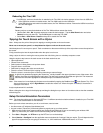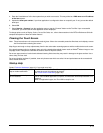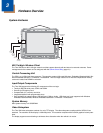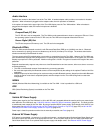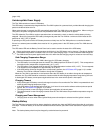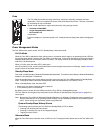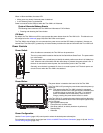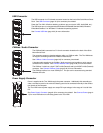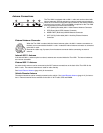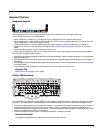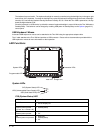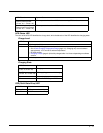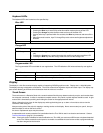3 - 6
AC/DC
The Thor VM2 is powered on manually. When external power is present, the “Plugged In” power management
timeouts are used,
Ignition Control
The Thor VM2 is configured to power on when the vehicle ignition is switched on. When either Ignition Control/
Ignition On or Ignition Control/Ignition Off is selected and external power is present, the Thor VM2 uses the
“Pugged In” power management plan/scheme settings which corresponds to the state of the vehicle ignition.
Auto-On
The Thor VM2 is designed to power on whenever external power is present. When external power is present, the
“Plugged In” power management timeouts are used.
UPS
The Thor VM2 uses the UPS mode whenever external power is not available. When external power is not present,
the “Running on Batteries” or “On battery” power management timeouts from the selected power scheme/plan are
used.
External Connectors
Power the Thor VM2 off before attaching a cable to any port (serial, USB, Audio/CAN, etc.).
The external I/O connectors for the Thor VM2 are located on the right side of the Quick Mount Smart Dock (when viewed from
the back).
The Power Supply Connector (page 3-7) is on the left side of the dock (when viewed from the back).
Antenna connectors are located on the top rear of the Thor VM2.
Serial Connector (COM1 and COM2)
Screen Blanking
The screen blanking signal can be provided either by a Honeywell Screen Blanking Box or a user supplied switch or
relay. See Screen Blanking (page 4-33) for information on connecting screen blanking accessories.
The COM1 and COM2 connectors are D-9 male connectors located on the back of the Quick
Mount Smart Dock.
Power the Thor VM2 off before attaching a cable to any port (serial, USB, Audio/CAN, etc.).
The serial connectors are industry-standard RS-232, PC/AT standard 9–pin “D” male con-
nector. See COM1 and COM2 Connector (page 8-4) for connector pinout detail.
By default, Pin 9 is configured to provide +5V for an external bar code scanner. Pin 9 of
COM1 or COM2 may also be configured to provide RI.
See Connect Serial Device (page 4-38) for more information.
If a COM port is not being used for a scanner, it can be used for Screen Blanking (page 4-
33) when the vehicle is in motion.