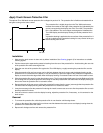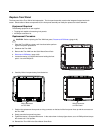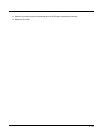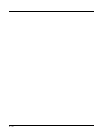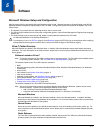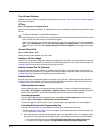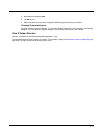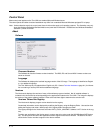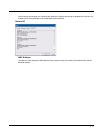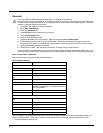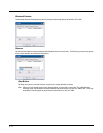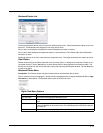5 - 2
Touch Screen Software
PenMount Universal software is installed for calibrating the touch screen. See Touch Screen Calibration (page 5-
50) for more information.
RFTerm
Start > All Programs > Honeywell RFTerm
Optional terminal emulation software. The application can also be accessed by double-clicking the RFTerm desk-
top icon.
Summit Client Utility
Start > Control Panel > Wi-Fi
Manage wireless clients installed in the Thor VM2.
Freefloat Link*One Wedge
Link*One bar code decoder configuration software is installed on the Thor VM2. A pdf User’s Manual for Link*One
is included as part of the installation at C:\Program Files\Freefloat\Freefloat Link One. Refer to this manual or the
Freefloat website for information on configuring and using Link*One.
Freefloat Access*One TE (Optional)
Access*One terminal emulation software is available on the Thor VM2. A pdf User’s Manual for Access*One is
included as part of the installation at C:\Program Files\Freefloat\Freefloat Access One. Refer to this manual or the
Freefloat website for information on configuring and using Access*One.
Freefloat Key*One
Key*One input panel (soft keyboard) software is installed on the Thor VM2. A pdf User’s Manual for Key*One is
included as part of the installation at C:\Program Files\Freefloat\Freefloat Key One. Refer to this manual or the
Freefloat website for information on configuring and using Key*One.
Selecting Keyboard Layout
Several keyboard layouts are included with the Key*One install. To select or change the keyboard layout,
select Start > All Programs > Freefloat Key > Keyboard Layouts. Several predefined keyboard layouts are
listed for SVGA and VGA. Tap the desired keyboard layout to select and launch that keyboard.
Launching Keyboard
To launch the keyboard with the preselected layout, select Start > Runtime Keyboard (from the shortcuts
menu) or Start > All Programs > Freefloat Key> Runtime Keyboard.
To close the keyboard, tap the X (close control) usually located in the upper right corner of the keyboard.
Launching Keyboard with Programmable Key
To assign a Programmable Key (page 5-38) to launch Key*One, follow these instructions:
1. Review the Remap a Key to Run a Command (page 5-41) for detailed instructions oh how to assign a key
to run a command, i.e. Run Cmd1.
2. On the RunCmd tab, enter the desired keyboard layout in the applicable text box. The keyboard layouts
are located at C:\ProgramData\Freefloat Key\Layouts. Some example commands are provided below:
• To launch the Big Numeric keypad: C:\ProgramData\Freefloat Key\Layouts\Big Numeric.key
• To launch the US English keyboard: C:\ProgramData\Freefloat Key\Layouts\aga-en.key
For Microsoft Windows 7 and Windows Embedded 7:
It is necessary to run to run RFTerm as an administrator when modifying settings because RFTerm must be
able to access and make changes to the Windows registry.
Rather than selecting to run as administrator each time, right click on the RFTerm icon and select Proper-
ties. Tap the Compatibility tab and check Run this program as an administrator. This modification af-
fects the current user only unless Change settings for all users is tapped before changing the privilege
level.
!