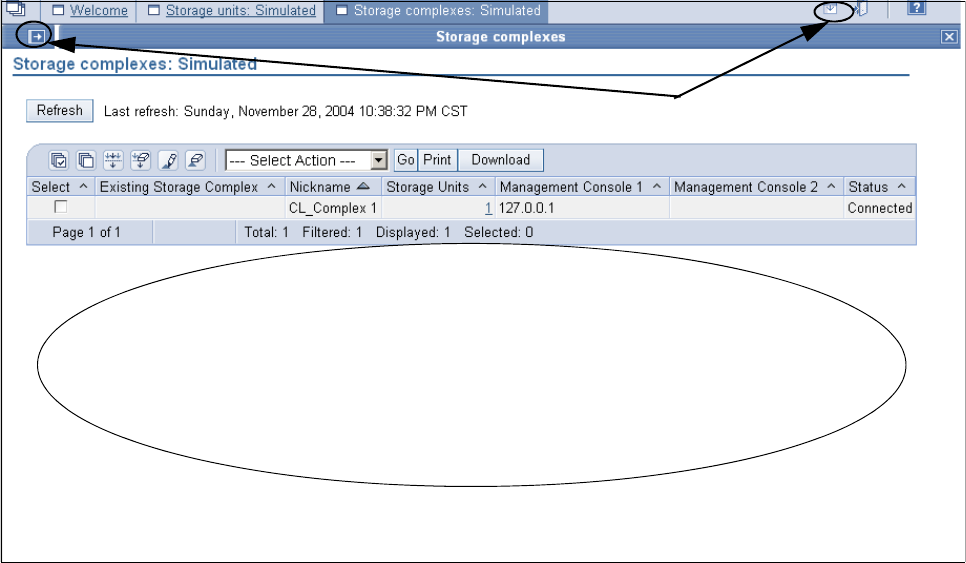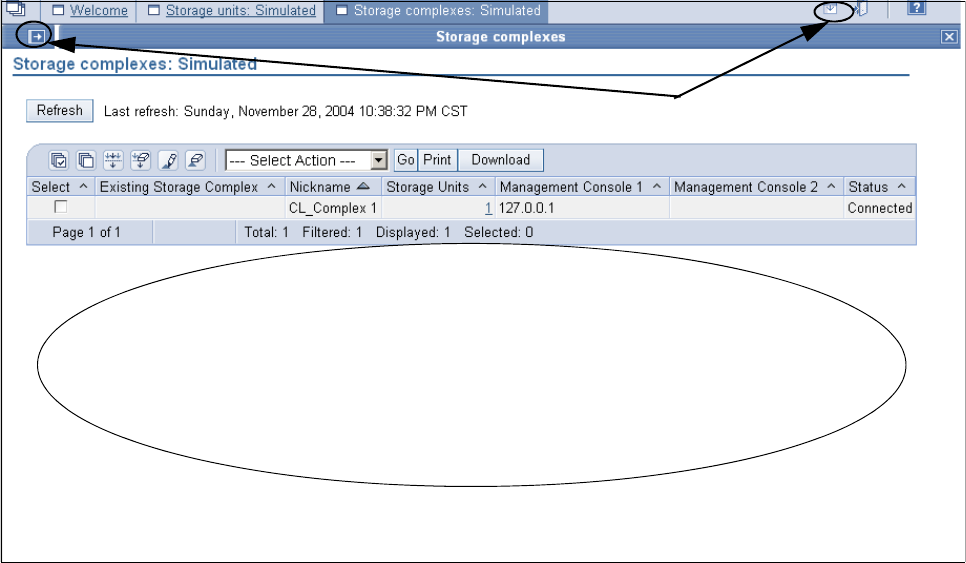
170 DS6000 Series: Concepts and Architecture
With reference to the numbers shown in Figure 9-18, the icons shown have the following
meanings:
1. Click icon 1 to hide the My Work menu area. This increases the space for displaying main
work area of the panel.
2. Icon 2 hides the black banner across the top of the screen, again to increase the space to
display the panel you're working on.
3. Icon 3 allows you to properly Log out and exit the DS Storage Manager GUI.
4. Use icon 4 to access the Info Center. You get a help menu screen that prompts you for
input on help topics.
5. Click icon 5 to close the panels that open when you click the configuration menus in the
My Work area.
Figure 9-19 shows that by clicking the expand work area buttons, both the banner and the My
Work area can be reduced to allow an expanded view of the work area.
Figure 9-19 View of the storage complexes in the work area
If you want to reduce the work area and work from the Real-time or Simulated Manager menu
selection again, simply click the button shown on the upper left of Figure 9-19.
This is the work area
Expand or reduce the work are by clicking