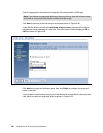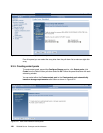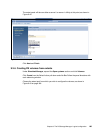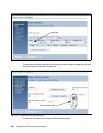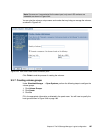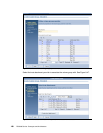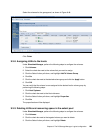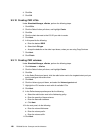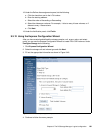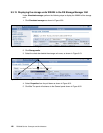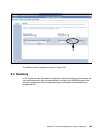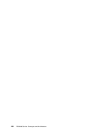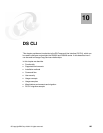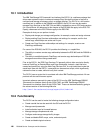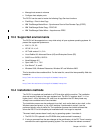190 DS6000 Series: Concepts and Architecture
4. Click Go.
5. Click
OK.
9.3.10 Creating CKD LCUs
Under Simulated Manager, zSeries, perform the following steps:
1. Click
LCUs.
2. Click the Select Action pull-down, and highlight
Create.
3. Click
Go.
4. Click the check box next to the LCU ID you wish to create.
5. Click
Next.
6. In this panel do the following:
a. Enter the desired
SSID.
b. Select the
LCU type.
c. Accept the defaults on the other input boxes, unless you are using Copy Services.
7. Click
Next.
8. Click
Finish.
9.3.11 Creating CKD volumes
Under Simulated Manager, zSeries, perform the following steps:
1. Click
Volumes → zSeries.
2. Click the Select Action pull-down, and highlight
Create.
3. Click
Go.
4. In the Select Extent pool panel, click the radio button next to the targeted extent pool you
want to configure the volume from.
5. Click
Next.
6. Click the Volume type pull-down, and select the
Volume type desired.
7. Highlight the LCU number or work with all available LCUs.
8. Click
Next.
9. In the Define base properties panel do the following:
a. Select the radio button next to the Addressing policy.
b. Enter the quantity of base volumes.
c. Enter the base start address.
d. Click
Next.
10.In the next panel, do the following:
a. Enter the volume Nickname.
b. Enter the volume prefix.
c. Enter the volume suffix.
11.Click
Next.