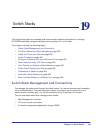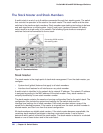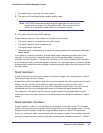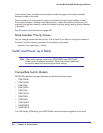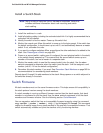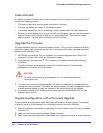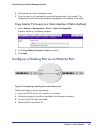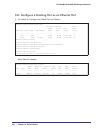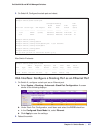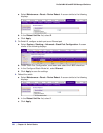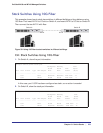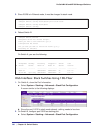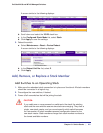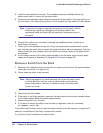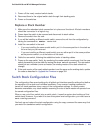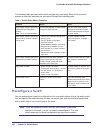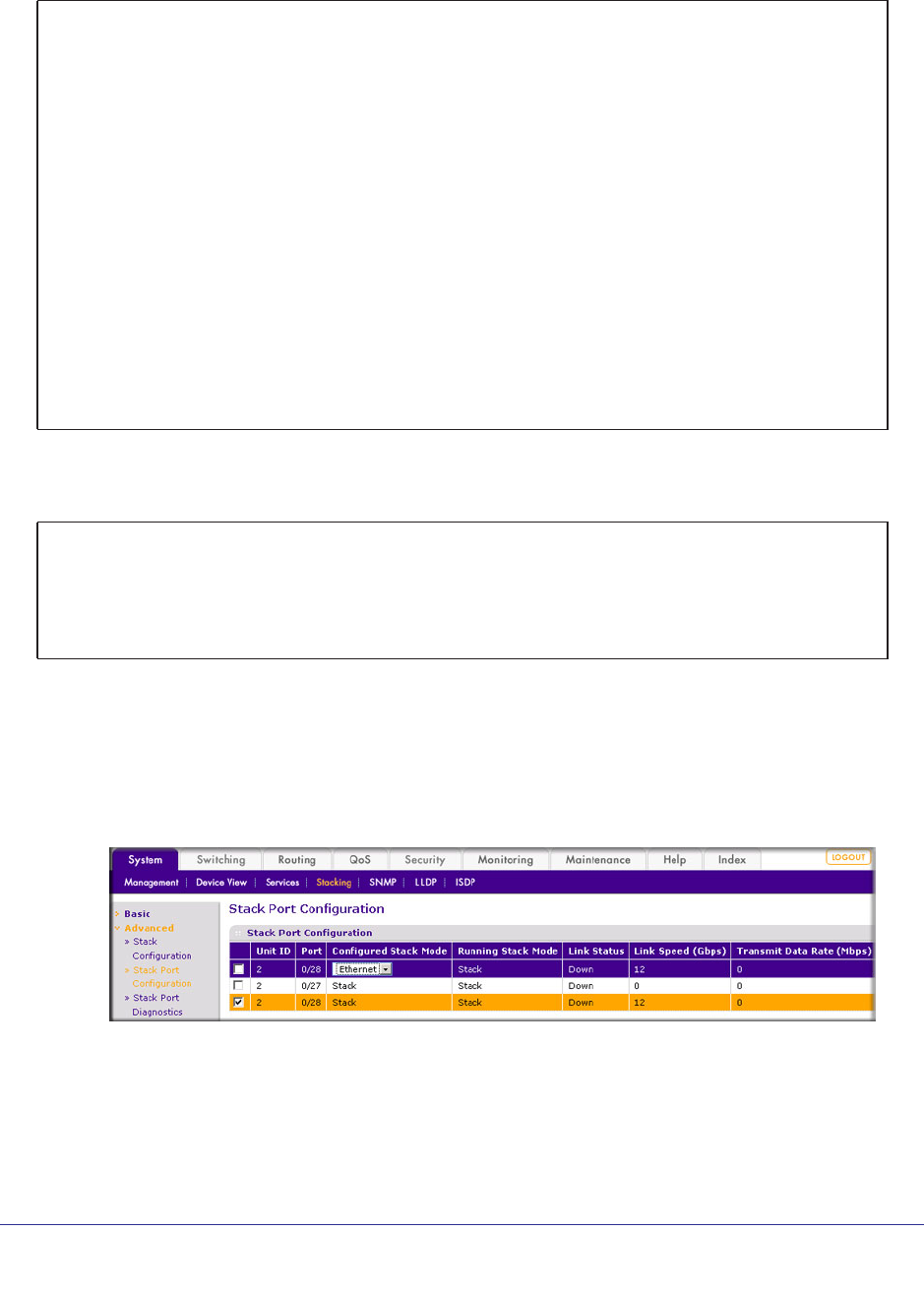
Chapter 19. Switch Stacks | 357
ProSafe M4100 and M7100 Managed Switches
2. On Switch B, Configure the stack port and reboot
(Netgear Switch) #
(Netgear Switch) #show stack-port
Configured Running Link
Stack Stack Link Speed
Unit Intf SlotId Type XFP Adapter Mode Mode Status (Gb/s)
---- ----- ------ ------ ----------- ------- ------ ----- -----
1 0/51 AX742 (stack) Ethernet Ethernet Link Down 12
1 0/52 AX741 Ethernet Ethernet Link Down 10
(Netgear Switch) #config
(Netgear Switch) (Config)#stack
(Netgear Switch) (Config-stack)#stack-port 1/0/51 ethernet
(Netgear Switch) (Config-stack)#exit
(Netgear Switch) (Config)#exit
(Netgear Switch) #reload
Are you sure you want to reload the stack? (y/n) y
.
After Switch B reboots:
(Netgear Switch) #show port 2/0/28
Admin Physical Physical Link Link LACP Actor
Intf Type Mode Mode Status Status Trap Mode Timeout
------ ----- ------- -------- --------- ------ ------- ------ ------
1/0/51 Enable 10G Full 10G Full Up Enable Enable long
Web Interface: Configure a Stacking Port as an Ethernet Port
1. On Switch A, configure a stack port as an Ethernet port.
a. Select System > Stacking >
Advanced > Stack Port Configuration. A screen
similar to the following displays.
b. Under Stack Port Configuration, scroll down and select the 2/0/28 check box.
c. In the Configured Stack Mode list, select Ethernet.
d. Click Apply to save the settings.
2. Reboot the switch.