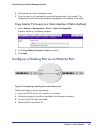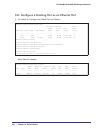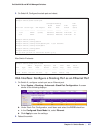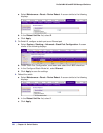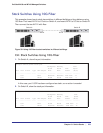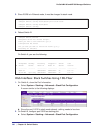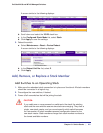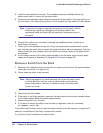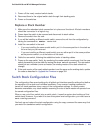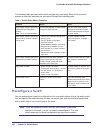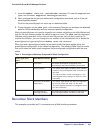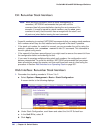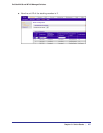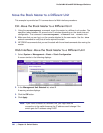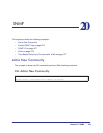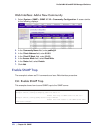Chapter 19. Switch Stacks | 363
ProSafe M4100 and M7100 Managed Switches
1. Power off the newly created switch stacks.
2. Reconnect them to the original switch stack through their stacking ports.
3. Power on the switches.
Replace a Stack Member
1. Make sure the redundant stack connection is in place and functional. All stack members
should be connected in a logical ring.
2. Power down the switch to be removed and disconnect its stack cables.
3. Remove the switch from the rack.
4. If you will be installing a different model switch, remove the unit from the configuration by
issuing the command no member <unit-id>.
5. Install the new switch in the rack:
• If you are installing the same model switch, put it in the same position in the stack as
the one that you just removed.
• If you are installing a different model switch you can either put it in the same position
as the previous switch, or at the bottom of the stack.
6. Cable the new switch, following the established order of stacking cables.
7. Power up the new switch. Verify, by monitoring the master switch console port, that the new
switch successfully joins the stack by issuing the show switch command. The new switch
should join as a member (never as master; the existing master of the stack should not
change).
8. If the code version of the newly added member is not the same as the existing stack, update
the code as described in
Upgrade the Firmware on page 354.
Switch Stack Configuration Files
The configuration files record settings for all global and interface-specific settings that define
the operation of the stack and individual members. Once a save config command is
issued, all stack members store a copy of the configuration settings. If a stack master
becomes unavailable, any stack member assuming the role of stack master will operate from
the saved configuration files.
When a new, out-of-box switch joins a switch stack, it uses the system-level settings of that
switch stack. However, if you want it to store this system level configuration, you must issue a
save config command.
You back up and restore the stack configuration using the copy command the same way that
you would for standalone switch configuration.