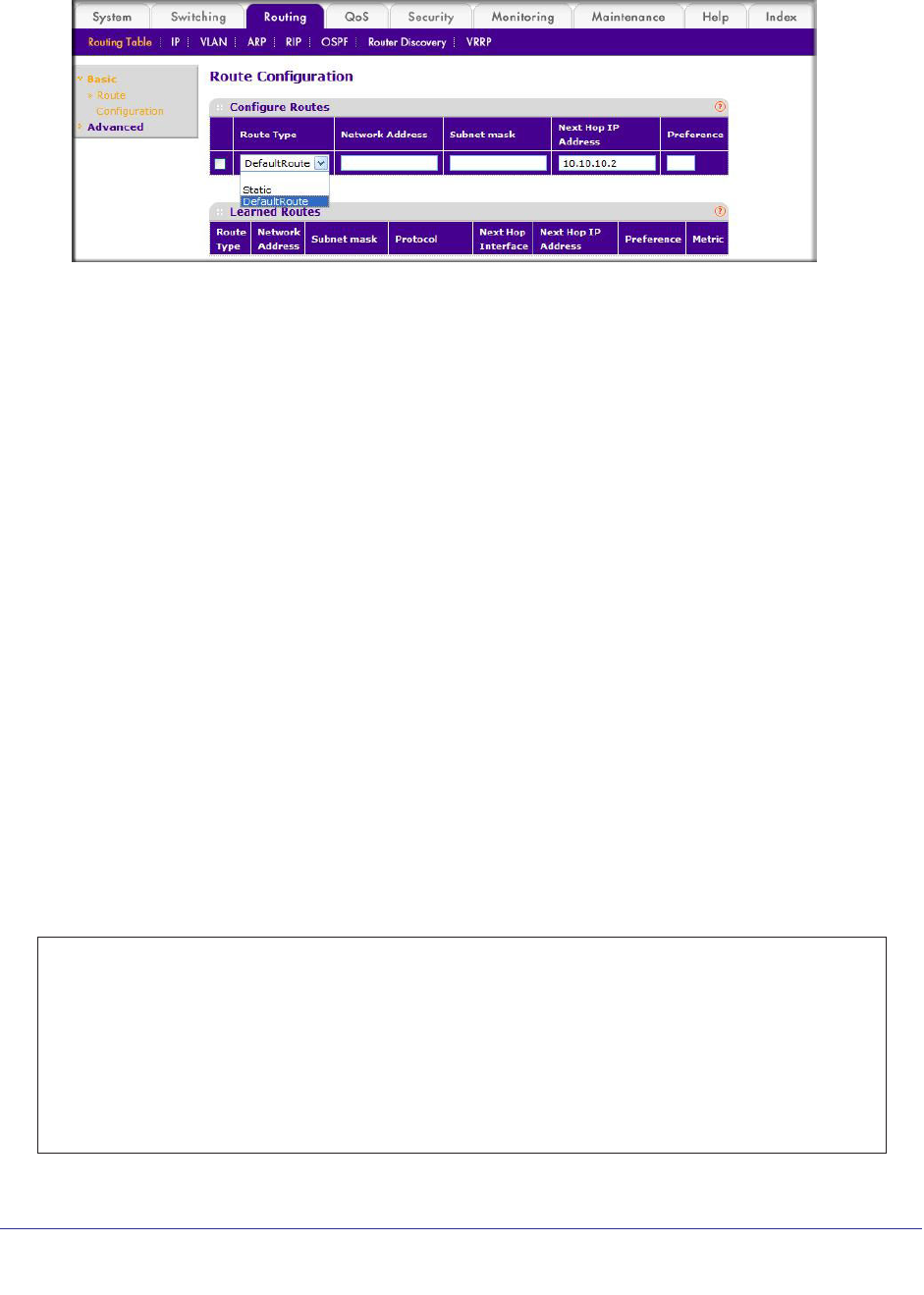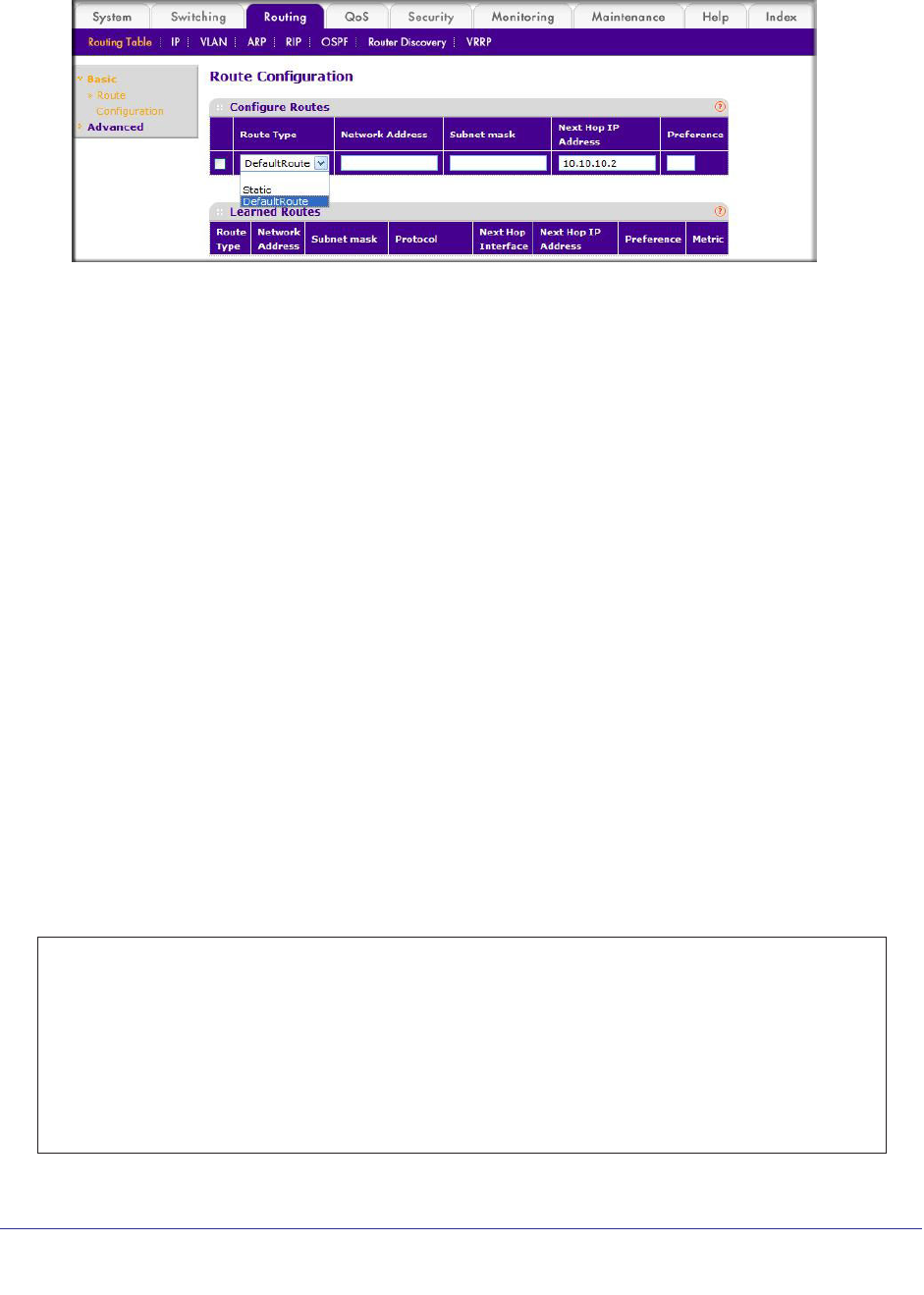
66 | Chapter 4. Port Routing
ProSafe M4100 and M7100 Managed Switches
The Route Configuration screen displays.
2. In the Route Type list, select DefaultRoute.
3. In the Next Hop IP
Address field, enter one of the routing interface’s IP addresses.
• The Network Address and Subnet Mask fields will not accept input as they are not
needed.
• The Preference field is optional.
A value of 1 (highest) will be assigned by default if
not specified.
4. Click the Add button on the bottom of the screen.
This creates the default route entry in the routing table.
Add a Static Route
When the switch performs IP routing, it forwards the packet to the default route for a
destination that is not in the same subnet as the source address. However, you can set a
path (static route) that is different than the default route if you prefer. The following procedure
shows how to add a static route to the switch routing table.
CLI: Add a Static Route
The following commands assume that the switch already has a defined a routing interface
with a network address of 10.10.10.0, and is configured so that all packets destined for
network 10.10.100.0 take the path of routing port.
(FSM7328S) #show ip route
Total Number of Routes............................1
Network Subnet Next Hop Next Hop
AddressMaskProtocolIntfIP Address
--------------- --------------- --------------- --------------- ---------------
10.10.10.0 255.255.255.0 Local 1/0/3 10.10.10.1