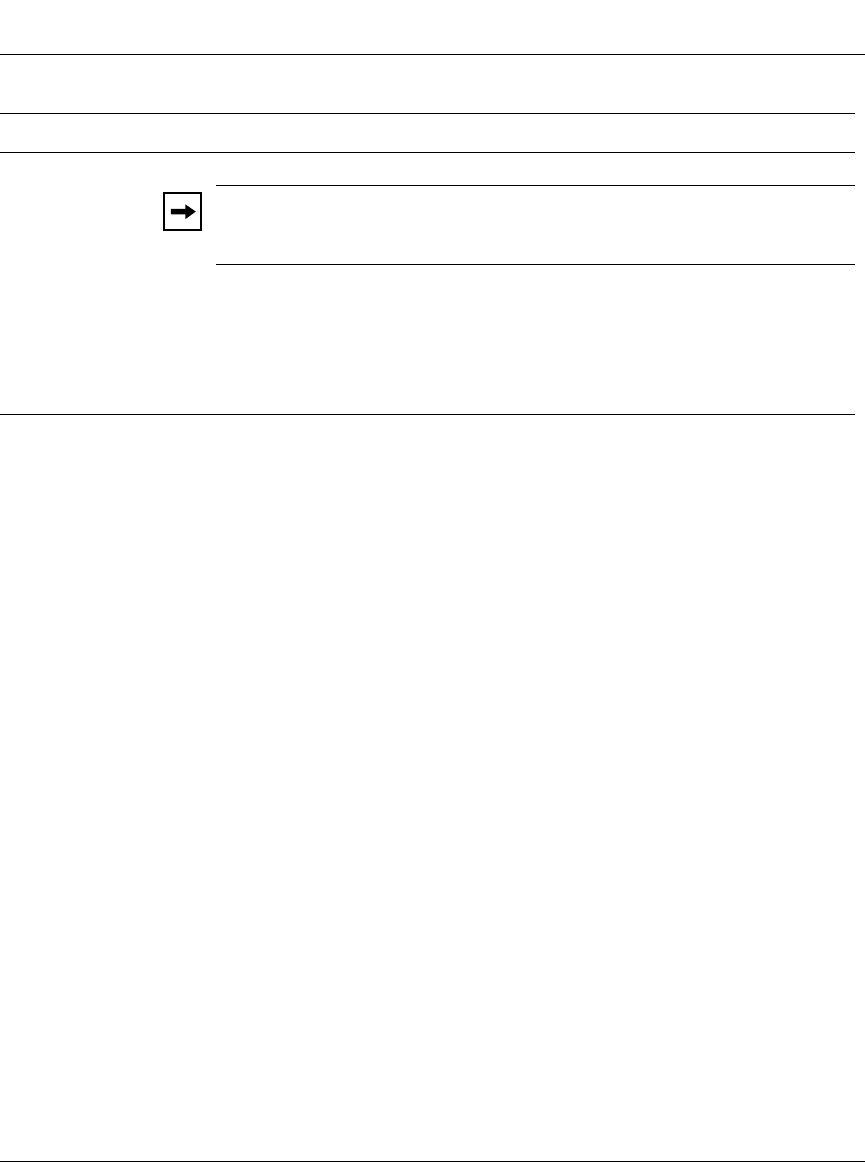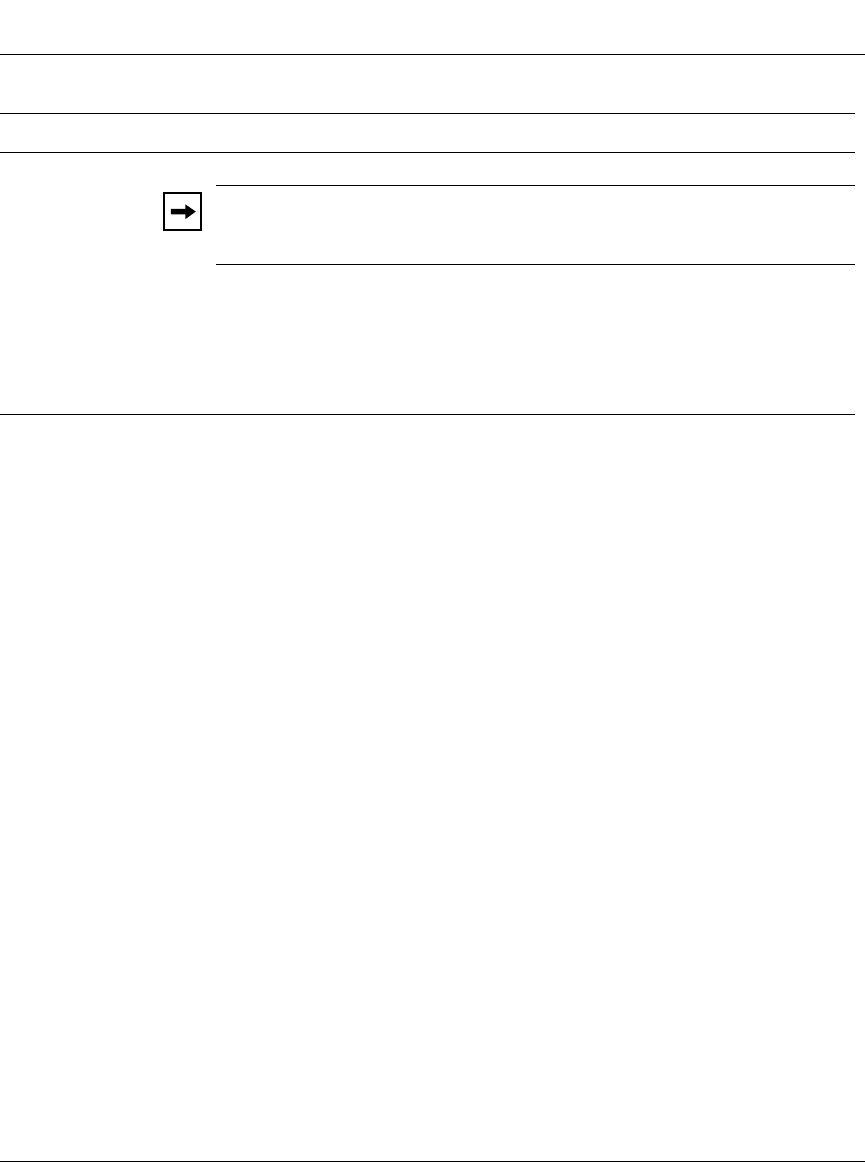
Using the BayStack 350 10/100/1000 Series Switch
3-34
304376-B Rev 00
Choosing a High Speed Flow Control Mode
The High Speed Flow Control feature allows you to control traffic and avoid
congestion on the gigabit full-duplex link. If the receive port buffer becomes full,
the BayStack 350 switch issues a flow-control signal to the device at the other end
of the link to suspend transmission. When the receive buffer is no longer full, the
switch issues a signal to resume the transmission. You can choose Symmetric or
Asymmetric flow control mode:
Symmetric Mode
This mode allows both the gigabit MDA port and its link partner to send flow
control pause frames to each other. When a pause frame is received (by either the
gigabit MDA port or its link partner), the port suspends transmission of frames for
a number of slot times specified in the control frame or until a pause-release
control frames is received. Both devices on the link must support this mode when
it is selected.
Asymmetric
This mode allows the link partner to send flow control pause frames to the gigabit
MDA port. When a pause frame is received, the receiving port suspends
transmission of frames for a number of slot times specified in the control frame or
until a pause-release control frames is received. In this mode the gigabit MDA
port is disabled from transmitting pause frames to its link partner. This mode can
be used if the gigabit MDA port is connected to a buffered repeater device.
Note:
The following two fields only appear when a (single MAC) MDA with a
separate redundant Phy port is installed.
Preferred Phy
Allows you to choose the preferred Phy port, the other Phy port reverts to
backup.
Default Value: Right
Range: Right, Left
Active Phy
Indicates the operational Phy port.
Table 3-13. High Speed Flow Control Configuration Screen Fields (continued)
Field Description
kombk.book Page 34 Thursday, February 18, 1999 10:59 AM