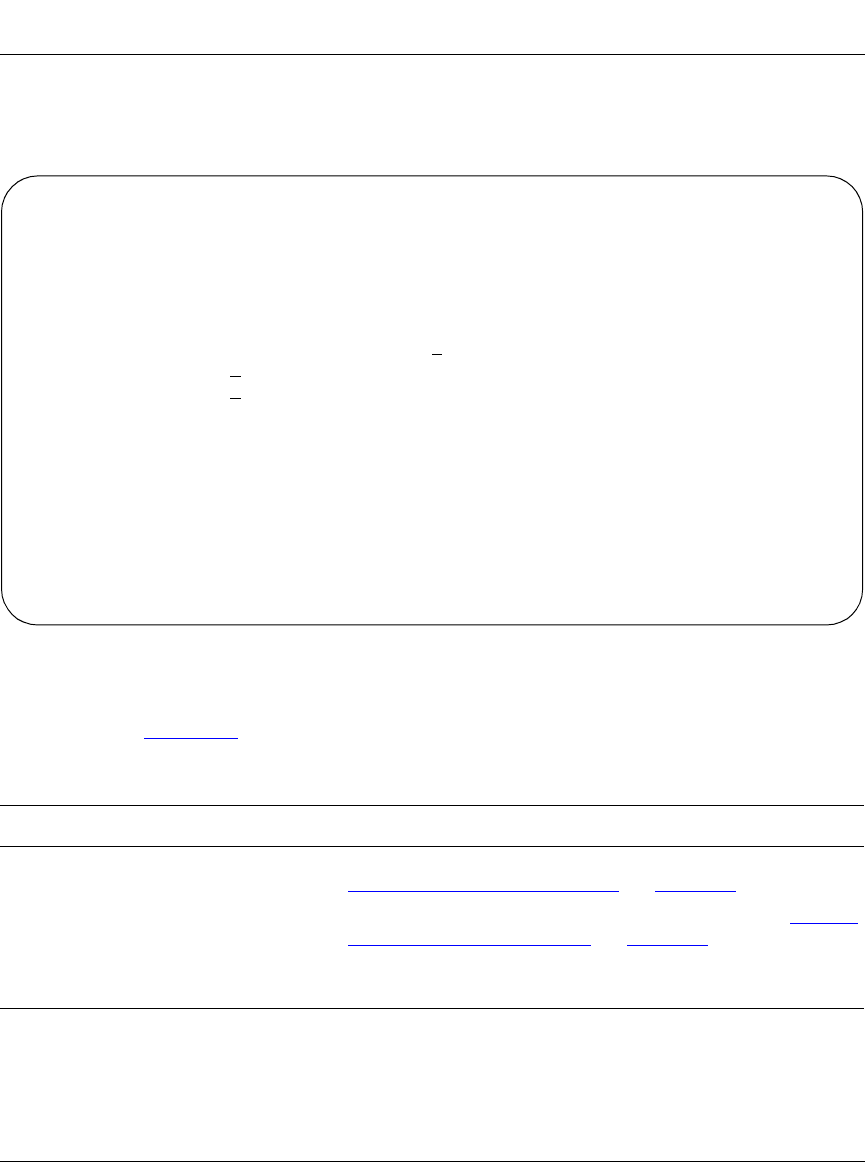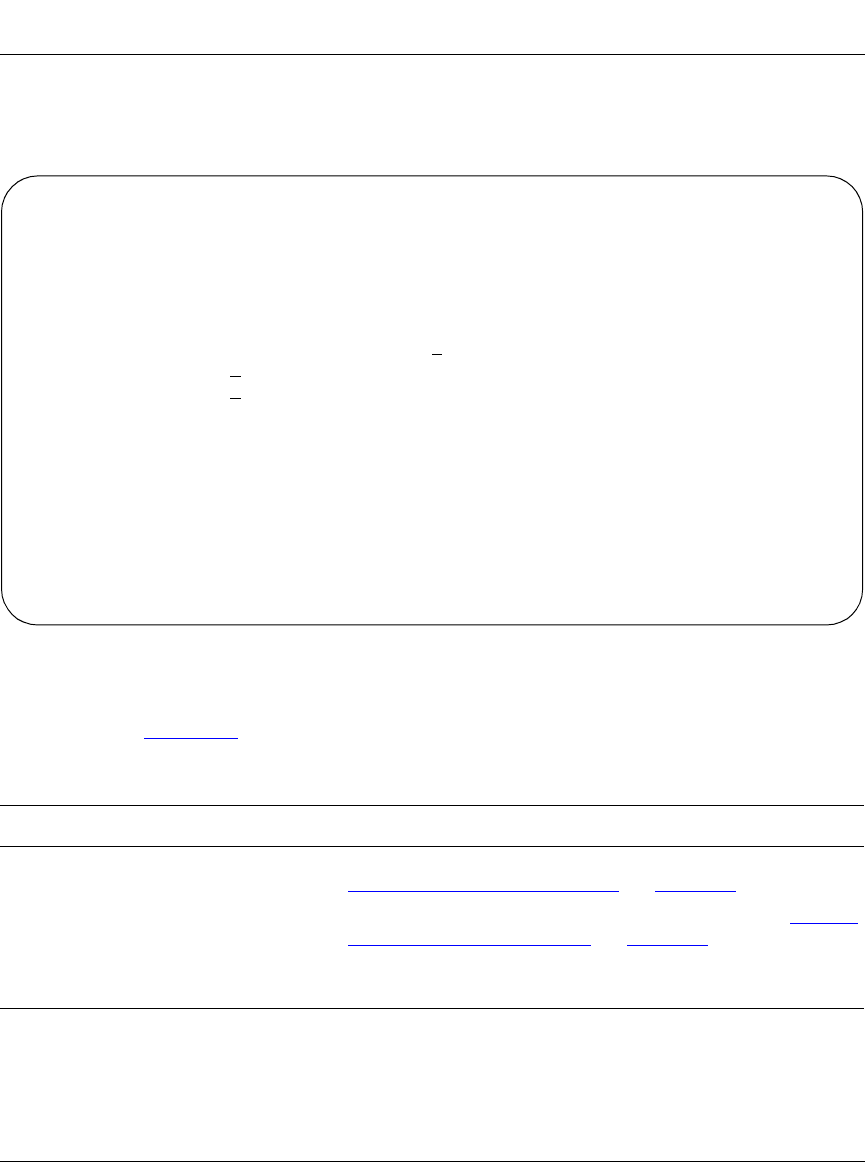
Using the BayStack 350 10/100/1000 Series Switch
3-60
304376-B Rev 00
Choose Spanning Tree Configuration (or press p) from the main menu to open the
Spanning Tree Configuration Menu screen.
Figure 3-26. Spanning Tree Configuration Menu Screen
Table 3-23 describes the Spanning Tree Configuration Menu screen options:
Table 3-23. Spanning Tree Configuration Menu Screen Options
Option Description
Spanning Tree Port Configuration
Displays the Spanning Tree Port Configuration screen (see
“
Spanning Tree Port Configuration” on page 3-61).
Display Spanning Tree Switch Settings
Displays the Spanning Tree Switch Settings screen (see “
Display
Spanning Tree Switch Settings” on page 3-64).
Return to Main Menu
Exits the Spanning Tree Configuration Menu and displays the
main menu.
Spanning Tree Configuration Menu
Spanning Tree Port Configuration...
Display Spanning Tree Switch Settings
Return to Main Menu
Use arrow keys to highlight option, press <Return> or <Enter> to select option.
Press Ctrl-R to return to previous menu. Press Ctrl-C to return to Main Menu.
kombk.book Page 60 Thursday, February 18, 1999 10:59 AM