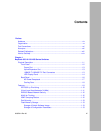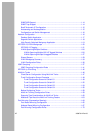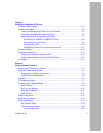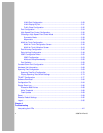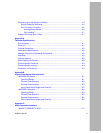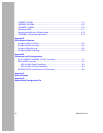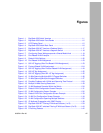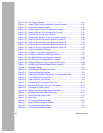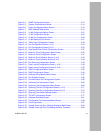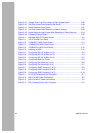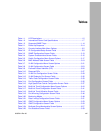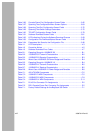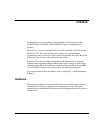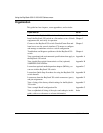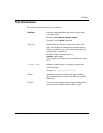xiv
309979-A Rev 00
Figure 1-30. Port Transmit Queue ..............................................................................1-43
Figure 1-31. Default Traffic Class Configuration Screen Example .............................1-44
Figure 1-32. Setting Port Priority Example .................................................................1-45
Figure 1-33. Switch-to-Switch Trunk Configuration Example .....................................1-46
Figure 1-34. Switch-to-Server Trunk Configuration Example .....................................1-47
Figure 1-35. Client/Server Configuration Example .....................................................1-48
Figure 1-36. Choosing the MultiLink Trunk Configuration Screen ..............................1-49
Figure 1-37. MultiLink Trunk Configuration Screen for Switch S1 ..............................1-50
Figure 1-38. MultiLink Trunk Configuration Screen for Switch S2 ..............................1-52
Figure 1-39. MultiLink Trunk Configuration Screen for Switch S3 ..............................1-54
Figure 1-40. MultiLink Trunk Configuration Screen for Switch S4 ..............................1-56
Figure 1-41. Path Cost Arbitration Example ...............................................................1-60
Figure 1-42. Example 1: Correctly Configured Trunk .................................................1-61
Figure 1-43. Example 2: Detecting a Misconfigured Port ...........................................1-62
Figure 1-44. Port-Based Mirroring Configuration Example ........................................1-65
Figure 1-45. Port Mirroring Port-Based Screen Example ...........................................1-67
Figure 1-46. Address-Based Mirroring Configuration Example ..................................1-68
Figure 1-47. Port Mirroring Address-Based Screen Example ....................................1-69
Figure 2-1. Package Contents ....................................................................................2-2
Figure 2-2. Positioning the Chassis in the Rack .........................................................2-5
Figure 2-3. Attaching Mounting Brackets ...................................................................2-6
Figure 2-4. Installing the BayStack 350 Switch in an Equipment Rack ......................2-6
Figure 2-5. 10/100 Mb/s Port Connections .................................................................2-8
Figure 2-6. Fiber Optic Port Connections ...................................................................2-9
Figure 2-7. Connecting to the Console/Comm Port .................................................2-11
Figure 2-8. BayStack 350 Switch AC Power Receptacle ..........................................2-13
Figure 2-9. Grounded AC Power Outlet ....................................................................2-13
Figure 2-10. Observing LEDs to Verify Proper Operation ..........................................2-14
Figure 2-11. BayStack 350 Switch Self-Test Screen ..................................................2-15
Figure 2-12. Nortel Networks Logo Screen ................................................................2-16
Figure 2-13. Main Menu .............................................................................................2-17
Figure 2-14. IP Configuration/Setup Screen ..............................................................2-18
Figure 3-1. Map of Console Interface Screens ...........................................................3-3
Figure 3-2. Console Interface Main Menu ..................................................................3-4
Figure 3-3. IP Configuration/Setup Screen ................................................................3-8