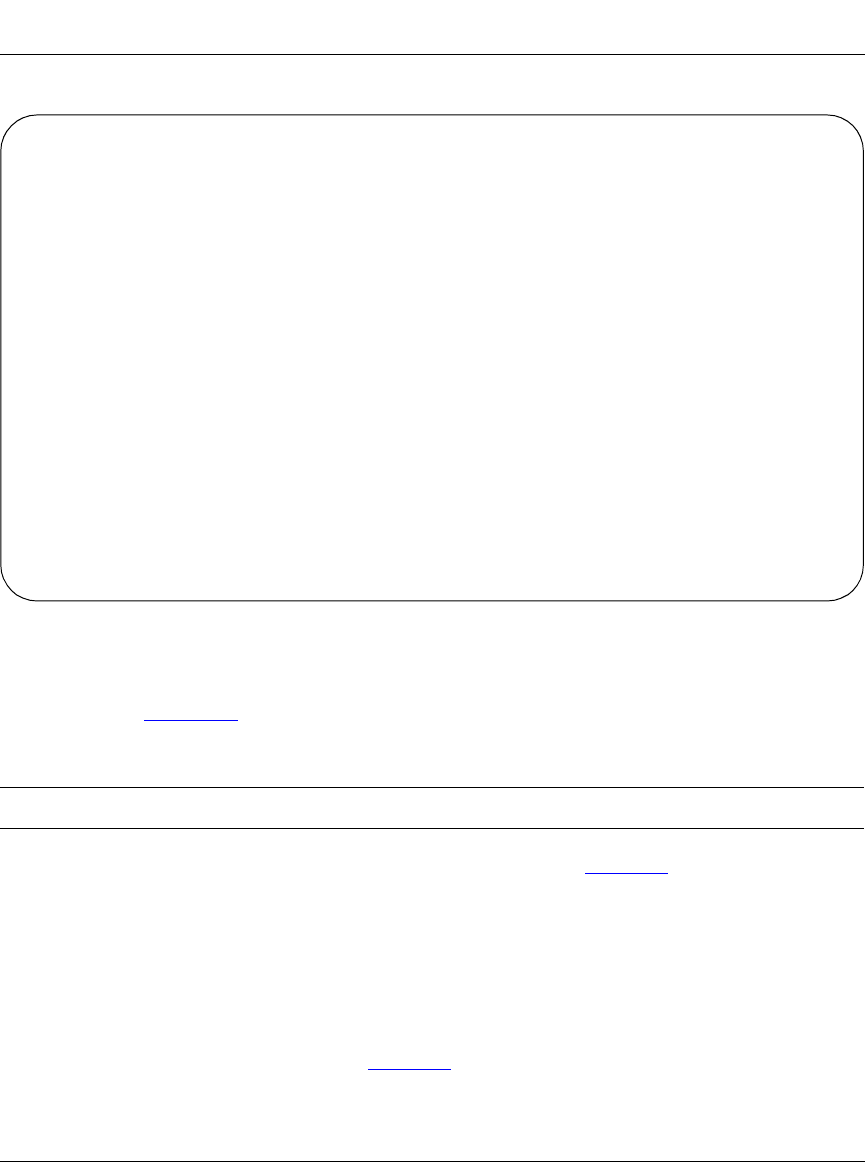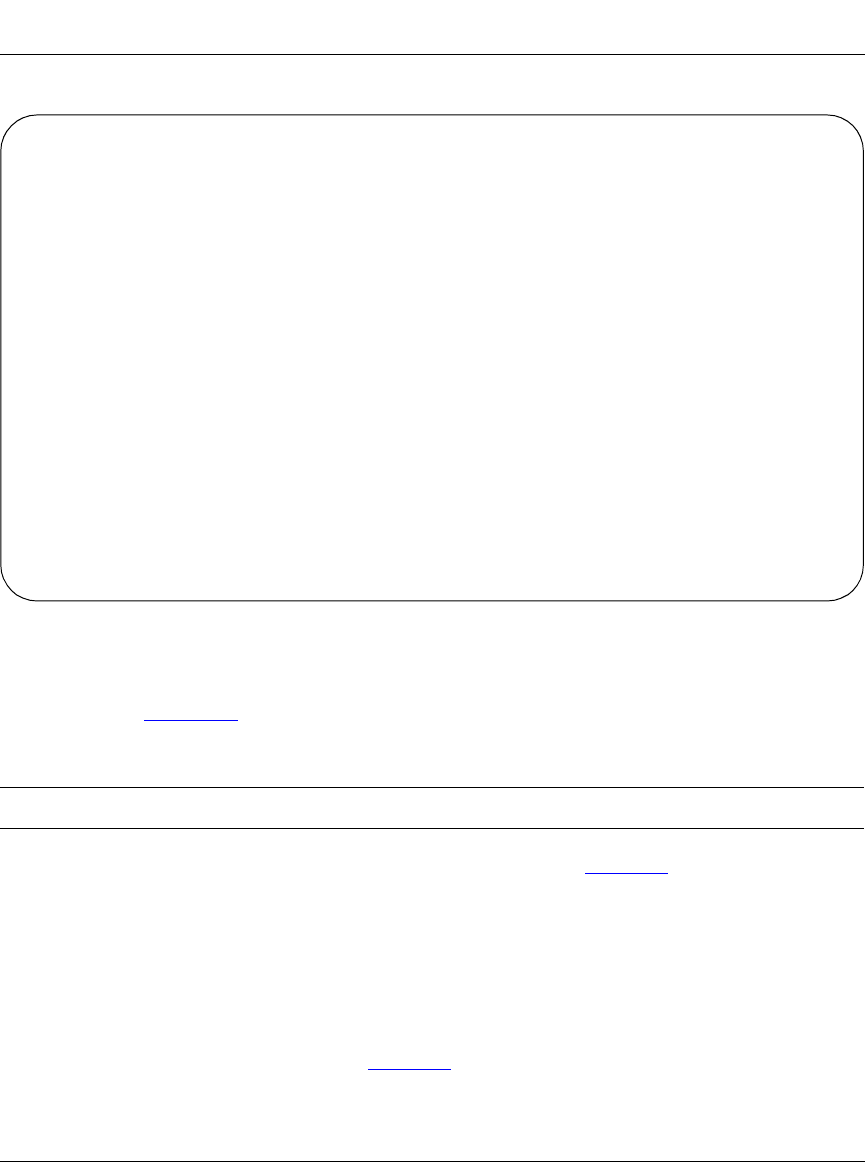
Using the BayStack 350 10/100/1000 Series Switch
3-42
304376-B Rev 00
Figure 3-20. Port Mirroring Configuration Screen
Table 3-17 describes the
Port Mirroring Configuration screen fields.
Table 3-17. Port Mirroring Configuration Screen Fields
Field Description
Monitoring Mode
This field allows a user to select any one of six port-based monitoring modes or any
one of five address-based monitoring modes (see Table 3-18
):
Selecting
any one
of the six
port-based modes
activates the port X and port Y screen
fields, where a user can choose up to two ports to monitor.
Selecting
any one
of the five
address-based modes
activates the Address A and
Address B screen fields, where a user can specify MAC addresses to monitor.
Default Value: Disabled
Range: See Ta b l e 3 - 1 8
(continued)
Port Mirroring Configuration
Monitoring Mode: [ -> Port X or Port Y -> ]
Monitor Port: [ 12 ]
Port X: [ 25 ]
Port Y: [ 24 ]
Address A: [ 00-00-00-00-00-00 ]
Address B: [ 00-00-00-00-00-00 ]
Port mirroring configuration has taken effect.
Currently Active Port Mirroring Configuration
---------------------------------------------
Monitoring Mode: -> Port X or Port Y -> Monitor Port: 12
Port X: 25 Port Y: 24
Use space bar to display choices, press <Return> or <Enter> to select choice.
Press Ctrl-R to return to previous menu. Press Ctrl-C to return to Main Menu.
kombk.book Page 42 Thursday, February 18, 1999 10:59 AM