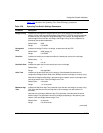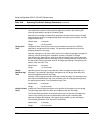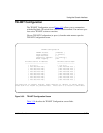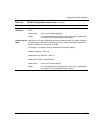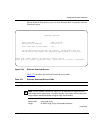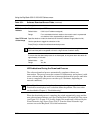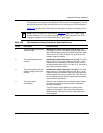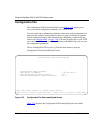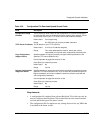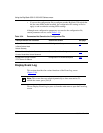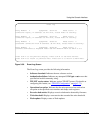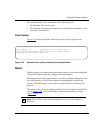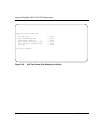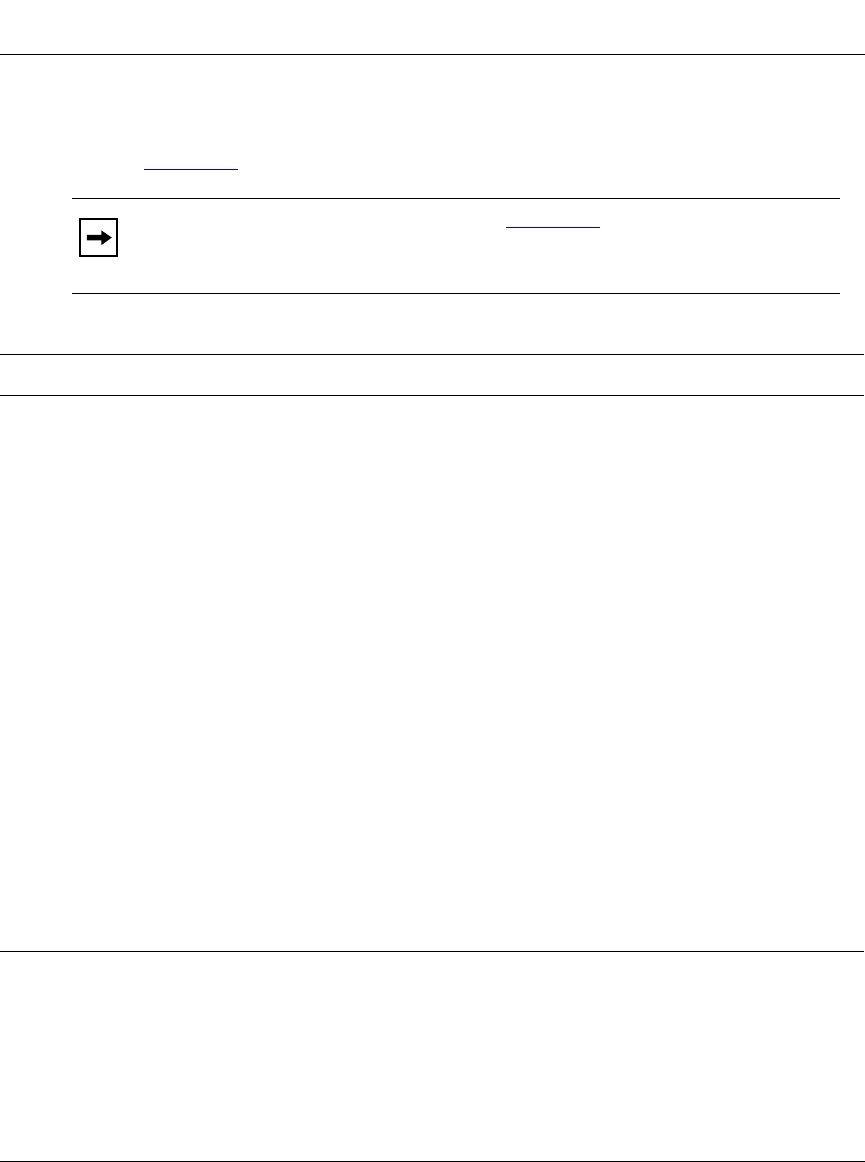
Using the Console Interface
309979-A Rev 00
3-83
During the download process, the BayStack 350 switch is not operational. You can
monitor the progress of the download process by observing the LED indications.
Table 3-32
describes the LED indications during the software download process.
Note: The LED indications described in Table 3-32 apply to a 24-port switch
model. Although a 12-port switch provides similar LED indications, the LED
indication sequence is associated within the 12-port range.
Table 3-32. LED Indications During the Software Download Process
Phase Description LED Indications
1 The switch downloads the new
software image.
100 Mb/s port status LEDs (ports 18 to 24 only):
The
LEDs begin to turn on in succession beginning with port 24,
which indicates the progress of the download process. When
LEDs 18 to 24 are all on, the switch has received the new
software image successfully.
2 The switch erases the flash
memory.
100 Mb/s port status LEDs (ports 1 to 12 only):
The LEDs
begin to turn on in succession beginning with port 1, which
indicates that various sectors of the switch’s flash memory
are being erased. When LEDs 1 to 12 are all on, the switch’s
flash memory has been erased.
3 The switch programs the new
software image into the flash
memory.
100 Mb/s port status LEDs (ports 1 to 8 only):
The LEDs
begin to turn on in succession beginning with port 1, which
indicates that the new software image is being programmed
into the switch’s flash memory. When LEDs 1 to 8 are all on,
the new software image has been programmed successfully
into the switch’s flash memory.
4 The switch resets
automatically.
After the reset completes, the new software image initiates
the switch self-test, which comprises various diagnostic
routines and subtests.
The LEDs display various patterns to indicate that the
subtests are in progress. The results of the self-test are
displayed briefly in the Self-Test screen, after which the CI
screens appear.