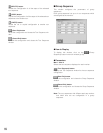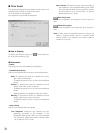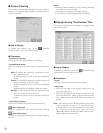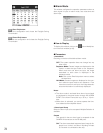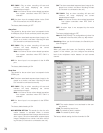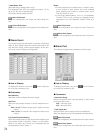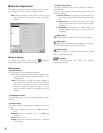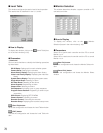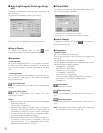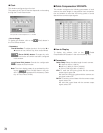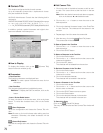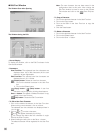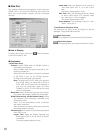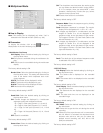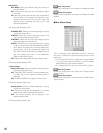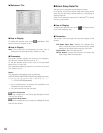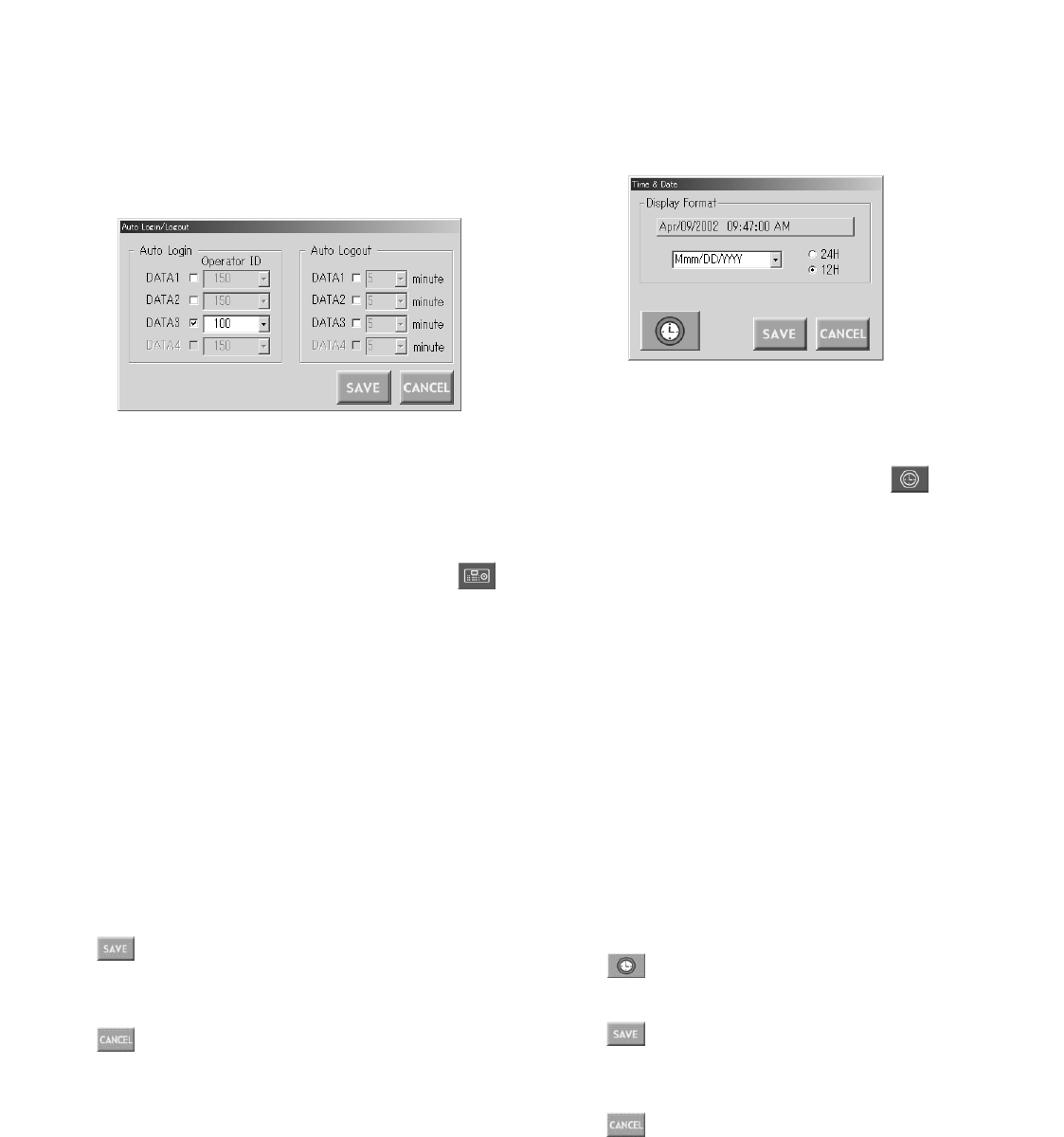
77
■ Auto Login/Logout (Auto Log-in/Log-
out)
This window configures the auto log-in/log-out parameter of
each data port.
An operator is selectable for auto log-in function.
The log-out time is selectable for auto log-out function.
● How to Display
To display this window, click on the (Auto
Login/Logout) button in the main window (p. 65).
● Parameters
• Auto Login Box
Click on the checkboxes DATA 1 to 4 to select an operator
for auto log-in. Then, select an operator ID. It will be the
log-in ID of the system controller connected to the data
port.
• Auto Logout Box
Click on the checkbox of the data port connecting the sys-
tem controller for auto log-out. Then, select the elapsed
time for auto log-out.
(Save Exit) button
Saves the configuration and closes the Auto Login/Logout
window.
(Cancel Exit) button
Cancels the configuration and closes the Auto
Login/Logout window.
Notes:
• Both of auto log-in and auto log-out cannot be assigned
to the same data port.
Either of them is selectable.
• Data ports are usable for RS-485 camera connections.
(Refer to p. 38.) However, when an RS-485 camera is
connected to a data port, its port number is displayed
in gray and auto log-in/log-out is not assignable. (Refer
to p. 81 for details on data port setting.)
•When PSD is set for DATA 4 in the Data Port (refer to p.
81) window, its port number is displayed in gray and
auto log-in/log-out is not assignable. (The factory
default setting of the DATA 4 is PSD.)
■ Time & Date
This window configures the unit's clock display pattern. The
unit's clock time is also adjustable.
This picture is the example for U. S. model.
Out of the U. S., the display pattern is Date/Month/Year.
● How to Display
To display this window, click on the (Clock) button in
the main window (p. 65).
● Parameters
• Display Format
The current date & time is displayed.
Click on the drop-down menu and select the display pat-
tern format.
The date display is selectable from 5 patterns.
The time display is selectable from 2 patterns (12H or 24H).
The following are the display patterns:
DD/MM/YYYY…21/08/2001
MM/DD/YYYY…08/21/2001
DD/Mmm/YYYY…21/Aug/2001
YYYY/MM/DD…2001/08/21
Mmm/DD/YYYY…Aug/21/2001
The factory default setting is Mmm/DD/YYYY pattern.
(Out of the U. S., the factory default setting is
DD/MM/YYY.)
(Clock) button
Displays the Clock window.
(Save Exit) button
Saves the configuration and closes the Time & Date, win-
dow.
(Cancel Exit) button
Cancels the configuration and closes the Clock Disp win-
dow.
Note: The display pattern will be updated when the setting
file has been put from the PC to the unit.