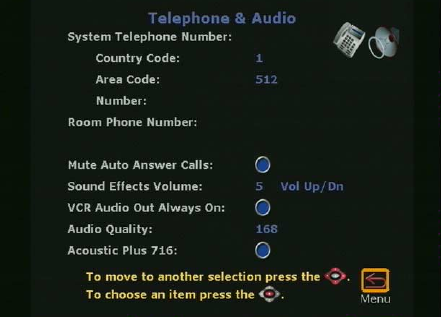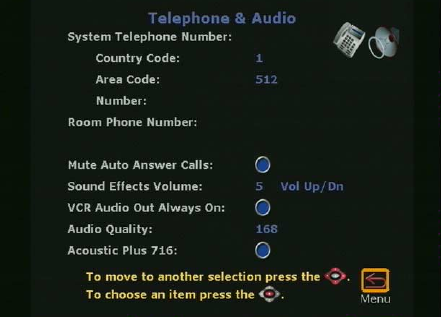
Chapter 2 Optional Configurations
© Polycom, Inc. 89 ViewStation User Guide
• Not checked: The ViewStation sends near site audio to the
far site when a call is automatically answered.
Sound Effects Volume: Highlight the Sound Effects Volume
field and press the VOLUME UP and DOWN keys on the remote
control to select the audio levels of the ViewStation. The sound
effects volume level may be adjusted from 1 to 10. At each
increment, a tone notifies the user of the volume level.
Figure 2-56. Telephone & Audio Screen
VCR Audio Out Always On (Except ViewStation 128):
• Checked: When a VCR, DVD, or other similar device is
connected to the VCR IN port, the audio from that device is
“Always On.”
• Not Checked: When the a VCR, DVD, or other similar
device is connected to both the VCR IN and OUT ports of
the ViewStation, uncheck VCR Audio Out Always On to
prevent an audio feedback loop.
Audio Quality: The Audio Quality Preference screen (System
Info > Admin Setup Phone/Audio) is used to adjust the
ViewStation audio quality. At above 168 kilobits per second, the
system uses G.722 48 Kbps high-fidelity audio. When placing a
call at 168 Kbps and below, the system uses G.728 16 Kbps
audio.