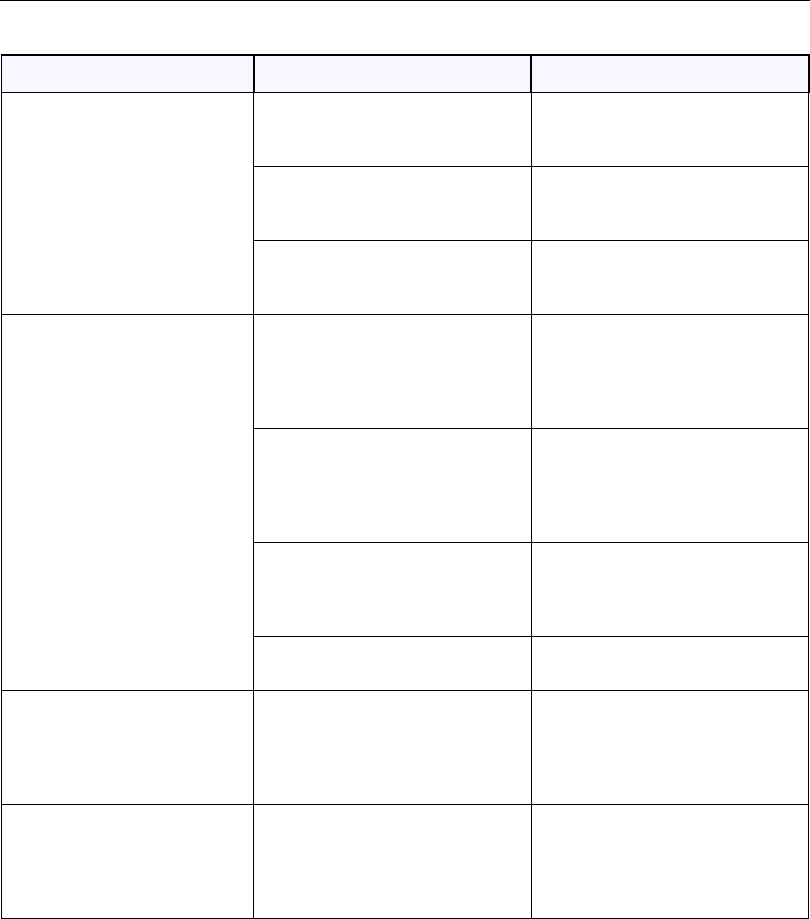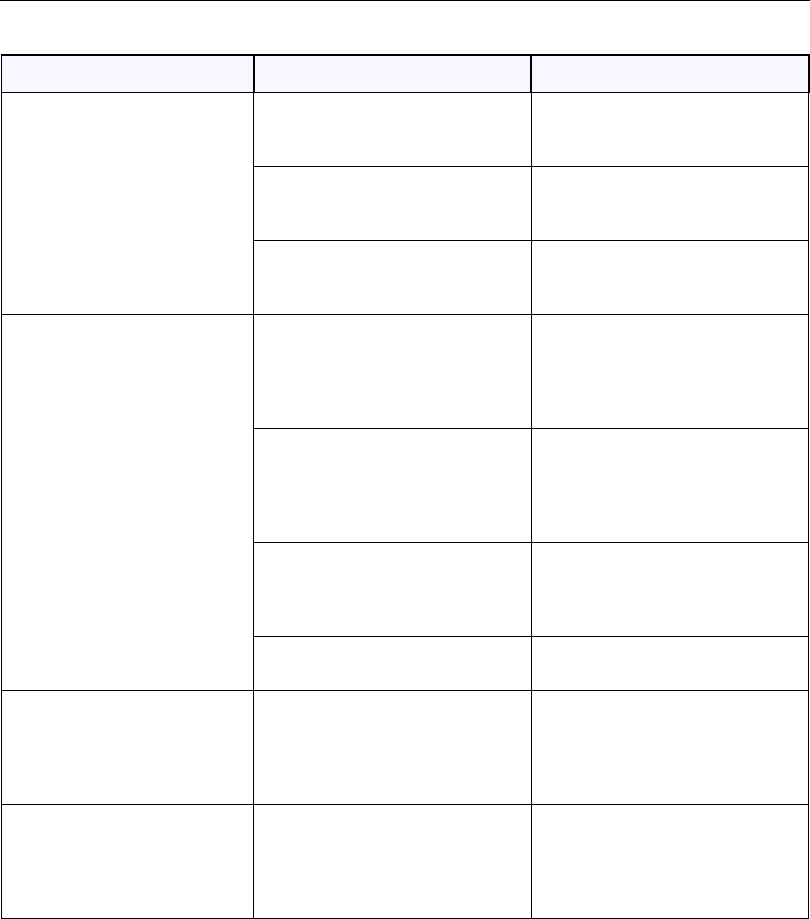
Chapter 6 Troubleshooting
ViewStation User Guide 178 www.polycom.com
Audio
Symptom Cause Solution
Not enough volume during a call. Volume set too low on the
ViewStation.
Turn up the ViewStation volume
using the remote control.
Volume set too low on the monitor. Turn up the volume on your monitor
or external amplifier.
Microphone pod is too far from the
speaker.
Move the microphone pod closer to
the meeting participants.
No audio in a call. Television monitor audio inputs not
connected properly.
Check audio output on the
Generate Tone screen under
Diagnostics. You should hear a 400
Hz tone emitting from the speaker.
ViewStation connected to the wrong
audio input on the monitor.
Make sure the ViewStation audio
output lead(s) are connected to the
same input connector(s) that have
been selected on the monitor.
Far site is muted. Look for the Far Site Mute icon. Ask
the far site to unmute their
microphone pod.
Too many network line errors. Disconnect call and reconnect later.
ViewStation startup music plays
through the built-in ViewStation
speaker, but not through monitor
speakers.
Television monitor speakers or
audio amplifier not properly
connected.
Check audio connections and
volume level on your monitor.
Incoming call ring and other
sound effects too loud or too
soft.
Sound effects volume not set at
desired level.
Adjust the sound effects volume on
the Phone/Audio screen. If you do
not want to hear sound effects, set
the volume to zero.