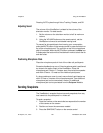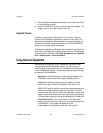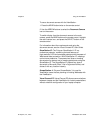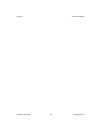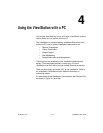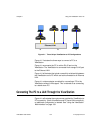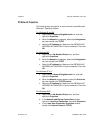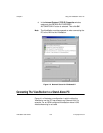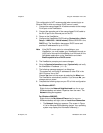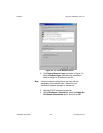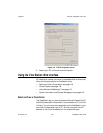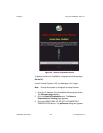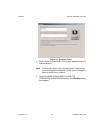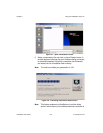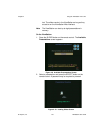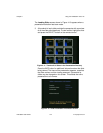Chapter 4 Using the ViewStation with a PC
© Polycom, Inc. 137 ViewStation User Guide
This configuration is NOT recommended when connecting to an
Ethernet LAN in which an external DHCP server is used.
1. Connect the orange-tipped RJ-45 cable connector to the orange
RJ-45 port on the ViewStation.
2. Connect the opposite end of the orange-tipped RJ-45 cable to
the RJ-45 port to the Ethernet port on the PC.
3. Power on the ViewStation.
4. Configure the ViewStation DHCP setting (System Info > Admin
Setup > LAN/H.323 > LAN & Intranet). Select SERVER in the
DHCP field. The ViewStation becomes a DHCP server and
provides IP addresses for up to 12 PCs.
Note If the DHCP server option is not available on your
ViewStation, you must update your ViewStation through an
H.320 call or connect the ViewStation to a LAN and run the
SoftUpdate application on the ViewStation and check
Enable system to be a DHCP server.
5. The ViewStation prompts you to save changes.
6. Go to the System Information screen (System Info) and verify
the ViewStation IP address. (1.1.1.2)
7. The following message appears in a dialog box:
“The system will now issue IP addresses to other PCs in the
LAN. Continue Yes or No?”
Choose Yes then exit the screen by selecting the Menu icon.
The ViewStation automatically restarts. If you choose No, your
changes are not saved.
8. Complete the following steps on your PC to finish configuration:
For Windows 9X/NT:
Right-click on the Network Neighborhood icon for on your
Windows desktop and select Properties from the menu. The
Network dialog box appears.
For Windows 2000/ME:
Right-click on the My Network Places icon for on your
Windows desktop and right click on Local Area Connection.
1. The Network dialog box appears. (The screen in Figure
4.3 is for Windows 2000 operating system. Your operating
system may display this information differently.)