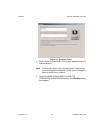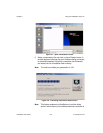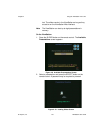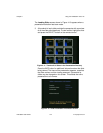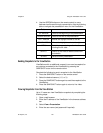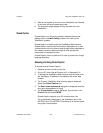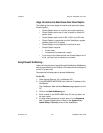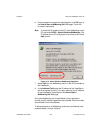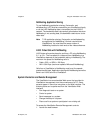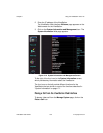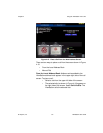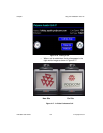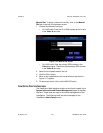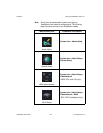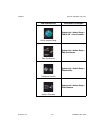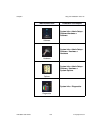Chapter 4 Using the ViewStation with a PC
© Polycom, Inc. 149 ViewStation User Guide
NetMeeting Application Sharing
To use NetMeeting application sharing, file transfer, and
whiteboarding, a PC must be connected to your ViewStation directly
or via the LAN. NetMeeting data is transmitted via the H.323 IP
network. The bandwidth used is dynamically allocated so that when
NetMeeting is not sending data, the bandwidth used returns to the
video data.
Note T.120 application sharing, file transfer, and whiteboarding
are supported for NetMeeting 3.0 when used with two
ViewStations. You must have the same version of
NetMeeting installed on both ends of the videoconference.
H.323 Video Calls with NetMeeting
H.323 video calls can be placed to and from a PC using NetMeeting
2.11 or 3.0+. The line speed of a video call from NetMeeting to a
ViewStation depends on the bandwidth setting in NetMeeting. The
maximum line speed for NetMeeting calls is:
• Cable, xDSL, or ISDN = 128 Kbps
• LAN = 384 Kbps (maximum speed of Microsoft NetMeeting).
Calls from a ViewStation to NetMeeting must be at line speeds
greater than 64 kbps. Application sharing with NetMeeting cannot be
done in an H.323 call with a ViewStation.
System Information and Remote Management
The ViewStation has an embedded Web server that provides for
ViewStation management from the convenience of a PC. Some
screens appear in more than one place on the Web interface. The
following tasks can be performed from the ViewStation Web
interface:
• Run diagnostic tests on a system.
• Control a system.
• Send messages to a system.
• Change the setup of a system.
• Place a call to a system or participate in an existing call.
To access the ViewStation Remote Management controls:
1. Launch the web browser.