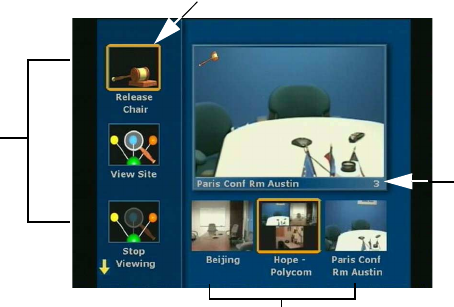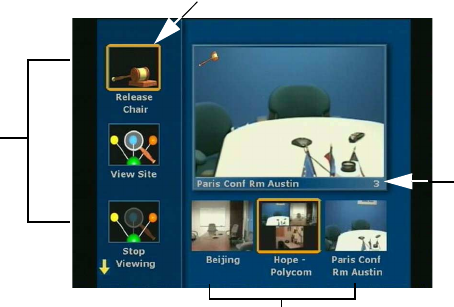
Chapter 3 Using the ViewStation
ViewStation User Guide 120 www.polycom.com
Any site in the call can access and use chair control. However, only
one site can have chair control at a time. The site must release chair
control before another site can acquire it.
To use chair control, you must first be participating in a multi-point
video call. Once you are in the call:
1. Press the NEAR button on the remote control. Select the Gavel
icon to display the Chair Control screen:
Figure 3-18. Chair Control Screen
2. The icons on the left are chair control actions. The bottom
right-center icons are the sites in the multi-point video call.
To select sites in the video call, use the right and left arrow keys
on the remote control. If there are more than three sites in the
call, scroll to the right to see the additional sites.
To select the actions to perform on the highlighted site, use the
up and down arrow keys on the remote control.
There are several chair control actions that any site in the
multi-point call can perform. There are other chair control
actions that only the site that currently has chair control can
perform.
The following topics describe the different actions.
Actions Any Site Can Perform
Any site in a multi-point video call can perform the following chair
control actions:
Chair
Actions
Chair indicator
Sites in call
Number of
sites