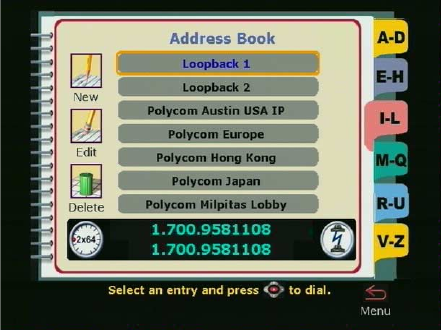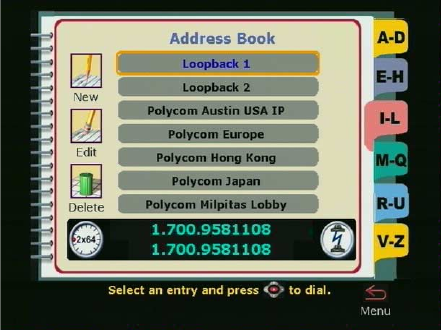
Chapter 3 Using the ViewStation
ViewStation User Guide 112 www.polycom.com
Figure 3-13. Address Book Screen
3. On the Address Book screen, select the entry to be dialed
using the remote control.
To easily access the address book entries, select the letter (and
number) on the remote control that corresponds to the first letter
of the name of the person or party you wish to call. For example,
to locate Mr. Thomas, press the number 8 on the numeric
keypad of the remote control. The letter T corresponds to the
number 8 on the telephone. When 8 is selected, the ViewStation
displays the “T” section of the address book.
Press the SELECT button on the remote control to place the
call. The ViewStation automatically dials the number.
4. The call name, number, and call speed are displayed at the top
of the screen. On the lower left side of the screen, a call
progress indicator shows the connection progress. The indicator
changes from blue to yellow to orange, and finally to green when
the call completes.
Placing a Video Call from the Web Interface
Placing a call from the Web inferface can only be done if the
ViewStation is connected to a PC. See “Placing a Call from the
ViewStation Web Interface” on page 150.