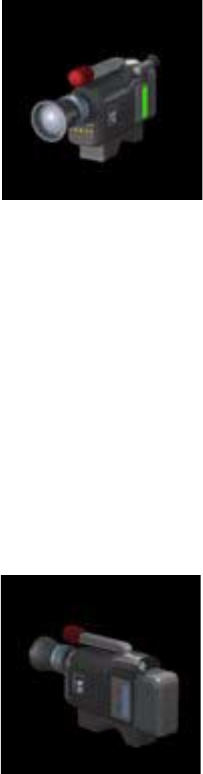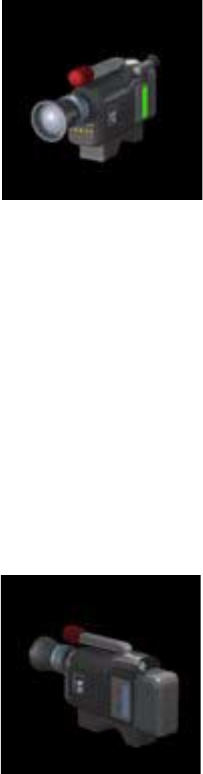
Chapter 3 Using the ViewStation
ViewStation User Guide 126 www.polycom.com
Figure 3-24. Camera Near Icon
During a call, the camera at the far site may be adjusted only if the
far site has its Far Control of Near Camera option enabled. Other
sites can control the camera on your ViewStation if this option is
enabled. For more information, see “Video/Camera” on page 90.
To select the far-site camera during a call:
1. Press the FAR button on the remote control.
2. Select 1, 2, 3, or 4 for the desired camera.
The ViewStation displays the camera’s current view fullscreen on
the television monitor. A Camera icon facing away from you is
displayed at the top right of the screen.
Figure 3-25. Camera Far Icon
To select another local camera:
1. Press the NEAR button on the remote control twice.
At the bottom of the screen, the ViewStation displays
the icons for all of the connected local cameras.
Note The main camera cannot be disconnected. However, a
primary camera, such as a document camera, may be set
as the camera the ViewStation uses each time it is powered