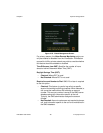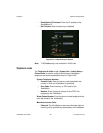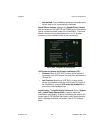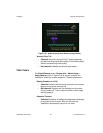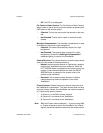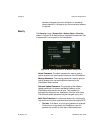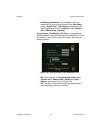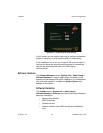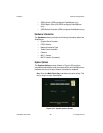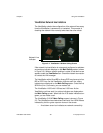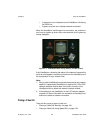Chapter 2 Optional Configurations
ViewStation User Guide 92 www.polycom.com
• Off: The PiP is not displayed.
Far Control of Near Camera: The Far Control of Near Camera
allows a user on the far site to control the camera by pressing the
FAR button on the remote control.
• Checked: The far site may control the camera on the near
site.
• Not Checked: The far site is unable to control the near
camera.
Backlight Compensation: The backlight compensation is used
in conference rooms with a light background.
• Checked: The camera automatically adjusts for a light
background.
• Not Checked: The camera does not adjust for a light
background. Uncheck the Backlight Compensation if
moderate lighting is used for the ViewStation.
Camera Direction: The camera direction is used to ease camera
control for two modes of videoconferencing.
•Normal: Normal camera direction is used when a speaker
is behind the ViewStation facing an audience. When the
LEFT ARROW button is pressed on the remote control, the
camera moves counterclockwise and when the RIGHT
ARROW button is pressed on the remote control, the
camera moves clockwise.
• Reversed: The reversed camera direction is used for
videoconferencing when the speaker is front of the
ViewStation.
Primary Camera: Selects the primary camera used each time
the ViewStation is powered on. The main camera does not have
to be the primary camera; the ViewStation can use the camera 2
or 3 inputs as the primary camera.
•1: Camera 1 or the Main Camera (default)
•2: Camera 2 if connected to the ViewStation
•3: Camera 3 if connected to the ViewStation
Note AMX and Creston camera selection — If you are using AMX
or Creston systems to control the ViewStation via infrared
signals, the camera selection method for the remote control