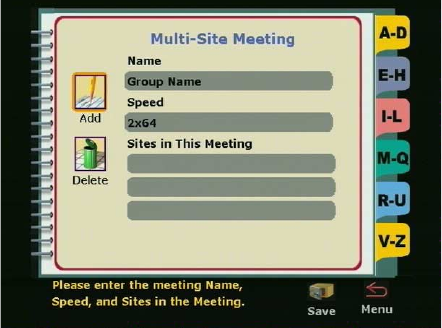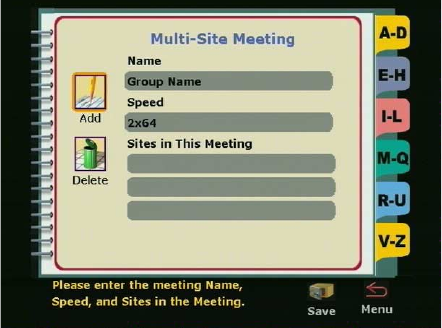
Chapter 3 Using the ViewStation
© Polycom, Inc., 2001 107 ViewStation User Guide
Figure 3-10. Multi-Site Meeting Screen
9. The yellow highlight box automatically appears in the Name
field. A name must be entered before any additional information
can be entered.
Use the ARROW buttons on the remote control to move to a
letter on the keyboard. Press the SELECT button on the remote
control to select that letter. The letter selected is displayed in the
Name field. Continue selecting letters until finished. Use the
space bar on the keyboard to insert a space.
When the first letter is entered or a letter is entered after
selecting a space, the letter is automatically entered in
uppercase. Subsequent letters are in lowercase. If a specific
letter is to be capitalized, first move to the Shift key, which is on
the lower left of the keyboard and is signified by an up arrow.
Select the Shift key. Then move to and select the next letter.
That letter is displayed in uppercase.
For shift-lock, highlight the Shift key and press the select button
on the remote control twice.
Editing an Existing Entry in the Address Book
To edit an existing entry in the address book:
1. From the Main Calling screen, select the Address Book icon
and press the SELECT button on the remote control. The Speed
Dial screen is displayed.