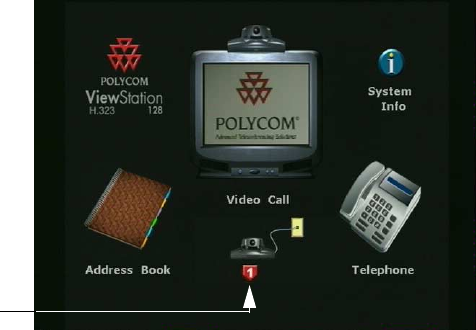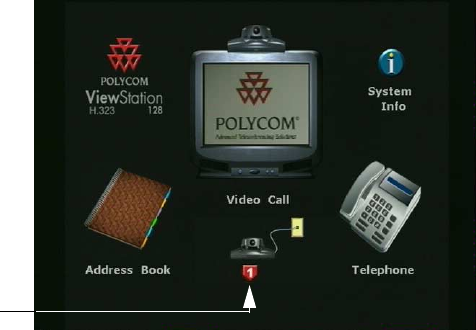
Chapter 3 Using the ViewStation
ViewStation User Guide 98 www.polycom.com
ViewStation Network Line Indicators
The ViewStation checks the configuration of the network lines every
time the ViewStation is powered on or restarted. This process of
checking the network lines normally takes less than one minute.
Figure 3-2. ViewStation 128 Main Calling Screen
If the network line has failed or is not properly configured, a red down
arrow status indicator displays on the Main Calling screen (shown
in Figure 3-2). When a network problem is noted, a red down arrow
appears under the ViewStation icon. Check the network connection
or contact the LAN manager.
The ViewStation with a Quad BRI or Avaya DCP may have up to four
BRI or DCP lines. As the ViewStation confirms each line, status
indicators are displayed on the Main Calling screen. Once the first
ISDN line (line 1) connects, you can make a call.
The ViewStation H.323 with V.35 has two V.35 lines. As the
ViewStation confirms each line, status indicators are displayed on
the Main Calling screen. When both the V.35 status indicators turn
green, you can make a call.
The ViewStation 512 MP Main Calling screen is shown in Figure
3-3. The ViewStation has checked and verified all four ISDN lines as
indicated by the four green up arrow icons on the screen.
• A red down arrow icon indicates no network connectivity.
Network Line
Indicator