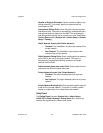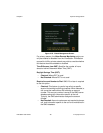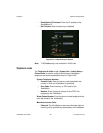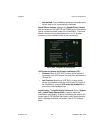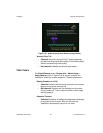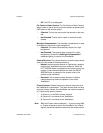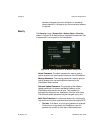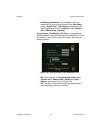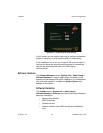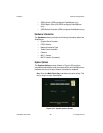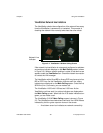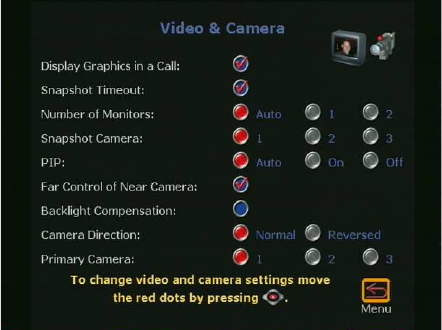
Chapter 2 Optional Configurations
© Polycom, Inc. 91 ViewStation User Guide
• Not Checked: The snapshot or slide stays on screen until
the near or far site user presses the SNAPSHOT button on
the remote control to return to live video.
Note Both sites must have disabled Snapshot Timeout for this
feature to work. If one side has not disabled Snapshot
Timeout, the ViewStation uses the default settings.
Figure 2-58. Video & Camera Screen
Number of Monitors: Select the number of monitors connected
to the ViewStation.
•Auto: The ViewStation automatically uses any additional
monitors connected to the ViewStation.
•1: The ViewStation uses monitor number 1.
•2: The ViewStation uses monitor number 2.
Snapshot Camera: Select the camera used for snapshots.
•1: The ViewStation uses camera number 1 for snapshots.
•2: The ViewStation uses camera number 2 for snapshots.
•3: The ViewStation uses camera number 3 for snapshots.
PiP: Picture in Picture. The PiP window appears in the lower
right-hand corner when making calls.
•Auto: The PiP window is displayed when a call is made and
when the remote control is not resting on a flat surface.
•On: The PiP is displayed continuously.