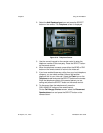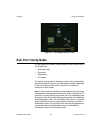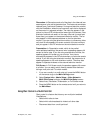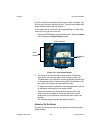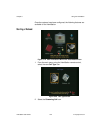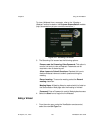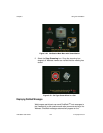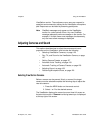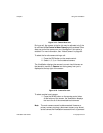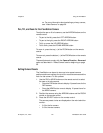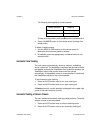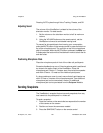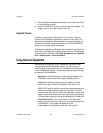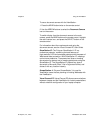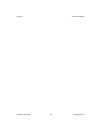Chapter 3 Using the ViewStation
© Polycom, Inc., 2001 125 ViewStation User Guide
ViewStation monitor. The conference room users can respond to
questions and comments by talking into the ViewStation microphone
pod. Responses can be heard by streaming participants.
Note ChatBack messages only appear on the ViewStation
monitor for a short period of time. Any new ChatBack
message replaces a previous message on the monitor. For
example, if multiple users send messages simultaneously,
only the most recent message is displayed.
Adjusting Cameras and Sound
This section describes how to adjust the cameras and sound
properties on the ViewStation, and includes the following:
• Selecting ViewStation Cameras, on page 125
• Pan, Tilt, and Zoom for the ViewStation Camera, on page
127
• Setting Camera Presets, on page 127
• Automatic Voice Tracking, on page 128
• Automatic Tracking of Camera Presets, on page 128
• Adjusting Sound, on page 129
• Positioning Microphone Pods, on page 129
Selecting ViewStation Cameras
Before a camera can be panned, tilted, or zoomed, the target
camera must be selected complete the following step to adjust the
near site camera:
1. Press the NEAR button on the remote control.
2. Select 1 or 2 for the desired camera.
The ViewStation displays the camera’s current view full screen on
the television monitor. A Camera icon facing toward you is displayed
at the top right of the screen.