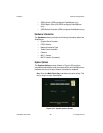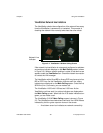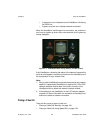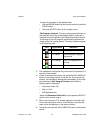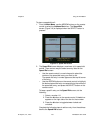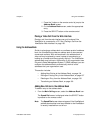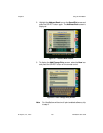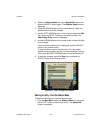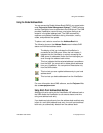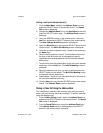Chapter 3 Using the ViewStation
ViewStation User Guide 104 www.polycom.com
1. Press the * button on the remote control to jump to the
Address Book screen.
2. On the Address Book screen, select the appropriate
entry.
3. Press the SELECT button on the remote control.
Placing a Video Call From the Web lnterface
Placing a call from the web interface can only be done if the
ViewStation is connected to a PC. See “Placing a Call from the
ViewStation Web Interface” on page 150.
Using the Address Book
Similar to a hardcopy address book or a software product’s address
book, the ViewStation provides an address book to store access
names and numbers. With entries stored in the address book, a
video call may be placed by name, instead of remembering or
looking up a number and then manually dialing it. The ViewStation
address book may hold up to 1000 entries. If your organization uses
Polycom's Global Management System™ (GMS) software, you can
configure the address book to automatically show all of the
addresses that your organization uses.
This section includes:
• Adding New Entries to the Address Book, on page 104
• Editing an Existing Entry in the Address Book, on page 107
• Deleting an Entry from the Address Book, on page 108
• Transferring an Address Book, on page 109
Adding New Entries to the Address Book
To add an entry to the address book:
1. From the Main Calling screen, select the Address Book icon.
The Speed Dial screen is displayed when the SELECT button
is pressed on the remote control.
Note The Speed Dial screen does not appear if the ViewStation’s
address book entries have been deleted or the ViewStation
is recently installed from out of box.