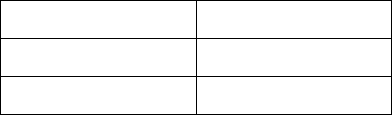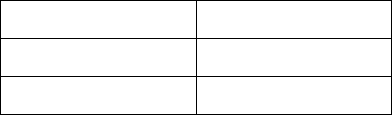
Chapter 3 Using the ViewStation
ViewStation User Guide 128 www.polycom.com
The following table applies to camera presets:
To clear all of the presets, press the # key on the remote control.
4. Press a NUMBER button on the remote control to assign that
preset button.
To select a camera preset:
1. Use the NEAR or FAR buttons on the remote control to
determine which camera preset to activate.
2. Immediately press the appropriately numbered button on the
remote control.
Automatic Voice Tracking
The main camera automatically moves to whoever is speaking
during a video call. The ViewStation requires a few seconds to locate
the speaker and once the ViewStation has located the speaker, the
ViewStation sets his/her position and moves the camera
automatically. If the speaker moves or a new speaker is introduced,
the ViewStation adjusts for the current speaker.
To set automatic voice tracking:
1. Press the AUTO button once to turn auto tracking on.
2. Press the AUTO button twice to turn auto tracking off.
A Camera icon with a motor attached is displayed in the upper right
corner of the main television monitor.
Automatic Tracking of Camera Presets
The main camera automatically tracks to preset positions. To set the
camera to track to camera presets:
1. Press the AUTO button twice to set auto tracking mode.
2. Press the AUTO button once to turn automatic tracking off.
Preset Indication Meaning
Transparent Preset is empty
Solid Yellow Preset is assigned