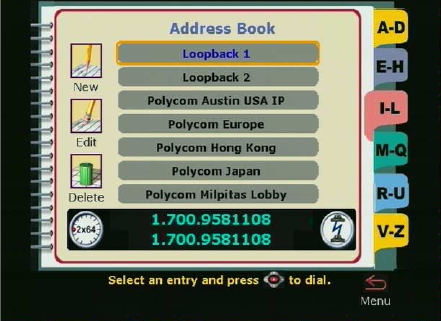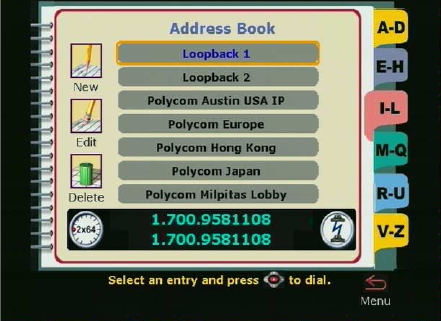
Chapter 3 Using the ViewStation
ViewStation User Guide 116 www.polycom.com
Figure 3-15. Address Book Screen
3. On the Address Book screen, use the up and down arrow
buttons on the remote control to select the multi-point entry you
want to call. Press the SELECT button on the remote control to
place the call. The ViewStation automatically dials the numbers.
4. To end your call, press the CALL•HANG-UP button on the
remote. The Call Hangup Choices screen is displayed. Select
the Disconnect Video Call icon and press the SELECT button
on the remote.
If you stay on the Call Hangup Choices screen for more than
60 seconds without making a selection, the call automatically
disconnects.
Adding a Telephone Call to a Video Call
In countries that use the North American POTS standard, you can
connect an analog telephone line to the back of the ViewStation and
add a third-party audio call to a video call.
To add a telephone call to a video call:
1. Once your video call is connected, press the CALL•HANG-UP
button on the remote control.
The Call Hangup Choices screen is displayed (as shown in
Figure 3-17.)