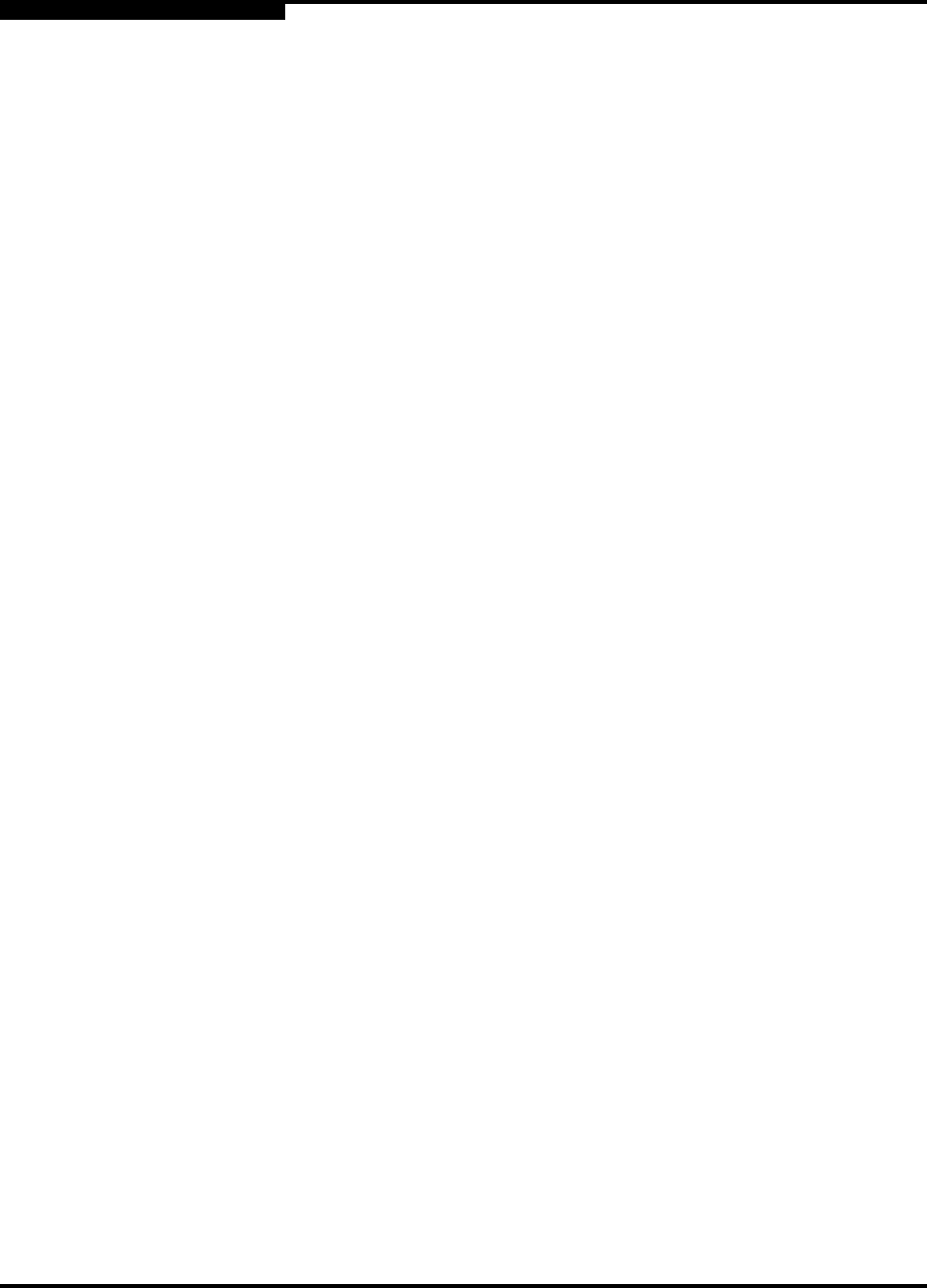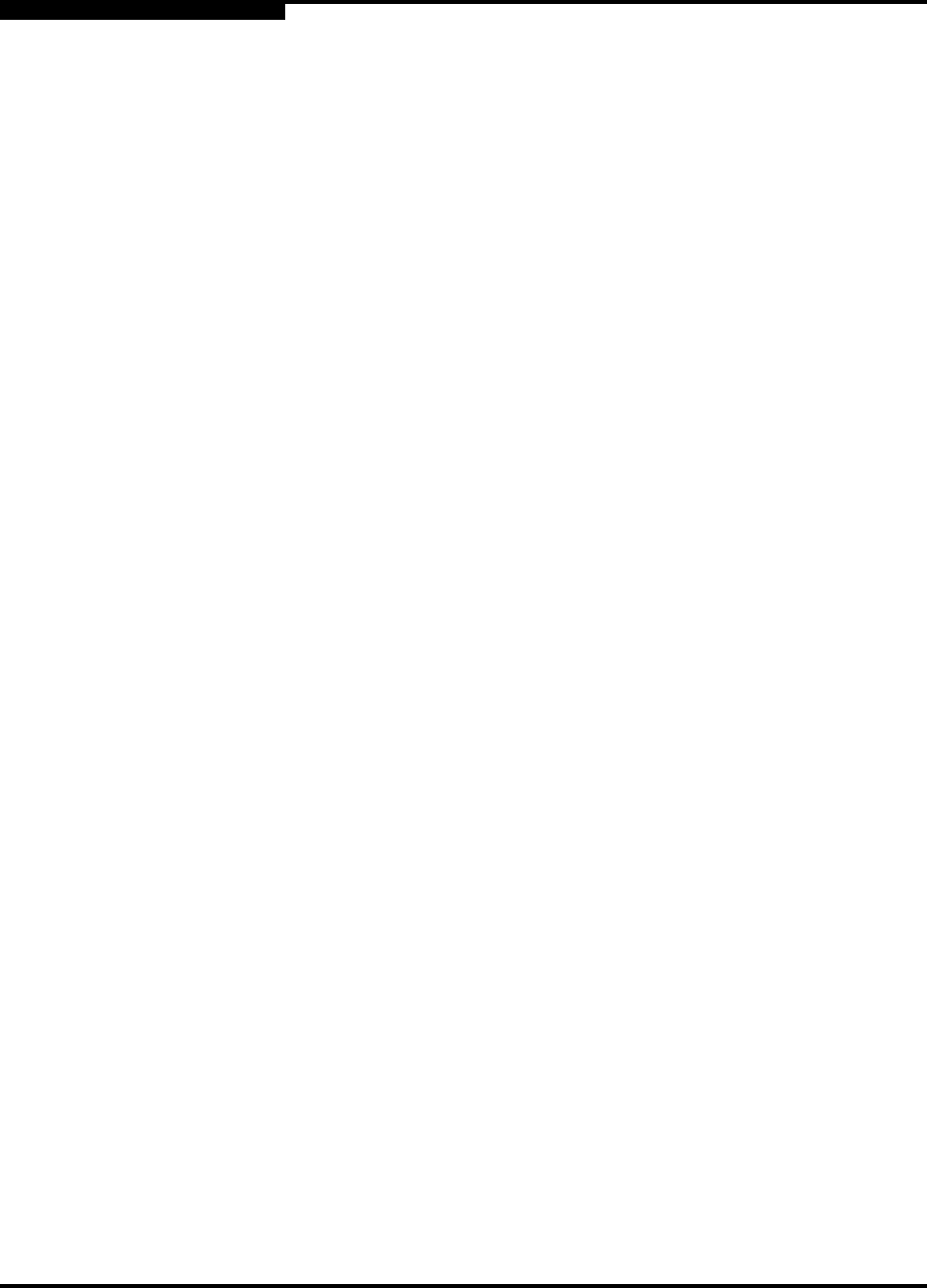
A – Specifications
Maintainability
A-2 59043-03 A
D
A.2
Maintainability
Maximum User Ports ...................... > 475,000 ports depending on
configuration
Buffer Credits.................................. 12 buffer credits per port
Media Type ..................................... Small Form Pluggable (SFP) optical
transceivers. Hot swappable. 3.3 Volts.
Fabric Port Speed........................... 1.0625 or 2.125 Gigabits/second
Maximum Frame Size..................... 2148 bytes (2112 byte payload)
System Processor........................... 850 MHz Pentium III® processor
Fabric Latency (best case) ............. <0.4 µsec.
Fabric Point-to-Point Bandwidth ..... 212 or 424 MB/s full duplex
Fabric Aggregate Bandwidth .......... Scalable from 64 Gb/s end-to-end to 256
Gb/s full bandwidth cross-bar;
non-blocking architecture
Maintenance Strategy..................... Field Replaceable Units
SFP transceivers
CPU module
I/O blades (8 maximum)
Power supply modules (2)
Fans (3)
Diagnostics ..................................... Power On Self Test (POST) tests all
functional components except SFP
transceivers. Port tests include online,
internal, and external tests.
User Interface ................................. LED indicators on I/O blades, CPU
module, and power supply modules