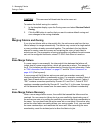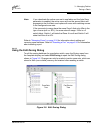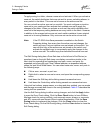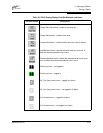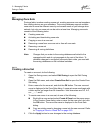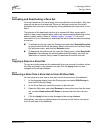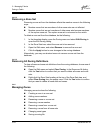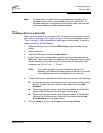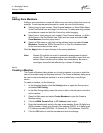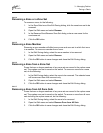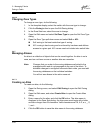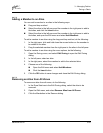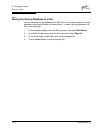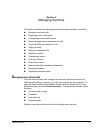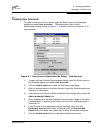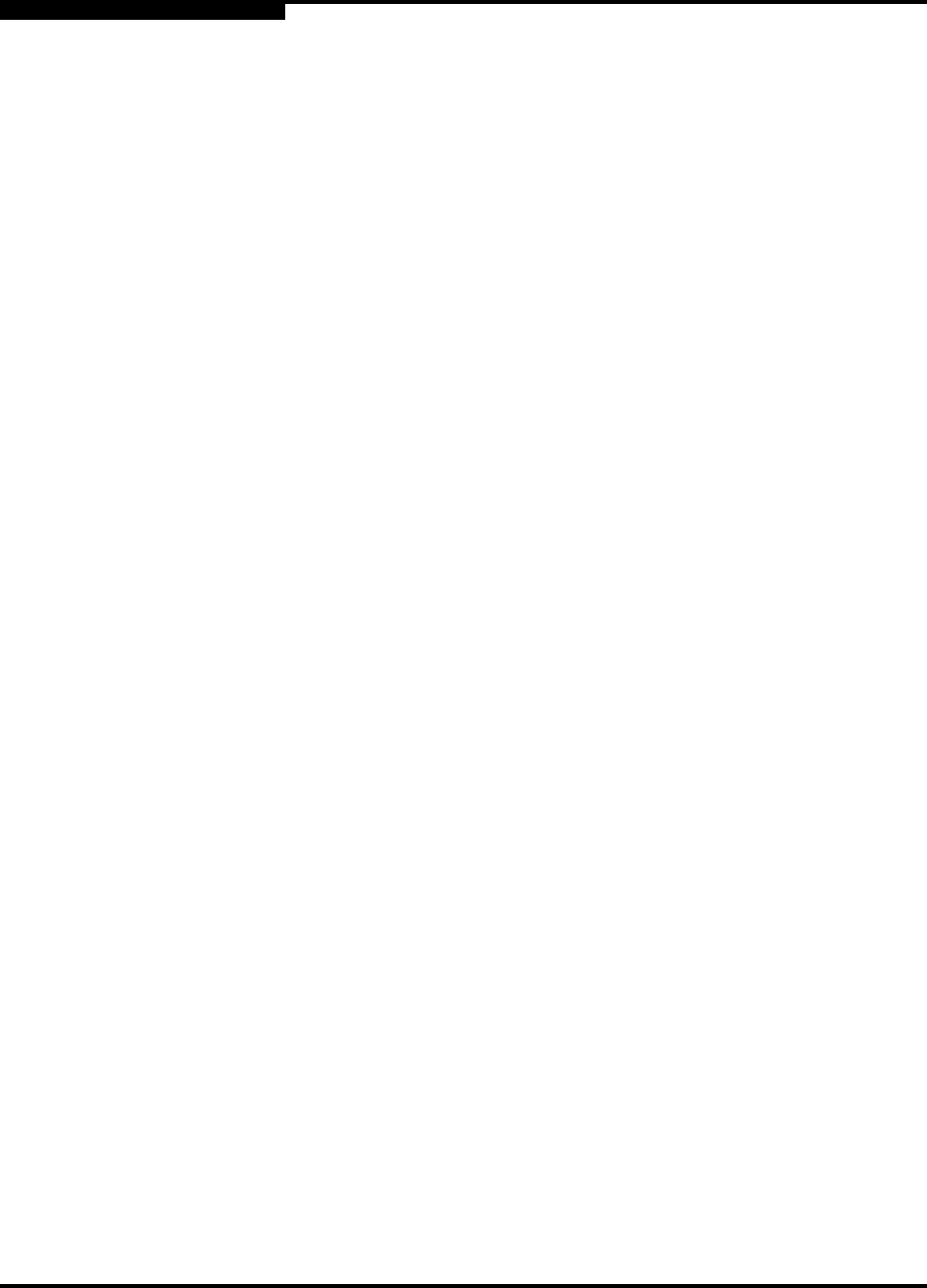
3 – Managing Fabrics
Zoning a Fabric
3-26 59048-04 Rev. B
D
3.4.6.2
Adding Zone Members
Adding a zone member to a zone will affect every zone set in which that zone is a
member. To add member ports/devices to a zone, do one of the following:
Select a port by port number, Fibre Channel address, or World Wide Name
in the Port/Device tree, and drag it into the zone. To select and drag multiple
ports/devices, press and hold the Control key while dragging.
Select one or more ports by port number, Fibre Channel address, or World
Wide Name in the Port/Device tree. Right-click the zone and select Add
Zone Members from the popup menu.
Open the Edit menu or right click on the selected zone and select Create
Members. Choose the WWN, Domain/Port, or First Port Address radio
button and enter the port hex value.
Click the Apply button to save changes to the zoning database.
3.4.6.3
Creating a Member
The Create a Member dialog allows you to add a member to a zone or alias that
can not be added using the drag/drop method. The Create a Member dialog must
be used to add a domain/port member to a zone or alias from a non-QLogic
switch.
To create a member, do the following:
1. In the faceplate display, click the Zoning button or open the Zoning menu
and select Edit Zoning.
2. In the Edit Zoning dialog, select the zone or alias in the left pane in which to
add a member.
3. Open the Edit menu and select Create Members to open the Create a
Member dialog.
4. Click the WWN, Domain Port, or FC Address radio button.
5. Enter the hexadecimal value for the new zone member. Enter 16 digits for a
WWN member, 4 digits for a Domain Port member (DDPP), or 6 digits for an
FC Address member (DDPPAA - D=Domain ID, P=PortNumber, A=ALPA).
6. Click the OK button to add the member and save the change.
Note: Domain ID conflicts can result in automatic reassignment of switch
domain IDs. These reassignments are not reflected in zones that use
domain ID/port number pair to define their membership. Be sure to
reconfigure zones that are affected by a domain ID change.