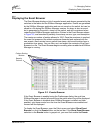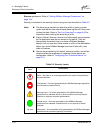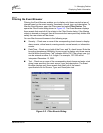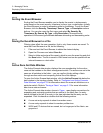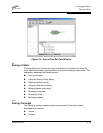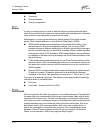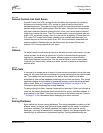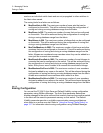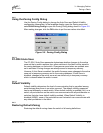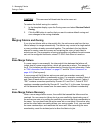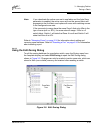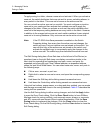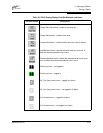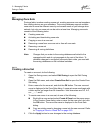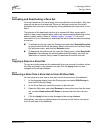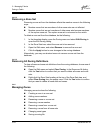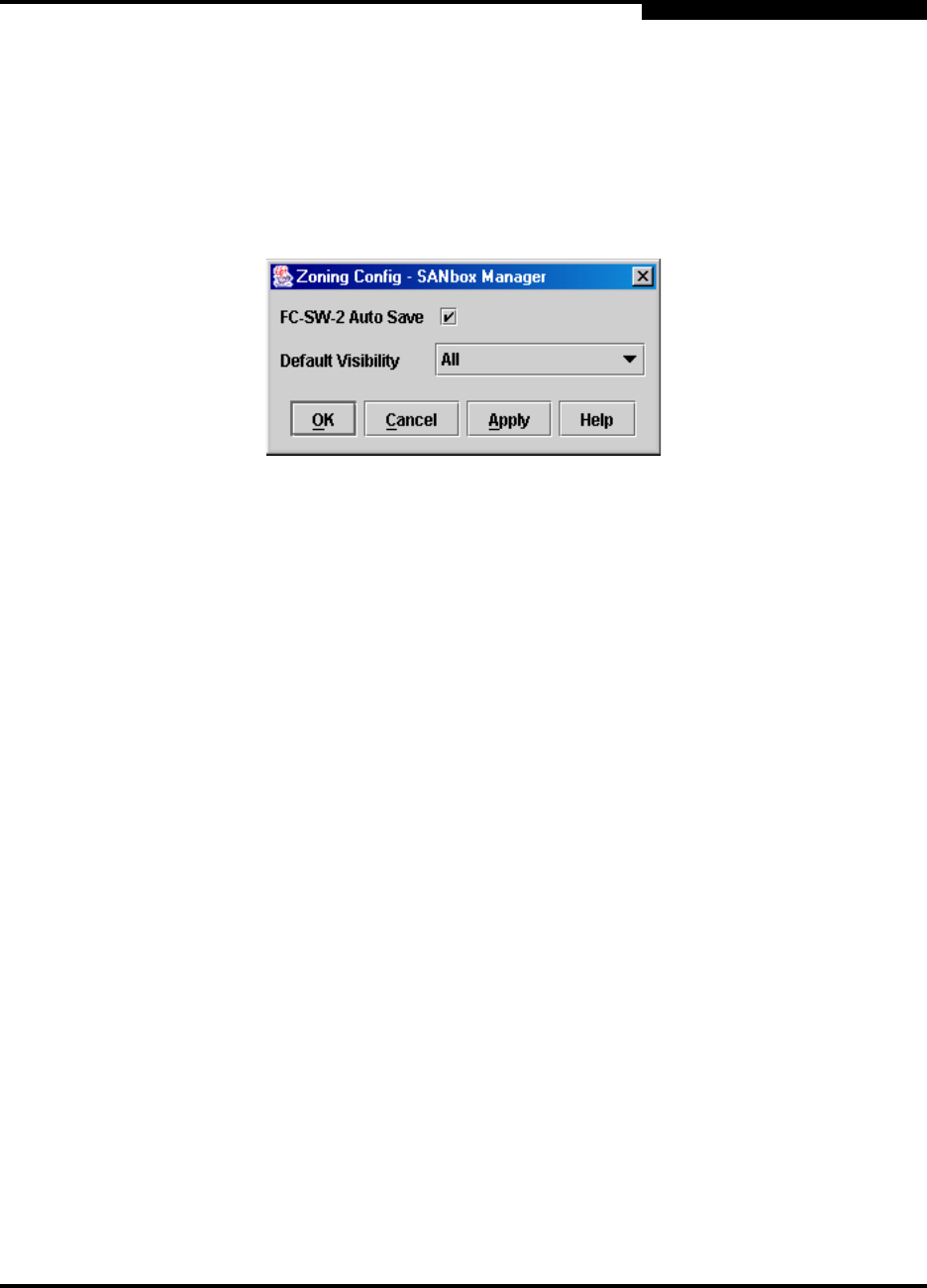
3 – Managing Fabrics
Zoning a Fabric
59048-04 Rev. B 3-17
D
3.4.2
Using the Zoning Config Dialog
Use the Zoning Config dialog to change the Auto Save and Default Visibility
configuration parameters. In the faceplate display, open the Zoning menu and
select Edit Zoning Config to open the Zoning Config dialog shown in Figure 3-5.
After making changes, click the OK button to put the new values into effect.
Figure 3-5. Zoning Config Dialog
3.4.2.1
FC-SW-2 Auto Save
The FC-SW-2 Auto Save parameter determines whether changes to the active
zone set that a switch receives from other switches in the fabric will be saved to
the zoning database on that switch. Changes are saved when an updated zone
set is activated. Zoning changes are always saved to temporary memory.
However, if Auto Save is enabled, the switch firmware saves changes to the active
zone set in temporary memory and to the zoning database. If Auto Save is
disabled, changes to the active zone set are stored only in temporary memory
which is cleared when the switch is reset.
3.4.2.2
Default Visibility
Default visibility determines the level of communication that is permitted among
ports/devices when there is no active zone set. The default visibility parameter
can be set differently on each switch. When default visibility is enabled (ALL) on a
switch, all ports/devices on the switch can communicate with all ports/devices on
switches that also have default visibility enabled. When Default Visibility is
disabled (NONE), none of the ports/devices on that switch can communicate with
any other port/device in the fabric.
3.4.3
Restoring Default Zoning
Restoring the default zoning clears the switch of all zoning definitions.