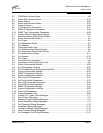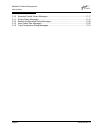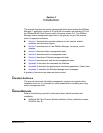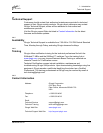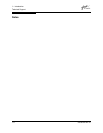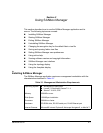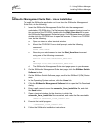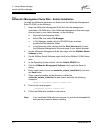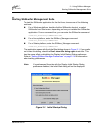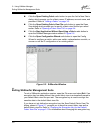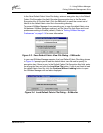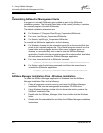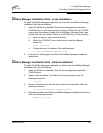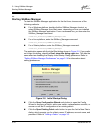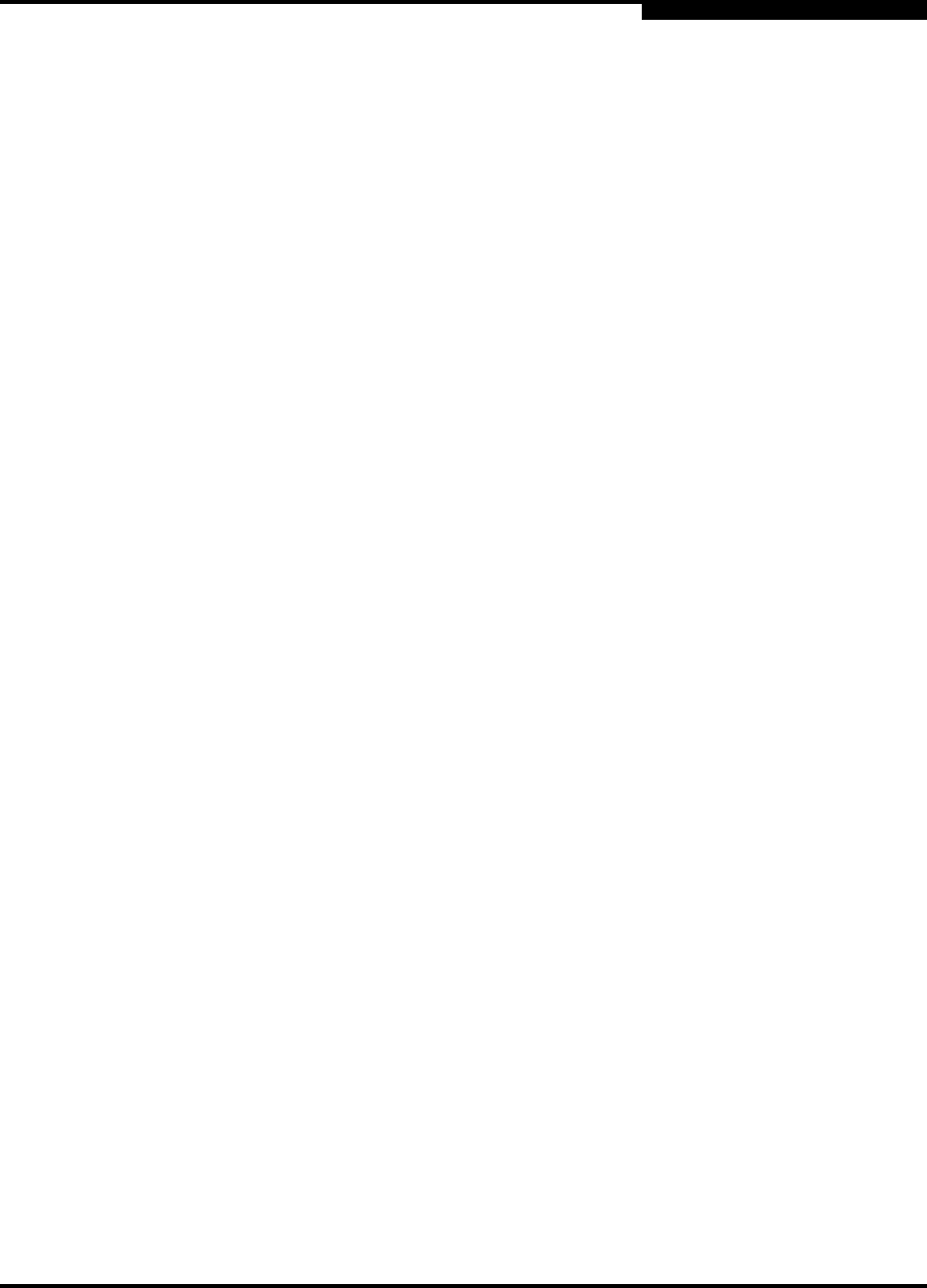
2 – Using SANbox Manager
Installing SANbox Manager
59048-04 Rev. B 2-3
D
2.1.2
SANsurfer Management Suite Disk - Linux Installation
To install the SANsurfer application on Linux from the SANsurfer Management
Suite Disk, do the following:
1. Insert the SANsurfer Management Suite Disk into the management
workstation CD-ROM drive. If a file browser dialog opens showing icons for
the contents of the CD-ROM, double-click the Start_Here.htm file to open
the SANsurfer Management Suite start page. If a file browser does not open,
double-click the CD-ROM icon to open the browser. If there is no CD-ROM
icon, do the following:
a. Open an xterm or other terminal window.
b. Mount the CD-ROM. From a shell prompt, enter the following
command:
mount /mnt/cdrom
c. Execute your web browser to view the Start_Here.htm document
using one of the following commands:
mozilla file:/mnt/cdrom/Start_Here.htm
or
netscape file:/mnt/cdrom/Start_Here.htm
d. The SANsurfer Management Suite start page opens in your browser.
2. On the SANsurfer Management Suite start page, click the SANbox Switch
Software button.
3. On the SANbox Switch Software page, scroll to the SANbox2 (2Gb) Series
area.
4. In the Operating System column, click the Linux link.
5. Click the SANsurfer Management Software link to open the File Download
dialog.
6. Enter a path name to save the sansurfer_linux_install.bin file, and click
the Save button.
7. Open a terminal window for the directory in which the
sansurfer_linux_install.bin file was saved, and make the file executable:
chmod +x sansurfer_linux_install.bin
8. Execute the install program:
./sansurfer_linux_install.bin
9. Follow the SANsurfer installation instructions.