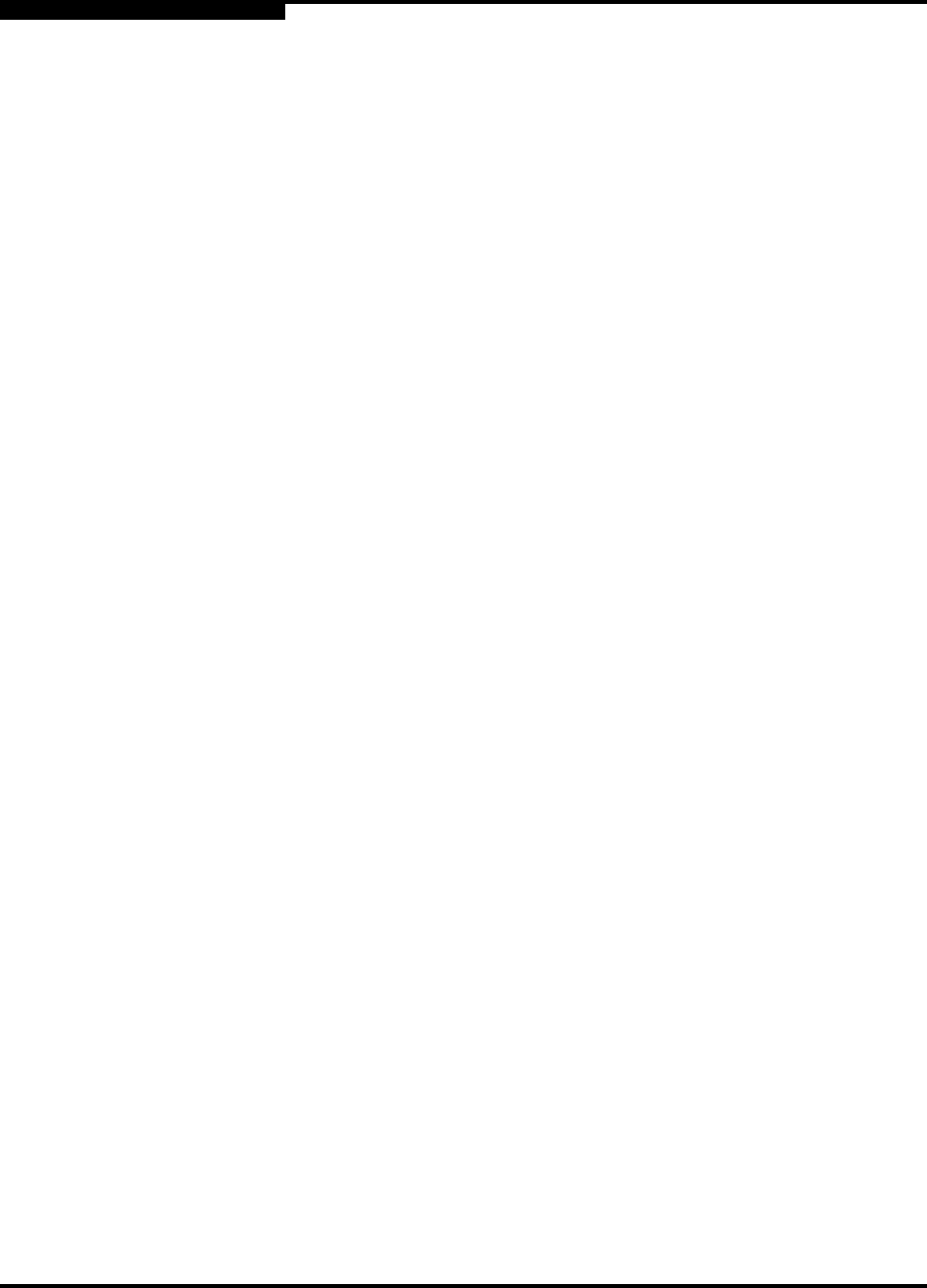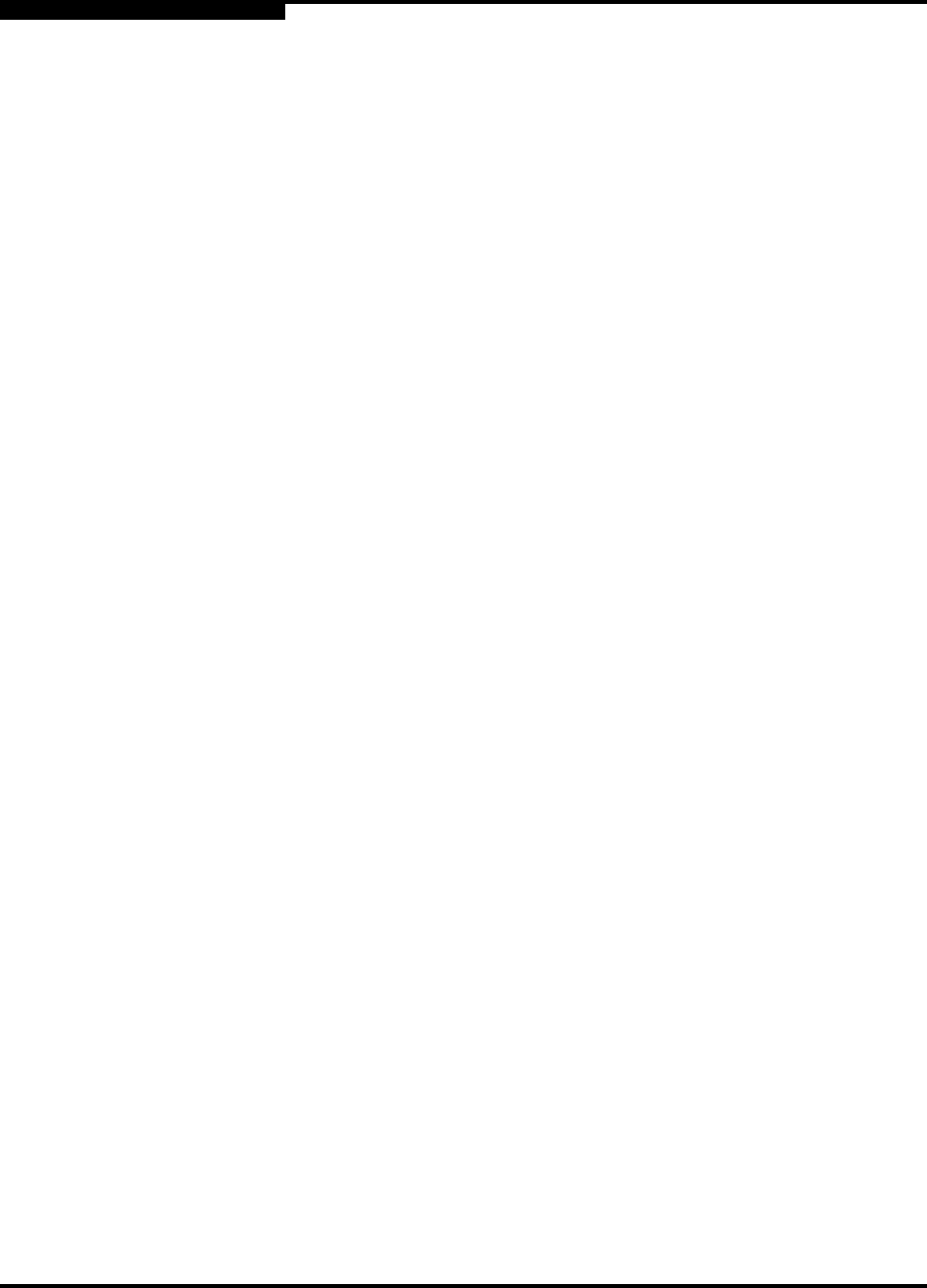
B – Command Line Interface
Config Command
B-8 59043-03 A
D
restore
Restores configuration settings to an out-of-band switch from a backup file named
configdata, which must be first uploaded on the switch using FTP. You create the
backup file using the Config Backup command. Use FTP to load the backup file
on a switch, then enter the Config Restore command. Refer to Examples.
save [config]
Saves changes made during a configuration edit session in the configuration
given by [config]. If you omit the configuration name value, the configuration you
chose for the Config Edit command is used. The switch supports up to 10
configurations including the default configuration.
Notes If you edit the active configuration, changes will be held in suspense until you
reactivate the configuration or activate another configuration.
Examples The following shows an example of how to open and close a Config Edit session:
SANbox2 #> admin start
SANbox2 (admin) #> config edit
.
.
SANbox2 (admin-config) #> config cancel
Configuration mode will be canceled. Please confirm (y/n): [n] y
SANbox2 (admin) #> admin end
Note: If the restore process changes the IP address, all management
sessions are terminated. Use the Set Setup System command to
return the IP configuration to the values you want. Refer to the ”Set
Setup Command” on page B-58.
Configuration archive files created with the SANbox Manager
Archive function are not compatible with the Config Restore
command.