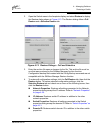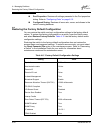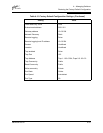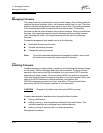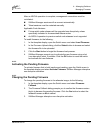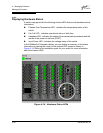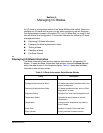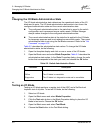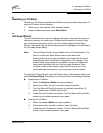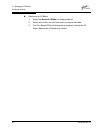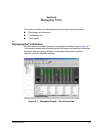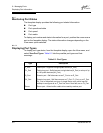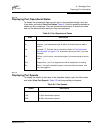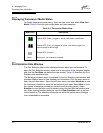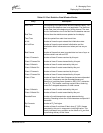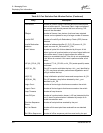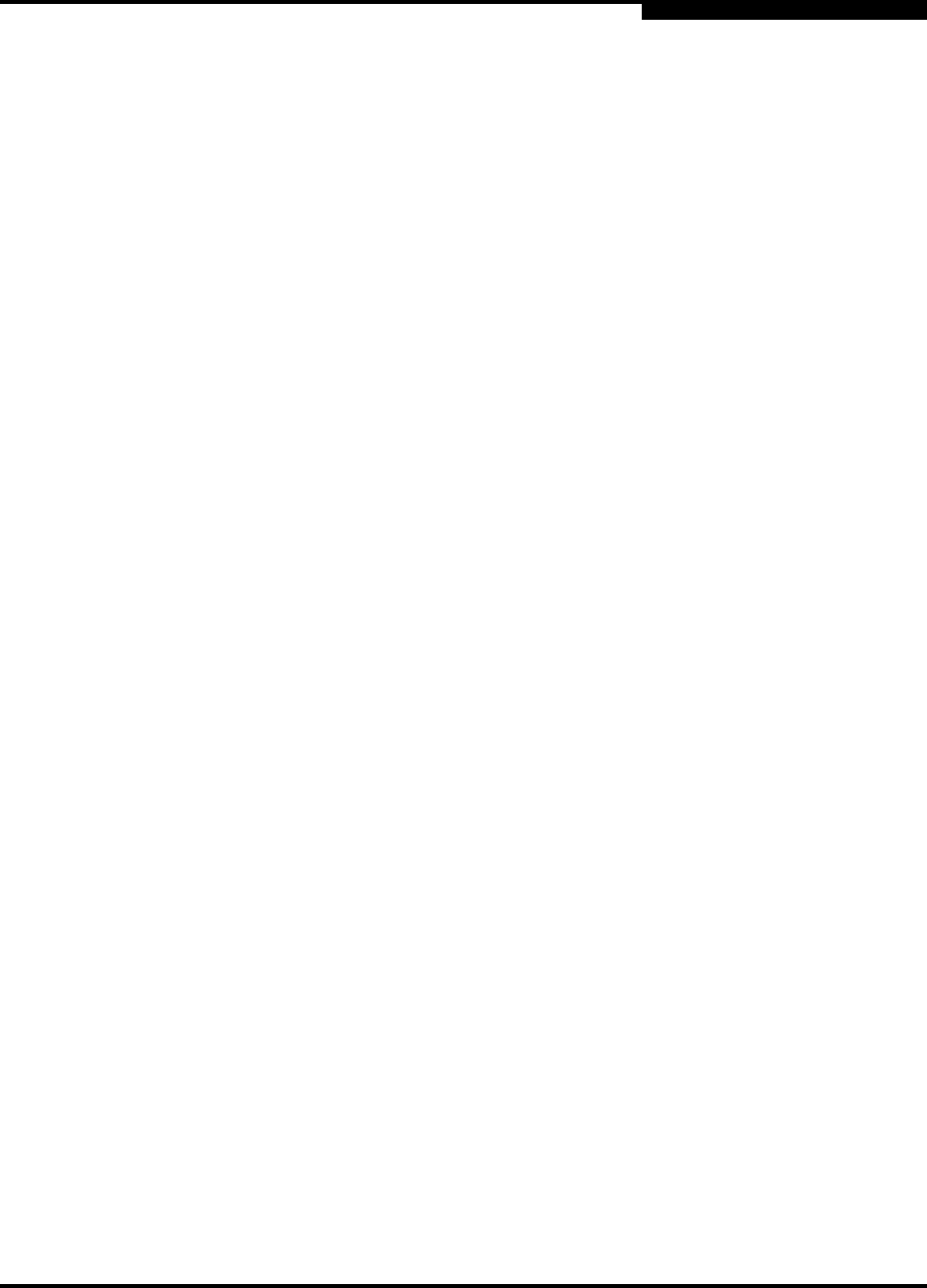
5 – Managing I/O Blades
Resetting an I/O Blade
59048-04 Rev. B 5-3
D
5.4
Resetting an I/O Blade
Resetting an I/O blade reinitializes the I/O blade using the saved configuration. To
reset an I/O blade, do the following:
1. Select one or more blades in the faceplate display.
2. Open the Blade menu and select Reset Blade.
5.5
Hot Swap Wizard
The Hot Swap Wizard is a series of dialogs that walk you through the process of
replacing, removing, or inserting an I/O blade while the switch is running. Each
type of hot swap procedure uses its own set of dialogs within the Hot Swap
Wizard. The current step in the hot swap procedure is highlighted in the left side of
the Hot Swap Wizard dialog.
To start the Hot Swap Wizard, open the Switch menu in the faceplate display, and
select Hot Swap Wizard. Following is an overview of each of hot swap procedure:
Replacing an I/O Blade
1. Select the Replace a Blade hot swap procedure
2. Select and confirm the slot in which to replace the blade.
3. The Port Status LEDs will flash green to positively identify the I/O
blade. Remove the I/O blade and confirm.
4. Install the new I/O blade and confirm. The Port Status LEDs will flash
amber in port number sequence, then green.
Inserting an I/O Blade
1. Select the Insert a Blade hot swap procedure
2. Select and confirm the slot in which to insert the blade.
3. Install the new I/O blade and confirm. The Port Status LEDs will flash
amber in port number sequence, then green.
Note: The Hot Swap Wizard is only available to the out-of-band switch. You
can not use the Hot Swap Wizard over an inter-switch link.
Always perform the hot swap procedure as prompted by the wizard,
otherwise the switch will become unresponsive. For example, if you
install a blade in the wrong slot, proceed as though no mistake had
been made and follow the rest of the hot swap procedure. When
complete, perform the operation again with the correct slot. If the
switch becomes unresponsive, you must power cycle the switch.