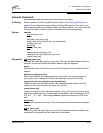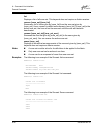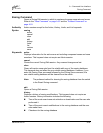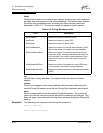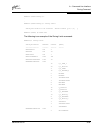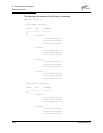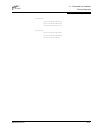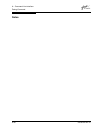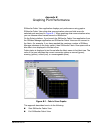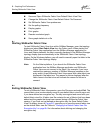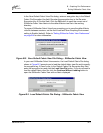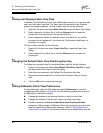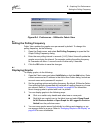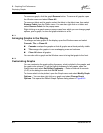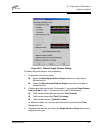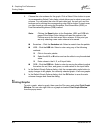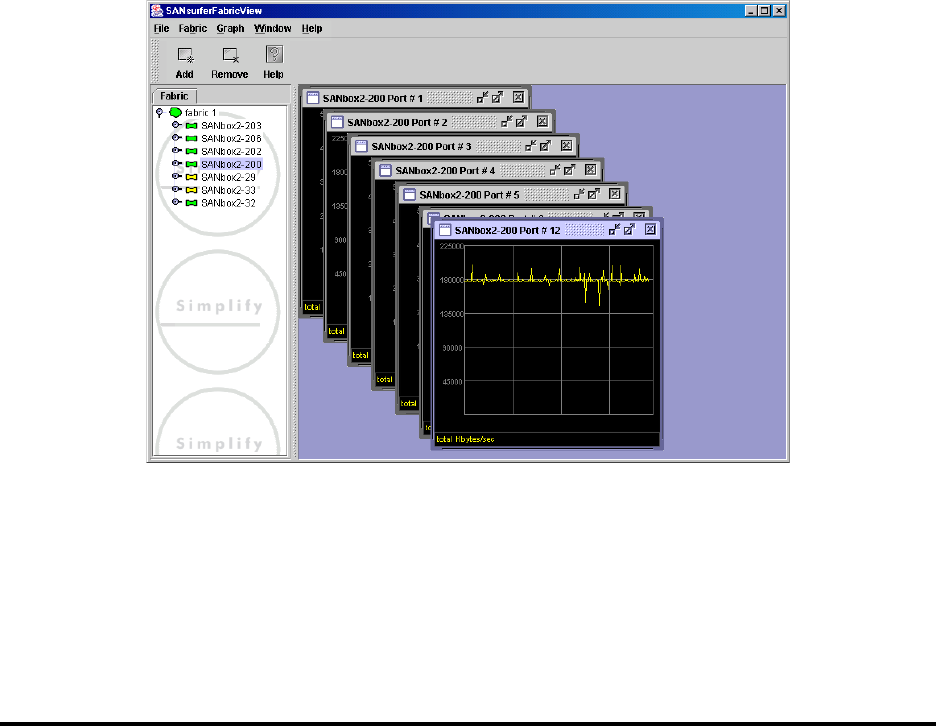
59048-04 Rev. B B-1
Appendix B
Graphing Port Performance
SANsurfer Fabric View application displays port performance using graphs.
SANsurfer Fabric View plots data communication rates and total errors for
selected ports as shown in Figure B-1. When graphing data communication rates,
you can choose either frames/second or KB/second.
On the Solaris platform, if you launch the SANsurfer Fabric View application from
the SANbox Manager application and SANsurfer Fabric View can not connect to
the fabric, (for example, if you have reached the maximum number of SANbox
Manager sessions on the entry switch), then SANsurfer Fabric View opens with a
blue fabric icon displayed in the fabric tree.
Fabric status is displayed in text format after the fabric name in the fabric tree. The
color of the icon indicates the current connection status as normal (green),
warning (yellow), critical (red), or unmanageable (blue).
Figure B-1. Fabric View Graphs
This appendix describes how to do the following:
Start SANsurfer Fabric View
Exit SANsurfer Fabric View