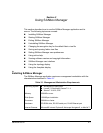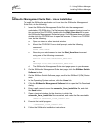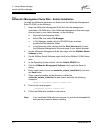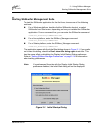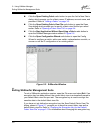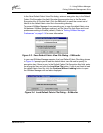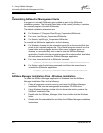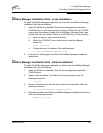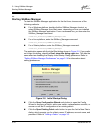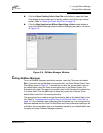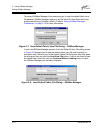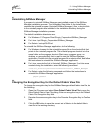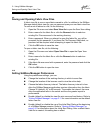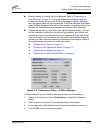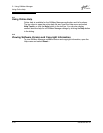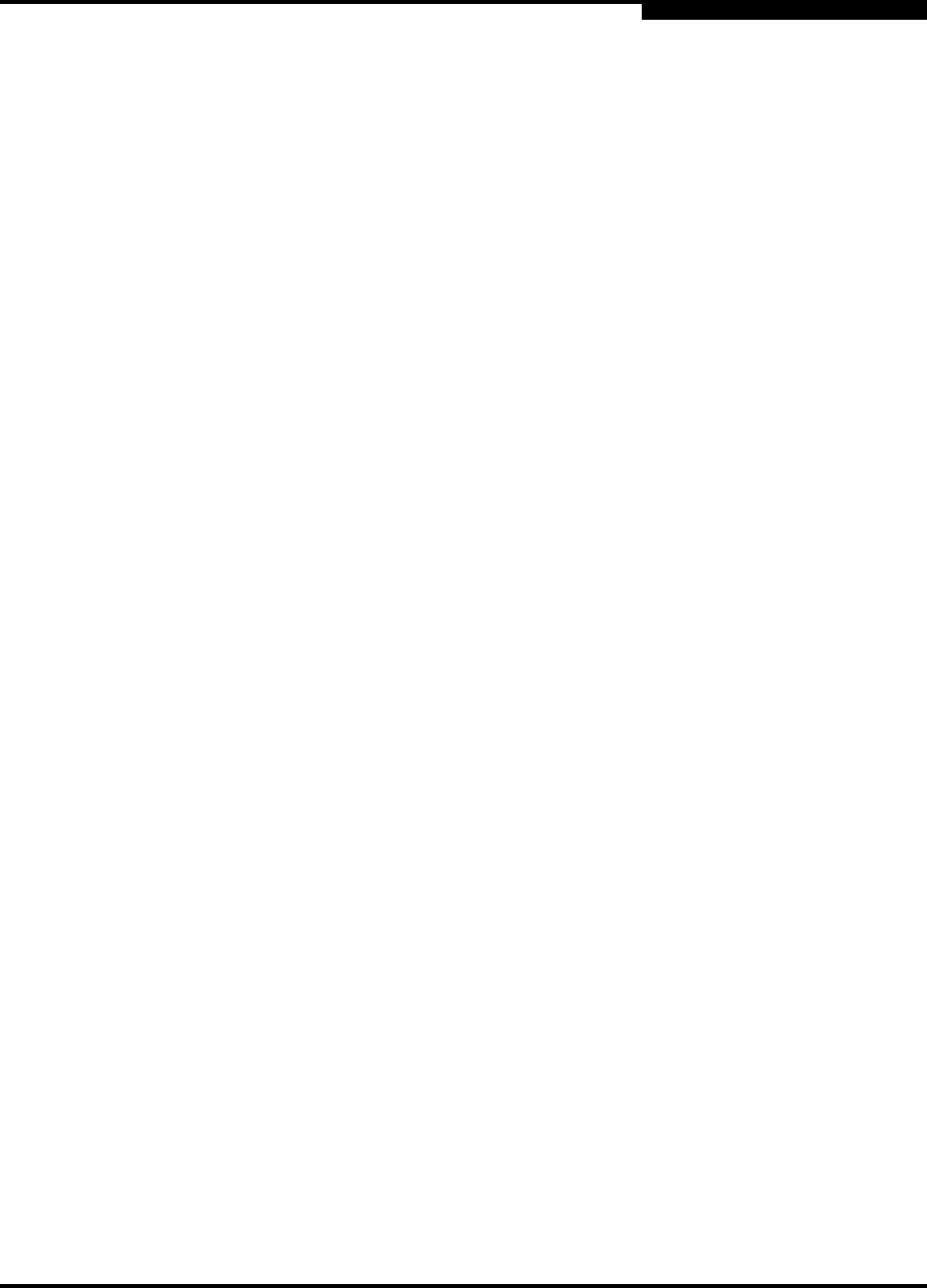
2 – Using SANbox Manager
Uninstalling SANsurfer Management Suite
59048-04 Rev. B 2-9
D
2.4.2
SANbox Manager Installation Disk - Linux Installation
To install the SANbox Manager application on Linux from the SANbox Manager
Installation Disk, do the following:
1. Insert the SANbox2 Installation Disk into the management workstation
CD-ROM drive. If a file browser does not open, double-click the CD-ROM
icon to open the browser. Double click the SANbox_Manager folder, then
double click the Linux folder. If there is no CD-ROM icon, do the following:
a. Open an xterm or other terminal window.
b. Mount the CD-ROM. From a shell prompt, enter the following
command:
mount /mnt/cdrom
c. Change directory to location of the install program:
cd /mnt/cdrom/SANbox_Manager/Linux
2. Execute the install program and follow the SANbox Manager installation
instructions.
2.4.3
SANbox Manager Installation Disk - Solaris Installation
To install the SANbox Manager application on Solaris from the SANbox Manager
Installation Disk, do the following:
1. Insert the SANbox2 Installation Disk into the management workstation
CD-ROM drive.
2. Open a terminal window. If the disk isn’t already mounted, enter the
following command:
volcheck
3. Move to the directory on the disk that contains the executable. Enter the
following command:
cd cdrom/cdrom0/sanbox_manager/solaris
4. Run the executable and follow the SANbox Manager installation instructions.
Enter the following command:
pkgadd -d sol_pkg