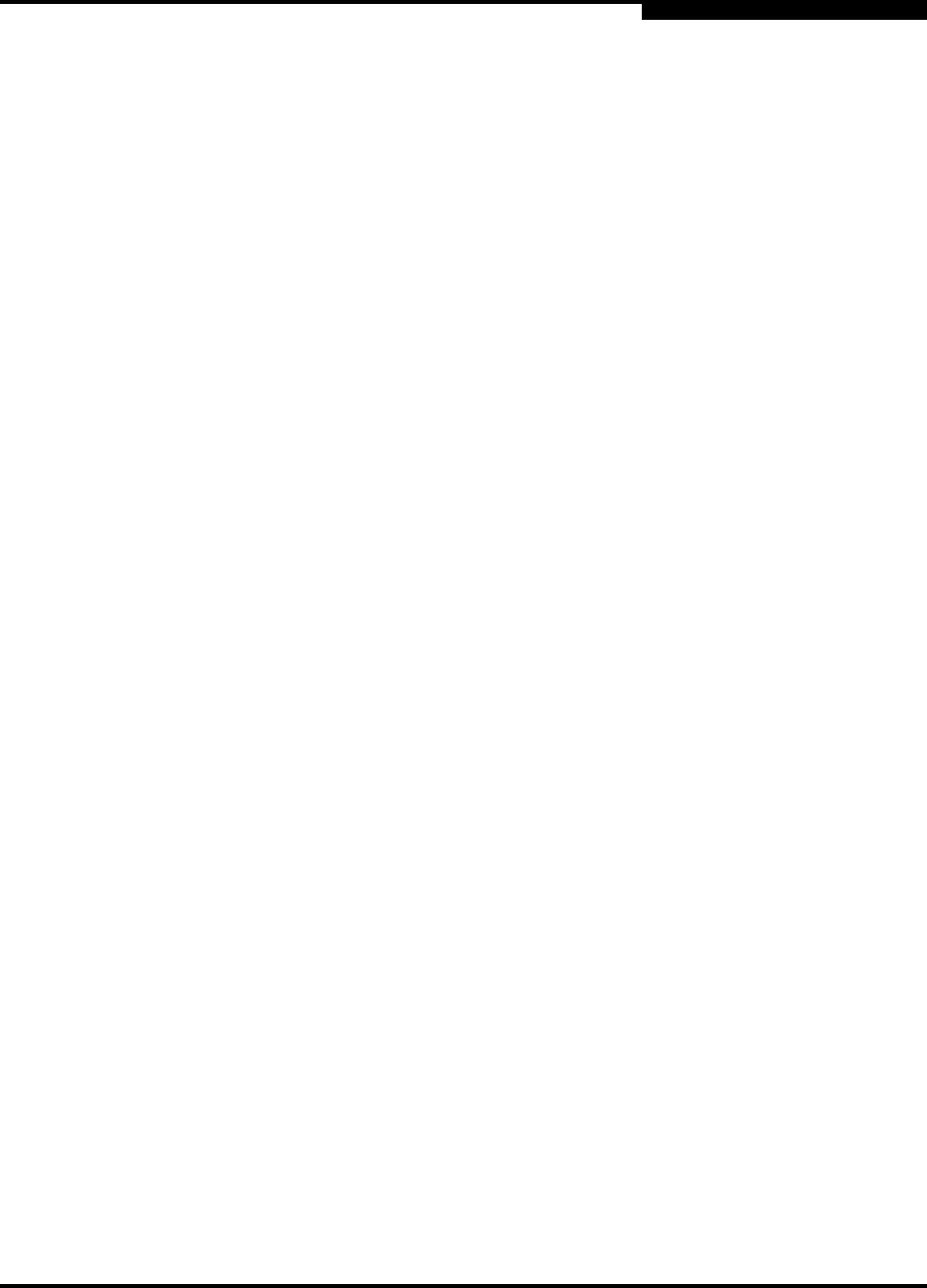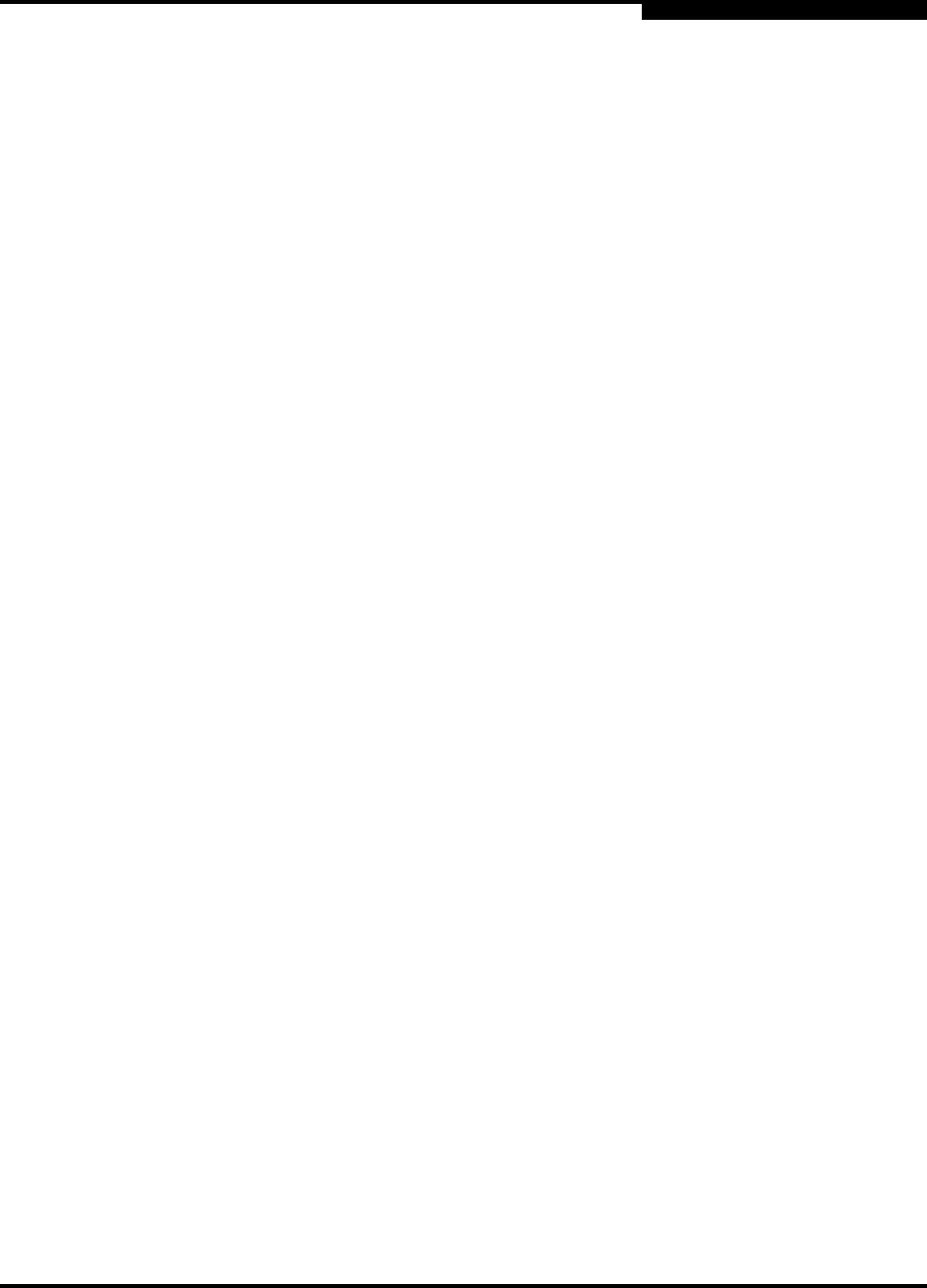
59043-03 A Index-3
SANbox2-64 Fibre Channel Switch
Installation Guide
D
ports 2-7
protocols A-1
field replaceable unit 6-1
File Transfer Protocol 4-19, 5-3
firmware
display versions 5-15
failure 5-2
image 5-15
image file B-23
install with CLI 4-18
install with FTP and CLI 4-19
install with SANbox Manager 4-17
list image files B-23
non-disruptive activation B-20
pending 5-15, B-11
remove image files B-23
retrieve image file B-23
unpack image 5-13, B-23
version B-68
FL_Port 2-9
flash memory 2-4, 4-20
frame size A-2
FRU - See Field Replaceable Unit
FTP - See File Transfer Protocol
G
G_Port 2-9
GBIC - See GigaBit Interface Converter
generic ports 2-9
Gigabit Interface Converter 3-1
GL_Port 2-9
group
add member B-12
copy B-13
create B-13
description 3-12
edit member attributes B-13
list B-13
list members B-14
remove member B-14
rename B-14
type B-13
Group command B-12
H
Hardreset command B-16
harmonics A-5
HBA - See Host Bus Adapter
Heartbeat LED 2-7, 5-1
Help command B-17
History command B-19
host bus adapter 3-1, B-64
Hotreset command B-20
Hotswap command B-21
humidity 4-2, A-4
HyperTerminal application 4-10
I
I/O blade 2-7
configuration B-42
installation 6-9
removal 6-7
reset B-29
Image command B-23
immunity A-5
inband management 3-17
Input Power LED 2-7, 5-10
installation 4-2
internal
firmware failure 5-2
test B-89
internet browser 4-1
ISL group 3-12, B-13
L
laser specifications A-7
latency 3-2, 3-7, A-2
LED
Activity 2-10
Fan Fail 2-6, 5-10
Heartbeat 2-7, 5-1
Input Power 2-7, 5-10
Link Status 2-10
Output Power 2-12, 5-11
Over Temperature 2-6, 5-10
Port Status 2-8, 5-5
Power Supply Fault 2-12, 5-11