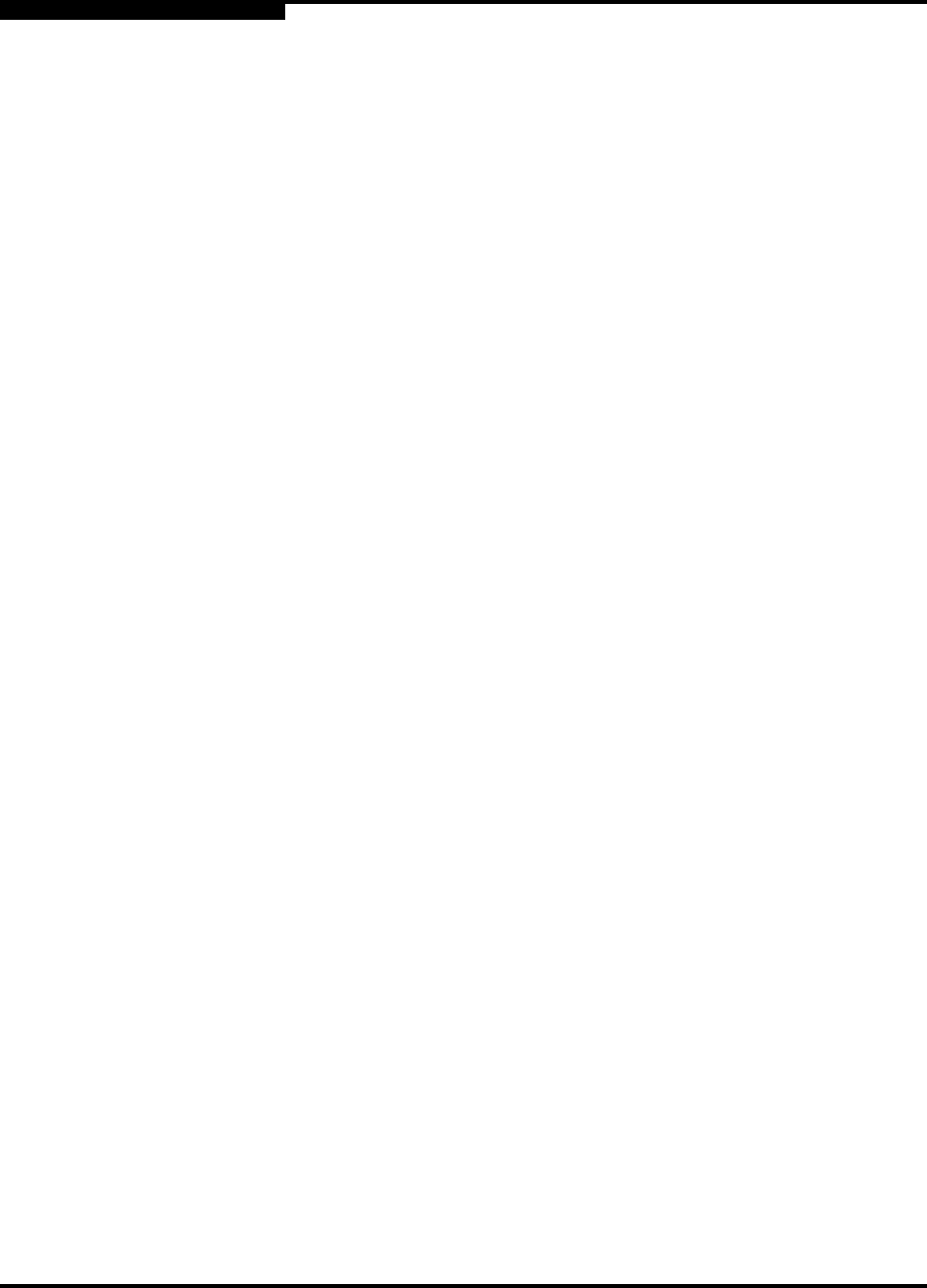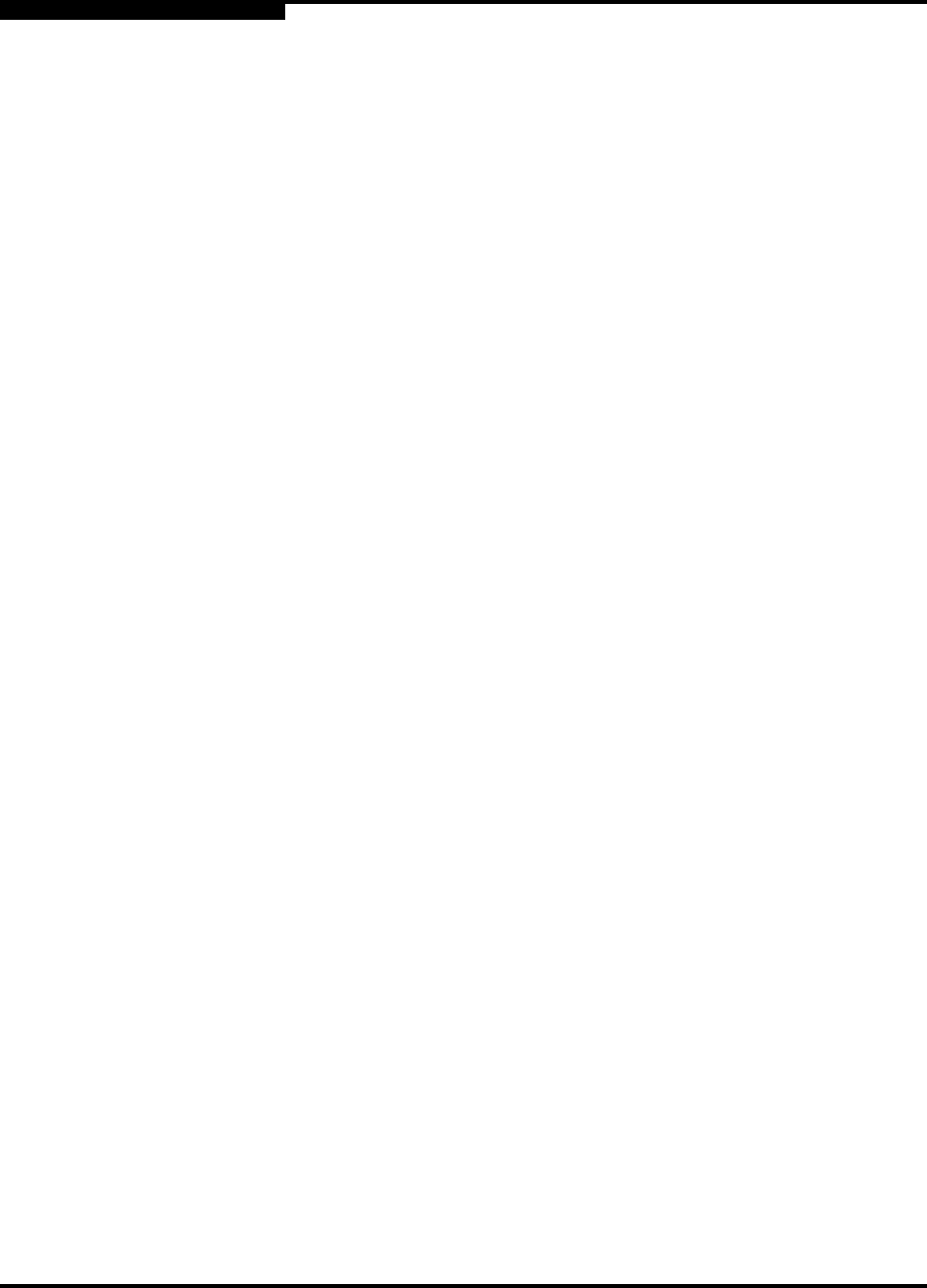
4 – Installation
Installing a Switch
4-10 59043-03 A
D
4.2.4.1
Ethernet Connection
To establish an Ethernet connection, do the following:
1. Connect a 10/100 Base-T cross-over cable from an RJ-45 port on the
management workstation directly to the RJ-45 Ethernet port; or a 10/100
Base-T straight cable indirectly over an Ethernet network.
2. Open a Telnet session by entering the following command with the switch IP
address. The default IP address is 10.0.0.1
telnet 10.0.0.1
3. Log in to the switch. If user authentication is disabled, account names and
passwords are not enforced. Refer to the ”Set Setup Command” on
page B-58 for information about setting fabric security. The default account
name and password are (admin, password).
SANbox2 Login: admin
Password: ********
4.2.4.2
Serial Connection
To establish a serial port connection, do the following:
1. Connect a null modem F/F DB9 cable from a COM port on the management
workstation to the RS-232 serial port on the switch.
2. Configure the connection according to your platform:
For Windows:
a. Open the HyperTerminal application on a Windows platform.
Choose the Start button, select Programs, Accessories,
HyperTerminal, and HyperTerminal.
b. Enter a name for the switch connection and choose an icon in the
Connection Description window. Choose the OK button.
c. Select the COM port in the Connect To window and choose the
OK button.
d. Enter the following COM Port settings in the COM Properties
window and choose the OK button.
q Bits per second: 9600
q Data Bits: 8
q Parity: None
q Stop Bits: 1
q Flow Control: None