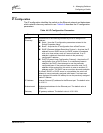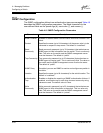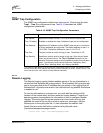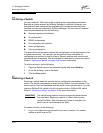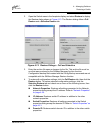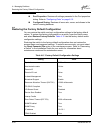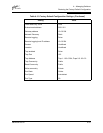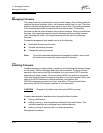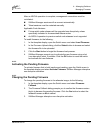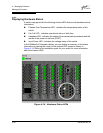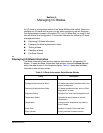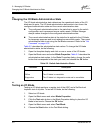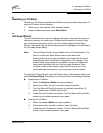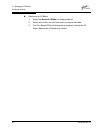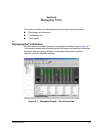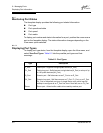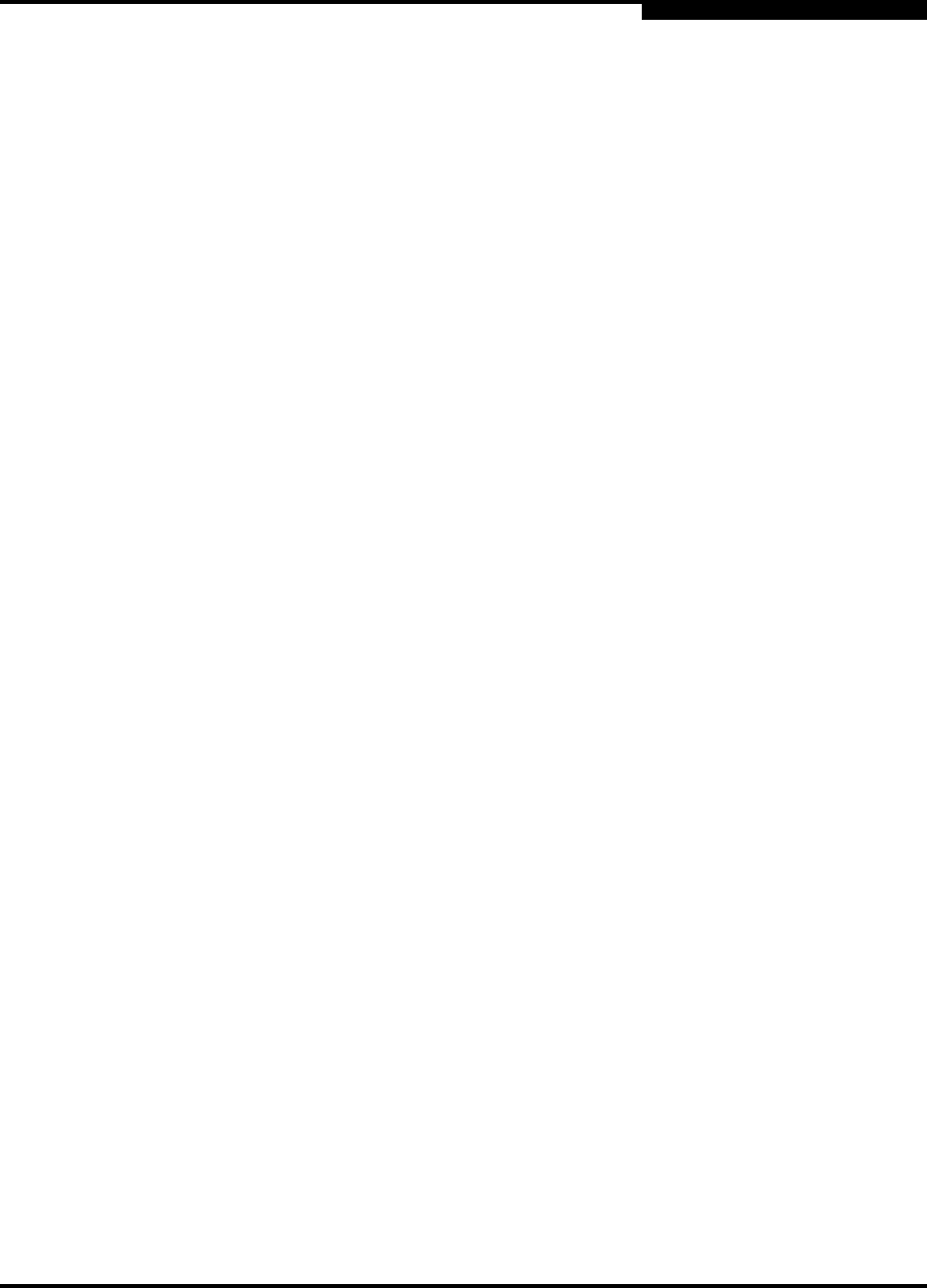
4 – Managing Switches
Managing Firmware
59048-04 Rev. B 4-35
D
After an NDCLA operation is complete, management connections must be
re-initiated:
SANbox Manager sessions will re-connect automatically
Telnet sessions must be restarted manually.
Applicable Code Versions:
Future switch code releases will be upgraded non-disruptively unless
specifically indicated in its associated release notes
An NDCLA operation to previous switch code releases is not supported.
To install firmware, do the following:
1. In the faceplate display, open the Switch menu and select Load Firmware.
2. In the Firmware Upload dialog, click the Select button to browse and select
the firmware file to be uploaded.
3. Click the Start button to begin the firmware load process.
4. SANbox Manager prompts you to activate the new firmware using a hot
(non-disruptive) reset, if possible. Click the OK button to reset the switch
and activate the new firmware.
4.13.2
Activating the Pending Firmware
To activate firmware that is both inactive and pending, open the Switch menu in
the faceplate display and select Activate Firmware. SANbox Manager attempts a
non-disruptive activation.
4.13.3
Changing the Pending Firmware
To change the pending firmware to the alternate image, do the following:
1. In the faceplate display, open the Switch menu and select Firmware
Fallback.
2. The Firmware Fallback dialog prompts you to confirm the firmware version
that is to become the pending firmware. Click the Yes button to select the
fallback firmware or No to cancel.
3. SANbox Manager attempts a non-disruptive activation.