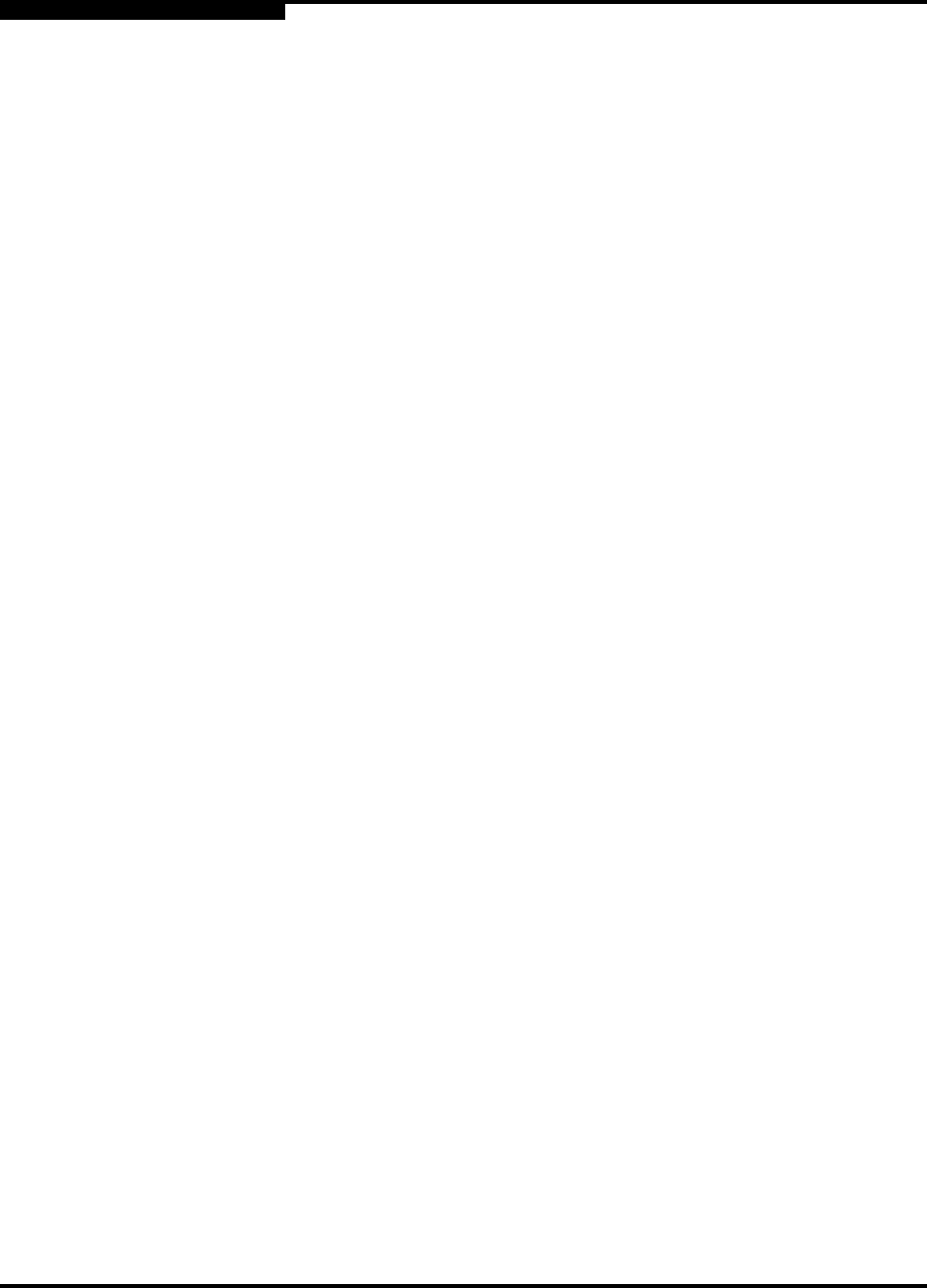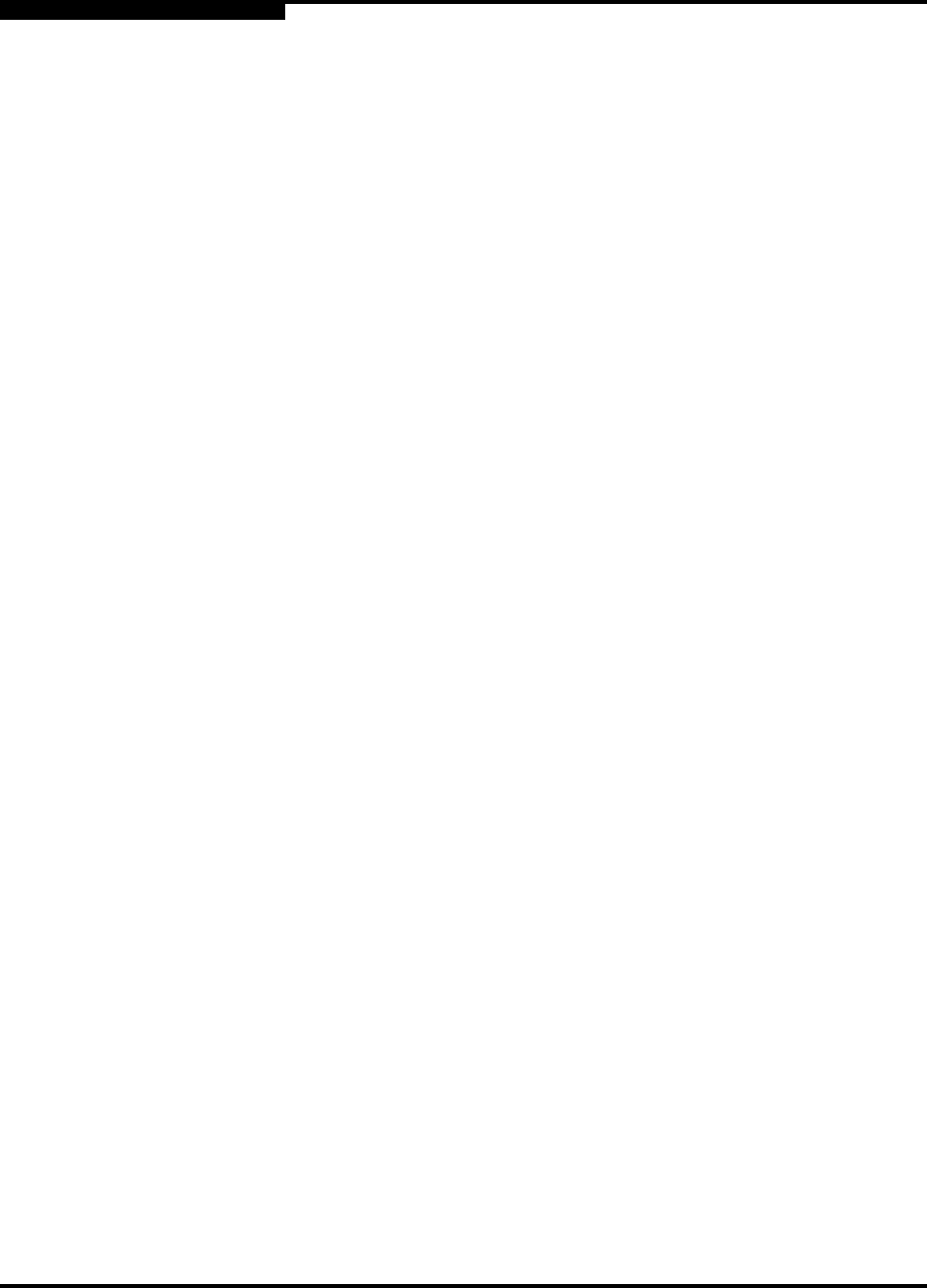
Index-6 59043-03 A
SANbox2-64 Fibre Channel Switch
Installation Guide
D
Show command B-63
Show Config command B-78
Show Log command B-81
Show Perf command B-83
Show Setup command B-85
Shutdown command B-88
Simple Network Management Protocol
configuration B-58
configuration display B-85
description 2-14
enable 3-17
reset B-29
site requirements 4-1
slot number 2-2, B-67
small form-factor pluggable 2-8, 4-6, 6-1
SNMP See - Simple Network Management
Protocol
soft zone 3-9
steering B-68
switch
administrative state B-41
configuration 4-15, B-46
configuration display B-78
hard reset B-16
management 2-14
manufacturer information B-85
operational information B-68
power down 4-20
recovery 5-12
reset 2-5, 5-14, B-92
reset without POST B-30
specifications A-1
system configuration
change B-59
display B-85
system processor A-2
T
table mount 4-3
temperature 4-2, A-4, B-63
Test command B-89
time B-10
timeout value 5-6
transceiver 2-8, 4-6, 6-1
transmission rate 3-6, 3-7
U
Uptime command B-92
user
account B-1
authentication 3-11, B-60
interface A-2
logged in B-68
user account security 3-11
User command B-93
V
ventilation 2-13
vibration A-4
Virtual Private Fabric zone 3-10
voltage
fluctuations A-5
operating A-3
W
Whoami command B-96
workstation 4-1, 4-9
worldwide name 3-8
WWN - See Worldwide Name
Z
zone
access control list 3-9
add member port B-97
conflict 5-7
copy B-97
create B-97
definition 3-8
delete B-97
delete member port B-98
list B-98
list members B-98
name server 3-9
rename B-98
type B-98
virtual private fabric 3-10
Zone command B-97