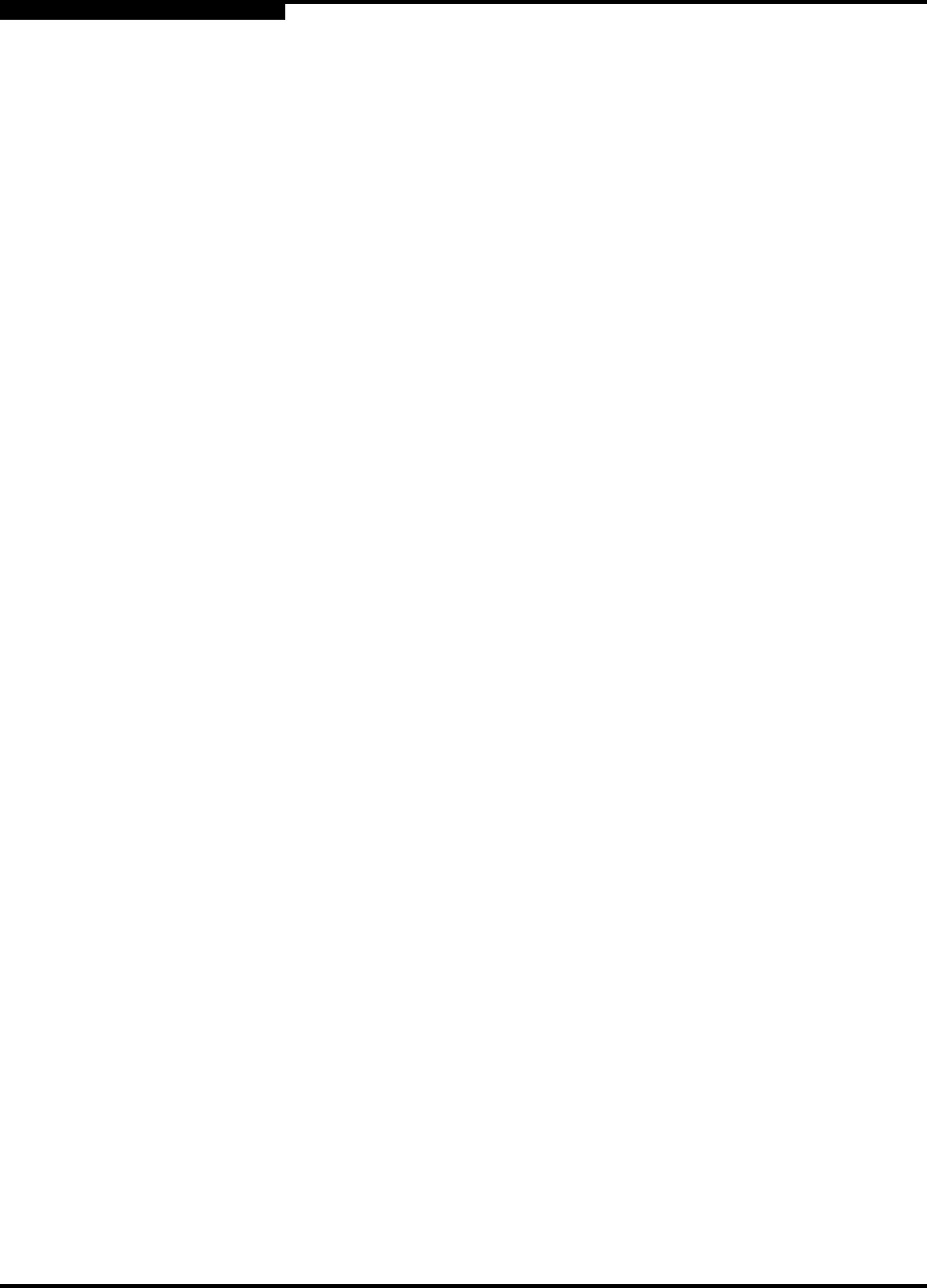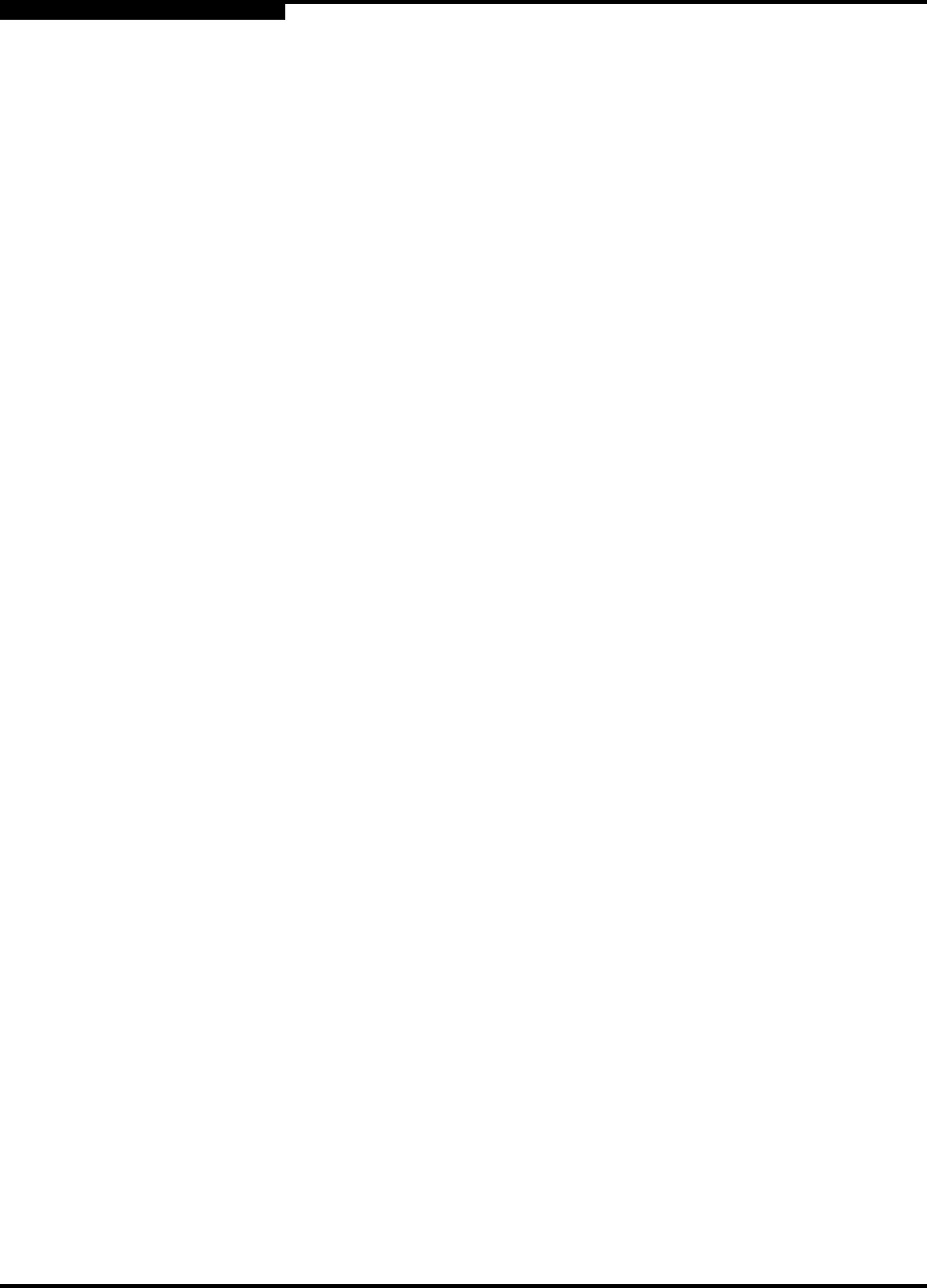
3 – Planning
Performance
3-6 59043-03 A
D
3.3
Performance
The SANbox2-64 switch supports class 2 and class 3 Fibre Channel service at
transmission rates of 1 Gbps or 2 Gbps with a maximum frame size of 2148 bytes.
A port can transmit or receive at 1 Gbps or 2 Gbps depending on the device to
which it is connected. The port discovers the transmission speed prior to login
when the connected device powers up. Related performance characteristics
include the following:
Distance
Bandwidth
Latency
3.3.1
Distance
Consider the physical distribution of devices and switches in the fabric. Choose
SFP transceivers that are compatible with the cable type, distance, Fibre Channel
revision level, and the device host bus adapter. Refer to
Appendix A Specifications for more information about cable types and SFP
transceivers.
Each port is supported by a data buffer with a 12 credit capacity; that is, 12
maximum sized frames. For fibre optic cables, this enables full bandwidth over a
distance of 20 kilometers at 1 Gbps (0.6 credits/Km), or 10 kilometers at 2 Gbps
(1.2 credits/Km). Beyond this distance, however, there is some loss of efficiency
because the transmitting port must wait for an acknowledgement before sending
the next frame.
Longer distances can be spanned at full bandwidth by extending credits on
G_Ports and F_Ports. Each port can donate up to 11 credits to a pool from which
a recipient port on the same I/O blade can borrow. For example, you can
configure a recipient port to borrow up to 66 credits from 6 ports for a total of 78
credits. This will support communication over approximately 130 Km at 1 Gbps
(78÷0.6) or 65 Km at 2 Gbps (78÷1.2).
You can configure recipient and donor ports using SANbox Manager or the Set
Config command. Refer to ”Set Config Command” on page B-42 for more
information.