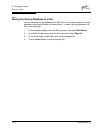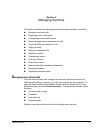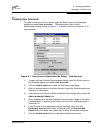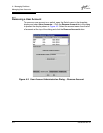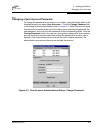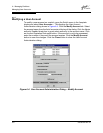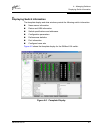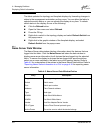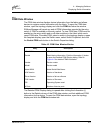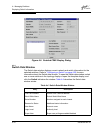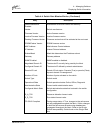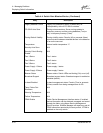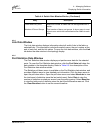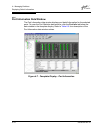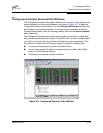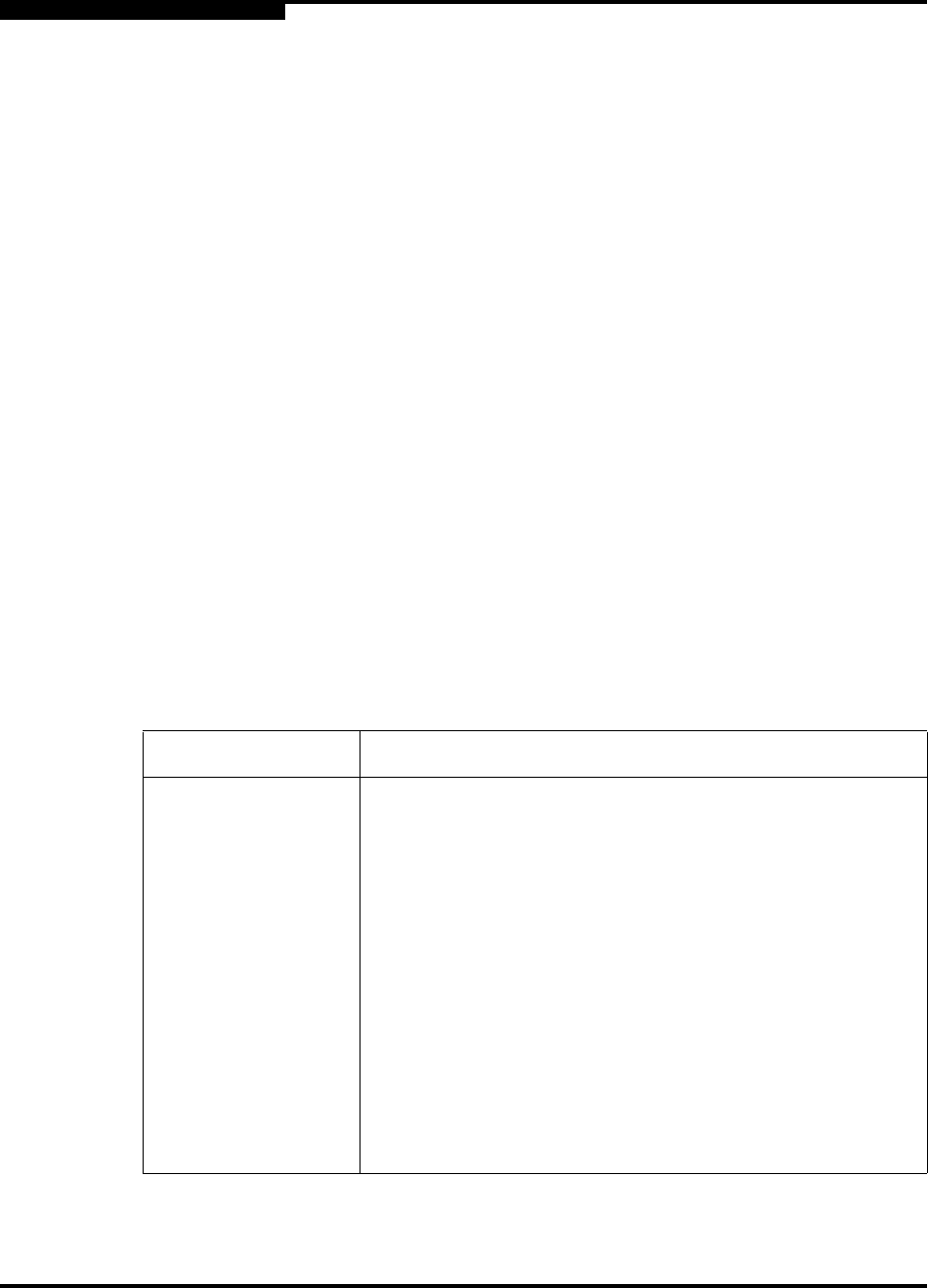
4 – Managing Switches
Displaying Switch Information
4-8 59048-04 Rev. B
D
The fabric updates the topology and faceplate displays by forwarding changes in
status to the management workstation as they occur. You can allow the fabric to
update the switch status, or you can refresh the display at any time. To refresh
switch status in the display, do one of the following:
Click the Refresh button.
Open the View menu and select Refresh.
Press the F5 key.
Right-click a switch in the topology display and select Refresh Switch from
the popup menu.
Right-click in the graphic window of the faceplate display, and select
Refresh Switch from the popup menu.
4.2.1
Name Server Data Window
The Name Server data window displays information about the devices that are
logged into the fabric. Click the Name Server tab below the data window to
display name server information for all devices that are logged into the selected
fabric. To narrow the display to devices that are logged into specific switches,
select one or more switches in the fabric tree or the topology display. Refer to
Table 4-2 for a description of the entries in the Name Server data window. Refer to
”Exporting Name Server Information to a File” on page 4-18 for exporting name
server information.
Table 4-2. Name Server Data Window Entries
Entry Description
Target/Initiator Device type: target or initiator
Switch Switch name
Port Switch port number
Address Fibre Channel address
Type Node type
WWNN Node World Wide Name
WWPN Port World Wide Name
Vendor Host Bus Adapter/Device Vendor
FC-4 Types Device Fibre Channel protocol types
Active Zones The active zone to which the device belongs