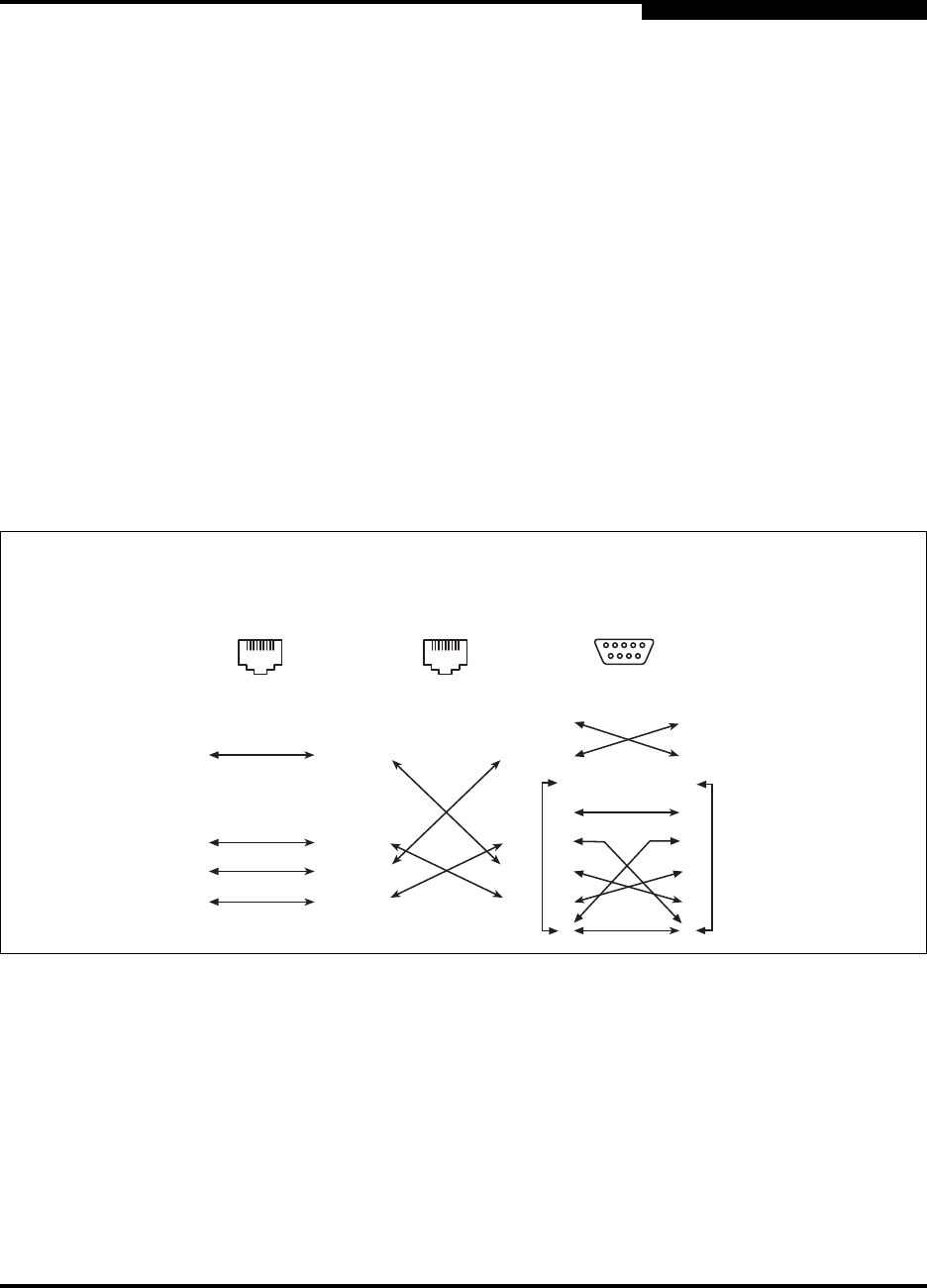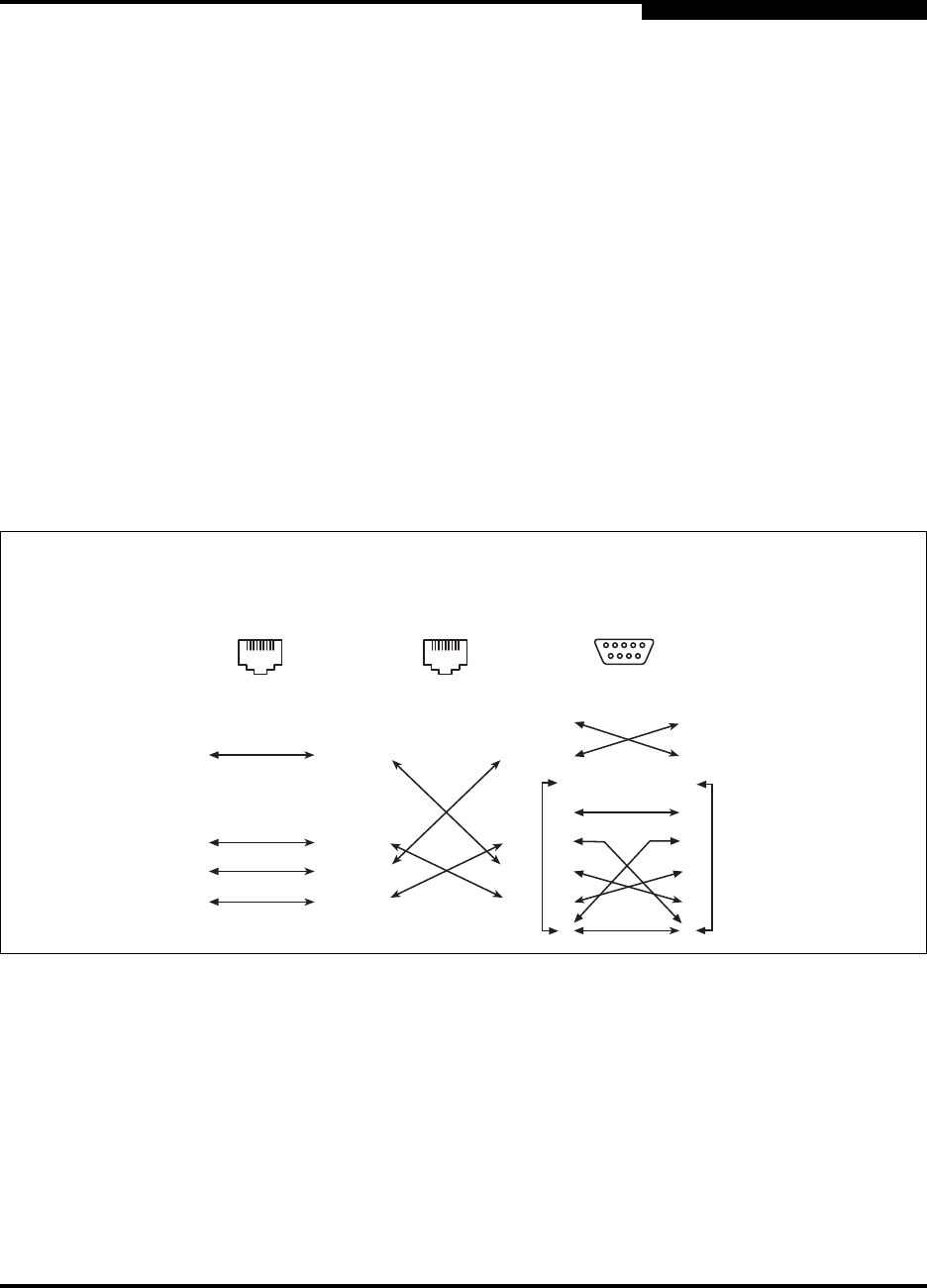
4 – Installation
Installing a Switch
59043-03 A 4-9
D
4.2.4
Connect the Management Workstation to the Switch
Connect the management workstation to the switch in one of three ways:
Indirect Ethernet connection from the management workstation to the switch
RJ-45 Ethernet connector through an Ethernet switch or a hub. This requires
a 10/100 Base-T straight cable as shown in Figure 4-3. With this method,
you can manage the switch with the SANbox Manager application or
Command Line Interface.
Direct Ethernet connection from the management workstation to the switch
RJ-45 Ethernet connector. This requires a 10/100 Base-T cross-over cable
as shown in Figure 4-3. With this method, you can manage the switch with
the SANbox Manager application or Command Line Interface.
Serial port connection from the management workstation to the switch
RS-232 serial port connector. This requires a null modem F/F DB9 cable as
shown in Figure 4-3. With this method, you can manage the switch with
Command Line Interface.
Figure 4-3. Ethernet and Serial Cable Connections
81
8
1
2
7
6
5
4
3
8
1
2
7
6
5
4
3
81
8
1
2
7
6
5
4
3
8
1
2
7
6
5
4
3
8
1
2
7
6
5
4
3
9
8
1
2
7
6
5
4
3
9
1
6
5
9
Direct Ethernet
RJ-45 Connection
Indirect Ethernet
RJ-45 Connection
Serial RS-232
Connection