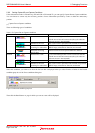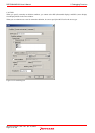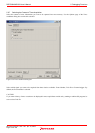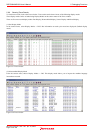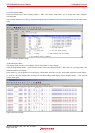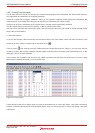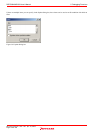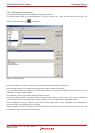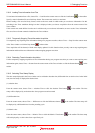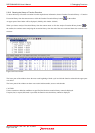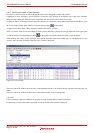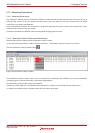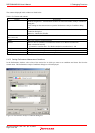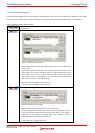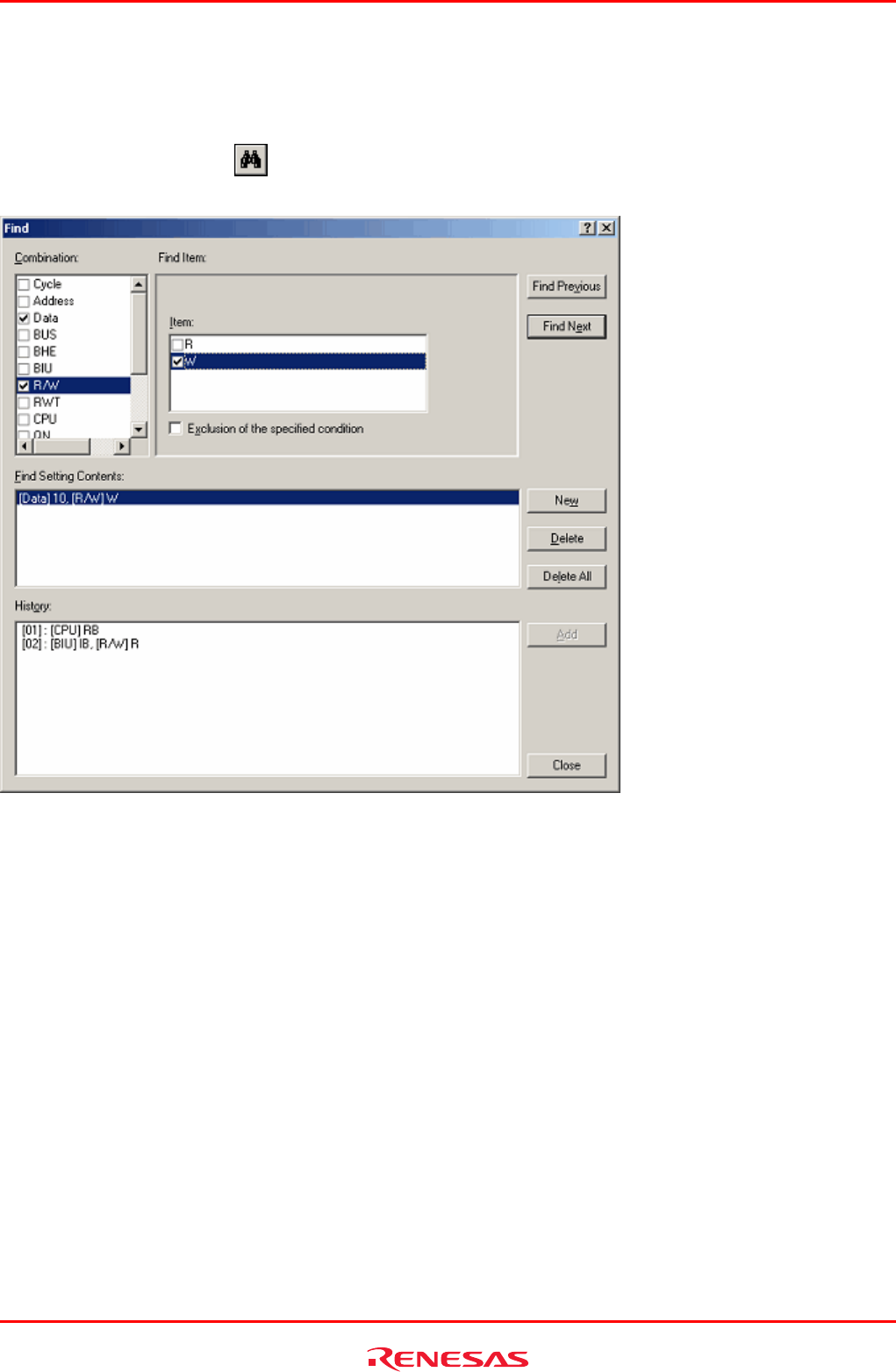
R0E530640MCU00 User’s Manual 5. Debugging Functions
REJ10J1733-0100 Rev.1.00 Apr. 01, 2008
Page 137 of 229
5.9.10 Searching for Trace Records
You can search the acquired trace information for a specific trace record.
To search for trace records, use the Find dialog box. To open it, choose Find -> Find from the context menu of the Trace
window or click the Find button
in the toolbar.
Figure 5.63 Find dialog box
Select the conditions you want to search for in the Combination column and select the check boxes.
In the Find Item column, you can select the items that correspond to the selected conditions.
If you checked more than one condition in the combination column, set items for each condition. The items you have set are
searched for as multiple AND conditions.
The conditions you have set are shown in the Find Setting Contents.
After setting search conditions, click the Find Previous or the Find Next button to start a search. Trace records are searched in
forward or searched in reverse from the line you have clicked in the Trace window (the line highlighted in blue).
When a matching trace record is found by a search, the relevant line in the Trace window is highlighted. If no matching trace
records are found, a message dialog box is displayed.
When an instance of the trace record was successfully found, choose Find Previous or Find Next from the context menu. The
next instance of the trace record will be searched for.