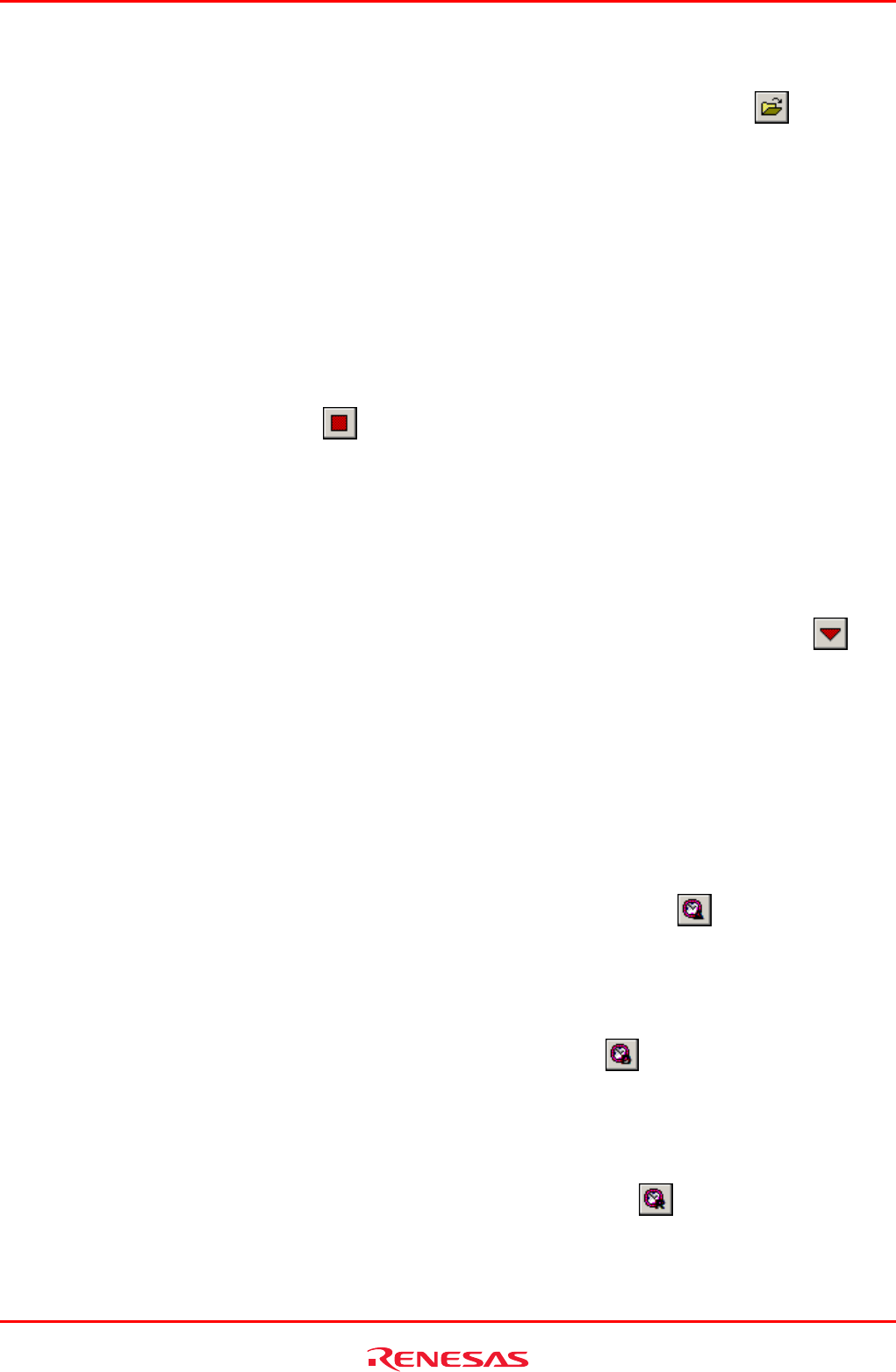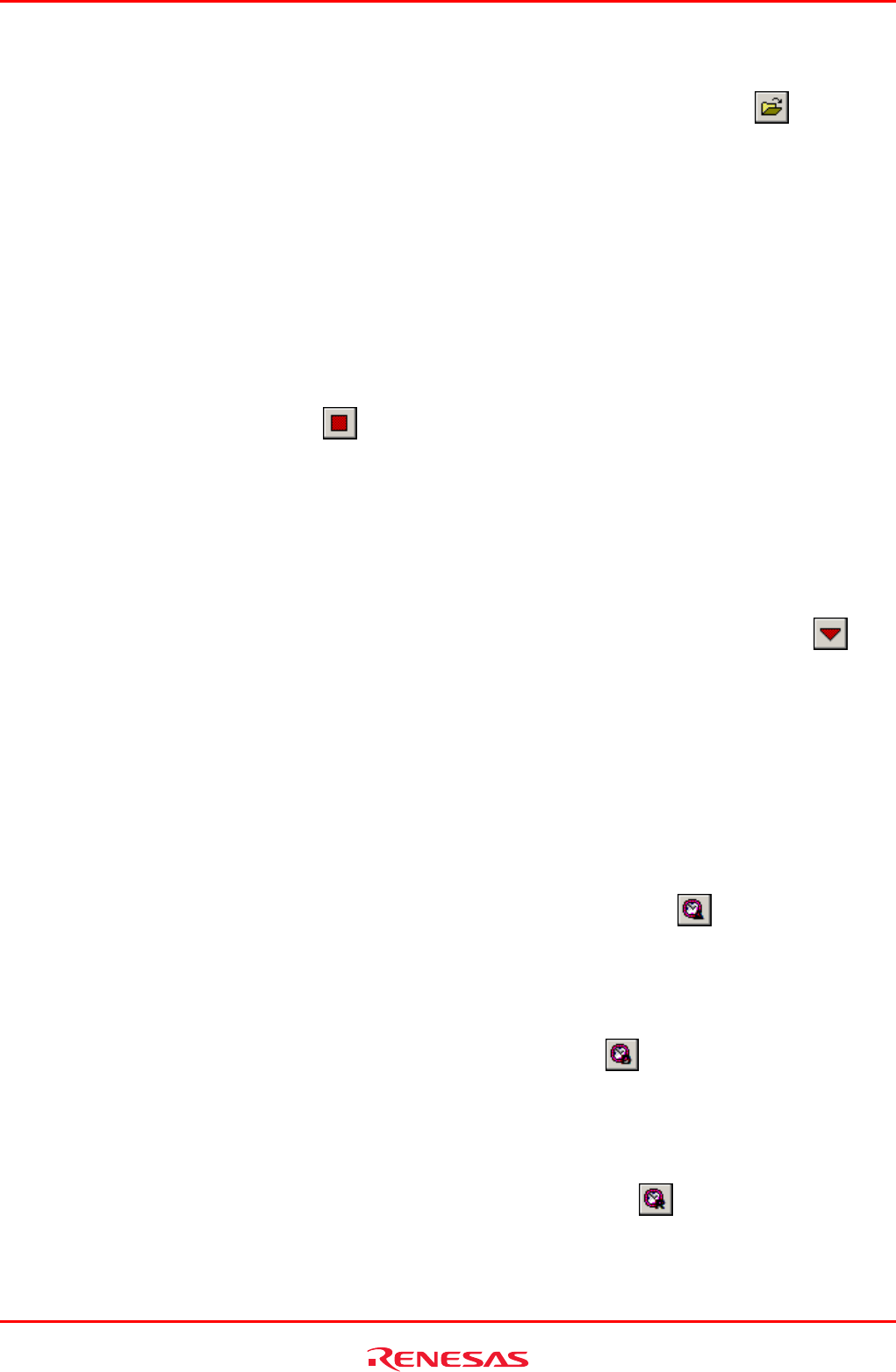
R0E530640MCU00 User’s Manual 5. Debugging Functions
REJ10J1733-0100 Rev.1.00 Apr. 01, 2008
Page 139 of 229
5.9.12 Loading Trace Information from Files
To load trace information from a file, choose File -> Load from the context menu or click the Load button
in the toolbar.
Specify a trace information file saved in binary format. The current trace result is overwritten.
Before loading a file saved in binary format, switch to the trace mode in which mode you saved trace information. Do this
switching in the Trace conditions dialog box that is displayed when you choose Acquisition from the context menu of the
Trace window.
If the current trace mode differs from the one in which mode you saved trace information, an error results. Trace information
files saved in text format cannot be loaded into the Trace window.
5.9.13 Temporarily Stopping Trace Information Acquisition
To temporarily stop acquiring trace information during user program execution, choose Trace -> Stop from the context menu
of the Trace window or click the Stop button
in the toolbar.
Trace acquisition will be aborted, with the trace display updated. Use this function when you only want to stop acquiring trace
information and check the trace information without stopping program execution.
5.9.14 Restarting Trace Information Acquisition
If after temporarily stopping acquisition of trace information during user program execution you want to start acquiring trace
information again, choose Trace -> Restart from the context menu of the Trace window or click the Restart button
in the
toolbar.
5.9.15 Switching Time Stamp Display
The time stamp displayed in the Trace window can be switched to absolute time, differential time or relative time. In the initial
state, the time stamp is displayed in absolute time.
(1) Absolute time
From the context menu, choose Time -> Absolute Time or click the Absolute Time button
in the toolbar. The time
stamp will be displayed by an absolute time since program execution started.
(2) Differential time
From the context menu, choose Time -> Differences or click the Differences button
in the toolbar. The time stamp will
be displayed by a differential time from the preceding cycle.
(3) Relative time
From the context menu, choose Time -> Relative Time or click the Relative Time button
in the toolbar. The time stamp
will be displayed by a relative time from a specified cycle.