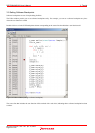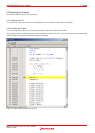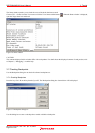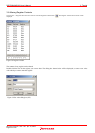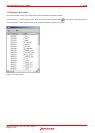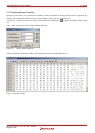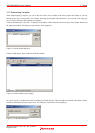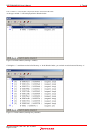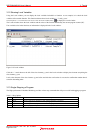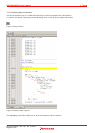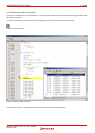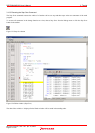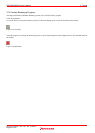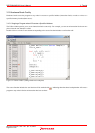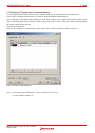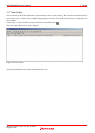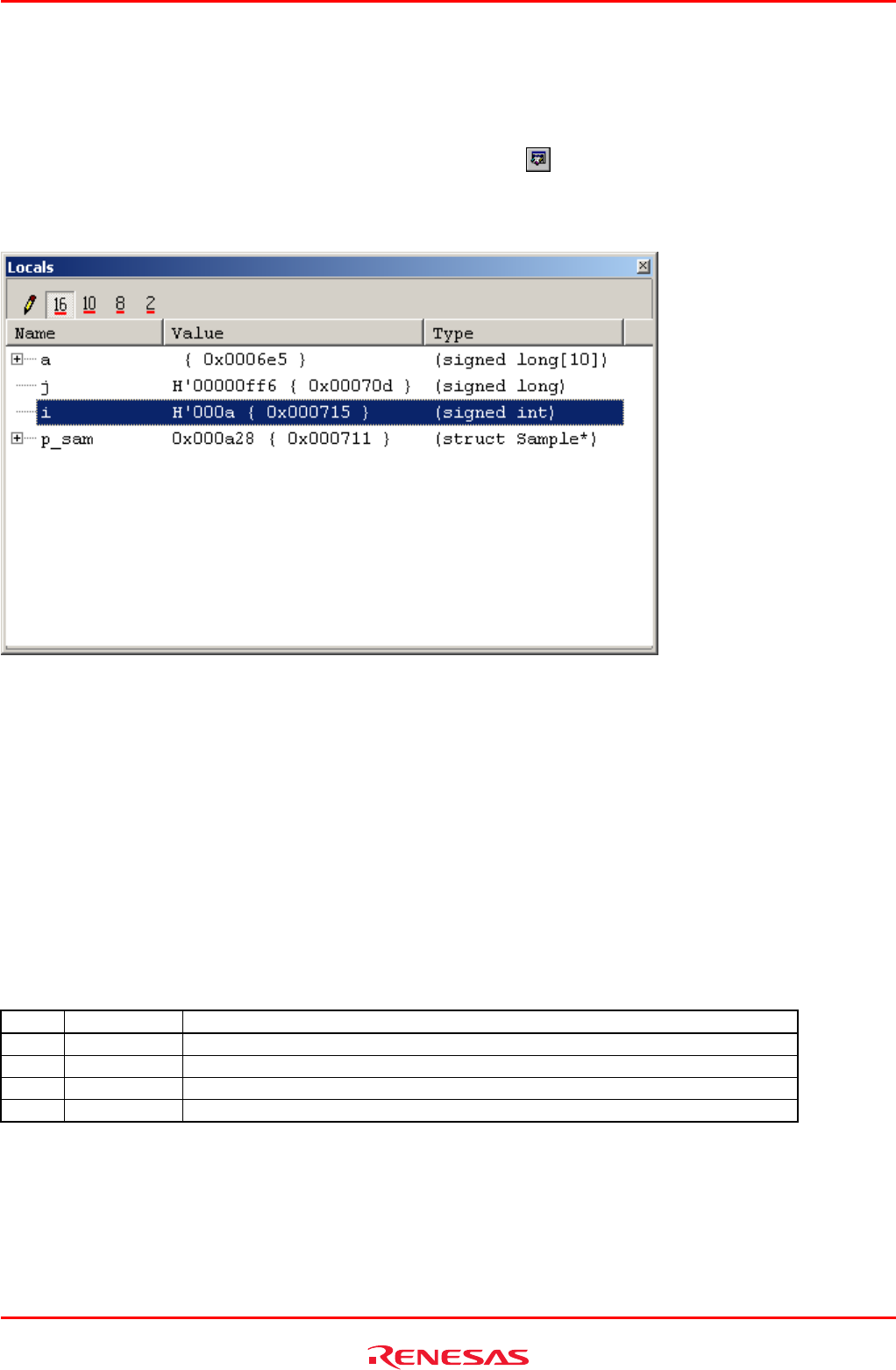
R0E530640MCU00 User’s Manual 3. Tutorial
REJ10J1733-0100 Rev.1.00 Apr. 01, 2008
Page 48 of 229
3.12 Showing Local Variables
Using the Local window you can display the local variables included in a function. As an example, let’s check the local
variables of the tutorial function. This function declares three local variables ‘j,’ ‘i’ and ‘p_sam.’
Choose Symbols −> Local from the View menu or click the Locals toolbar button to display the Locals window.
The Locals window shows the local variables and the values of the function indicated by the current program counter (PC).
If no variables exist in the function, no information is displayed in the Locals window.
Figure 3.18 Locals window
Click the “+” mark shown to the left of the class instance p_sam in the Locals window to display the elements comprising the
class instance p_sam.
Look at the elements of the class instance p_sam before and after the sort function is executed to confirm that random data is
sorted in descending order.
3.13 Single-Stepping a Program
The High-performance Embedded Workshop provides various step commands that will prove useful in debugging a program.
Table 3.1 Step Options
Item No. Command Description
1 Step In Executes a program one statement at a time (including statements in a function).
2 Step Over Executes a program one statement at a time by ‘stepping over’ a function call if any.
3 Step Out After exiting a function, stops at the next statement of a program that called the function.
4 Step... Single-step a program a specified number of times at a specified speed.