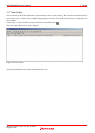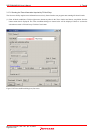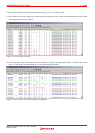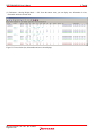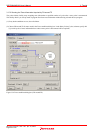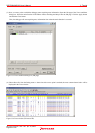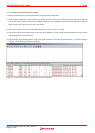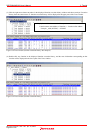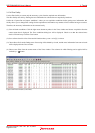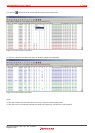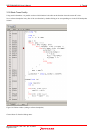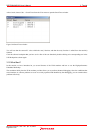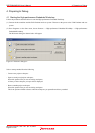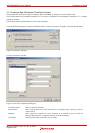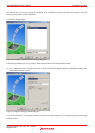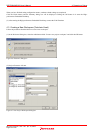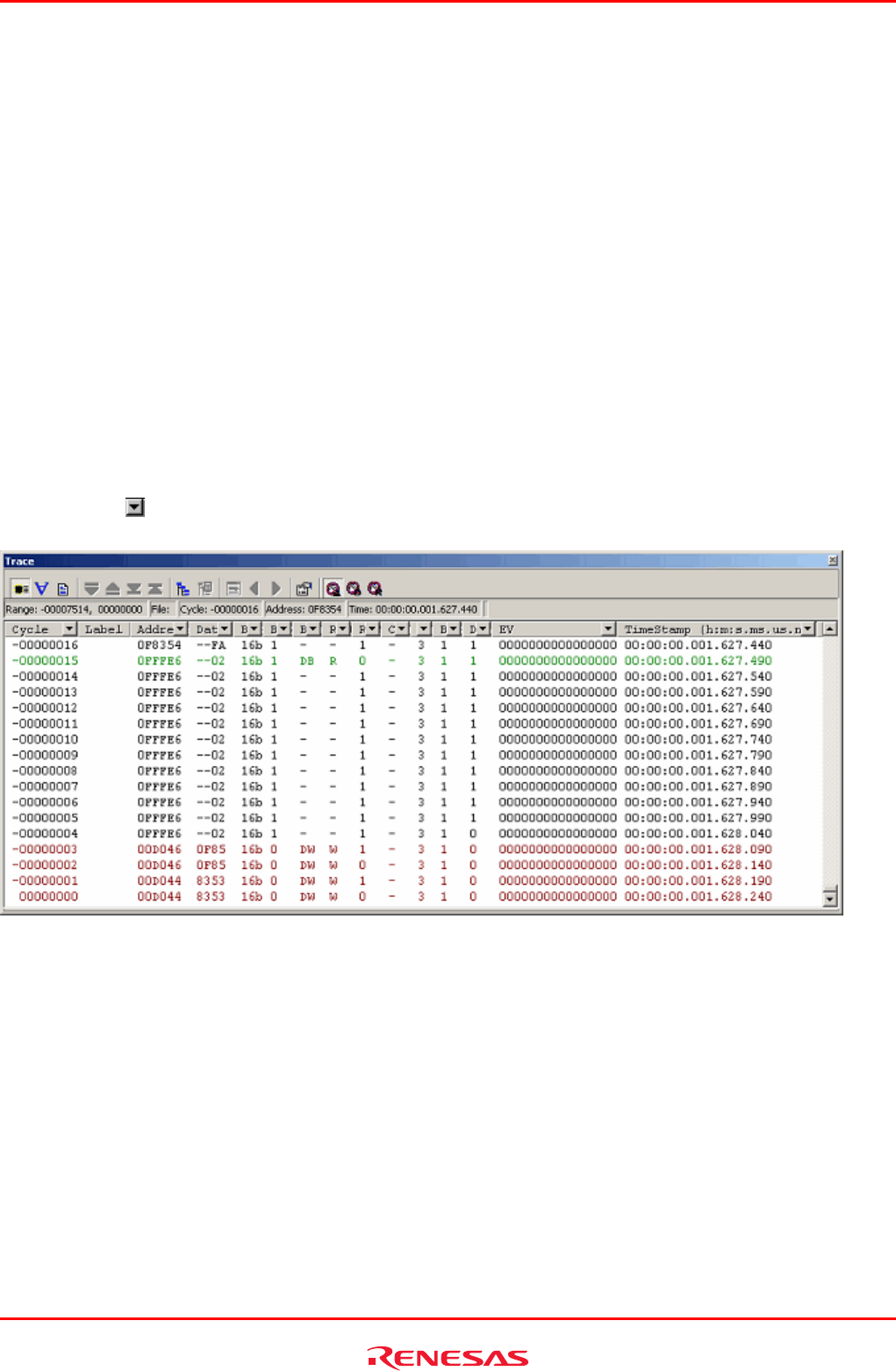
R0E530640MCU00 User’s Manual 3. Tutorial
REJ10J1733-0100 Rev.1.00 Apr. 01, 2008
Page 63 of 229
3.17.4 Filter Facility
Use the filter facility to extract only the necessary cycles from the acquired trace information.
The filter facility does this by filtering the trace information in software that was acquired by hardware.
Unlike the “Capture/Do not Capture conditions” where you set acquisition conditions before getting trace information, this
facility allows you to change filter settings for the acquired trace information any number of times without having to reexecute.
Therefore, the necessary information can be extracted easily.
(1) Clear all break conditions. Click the right mouse button anywhere in the Trace window and choose Acquisition from the
context menu that is displayed. The Trace conditions dialog box will be displayed. Check to see that the selected trace
mode is Fill until stop. Click the Close button.
(2) Set a software break in a line of the tutorial function where p-sam−>s0=a[0]; is written.
(3) Choose Reset Go from the Debug menu. Processing will be halted by a break, and the trace information from start to break
will be displayed in the Trace window.
(4) Choose Auto Filter from the context menu of the Trace window. The columns for which filtering can be applied will be
marked by a
button.
Figure 3.40 Trace window (Auto Filter)