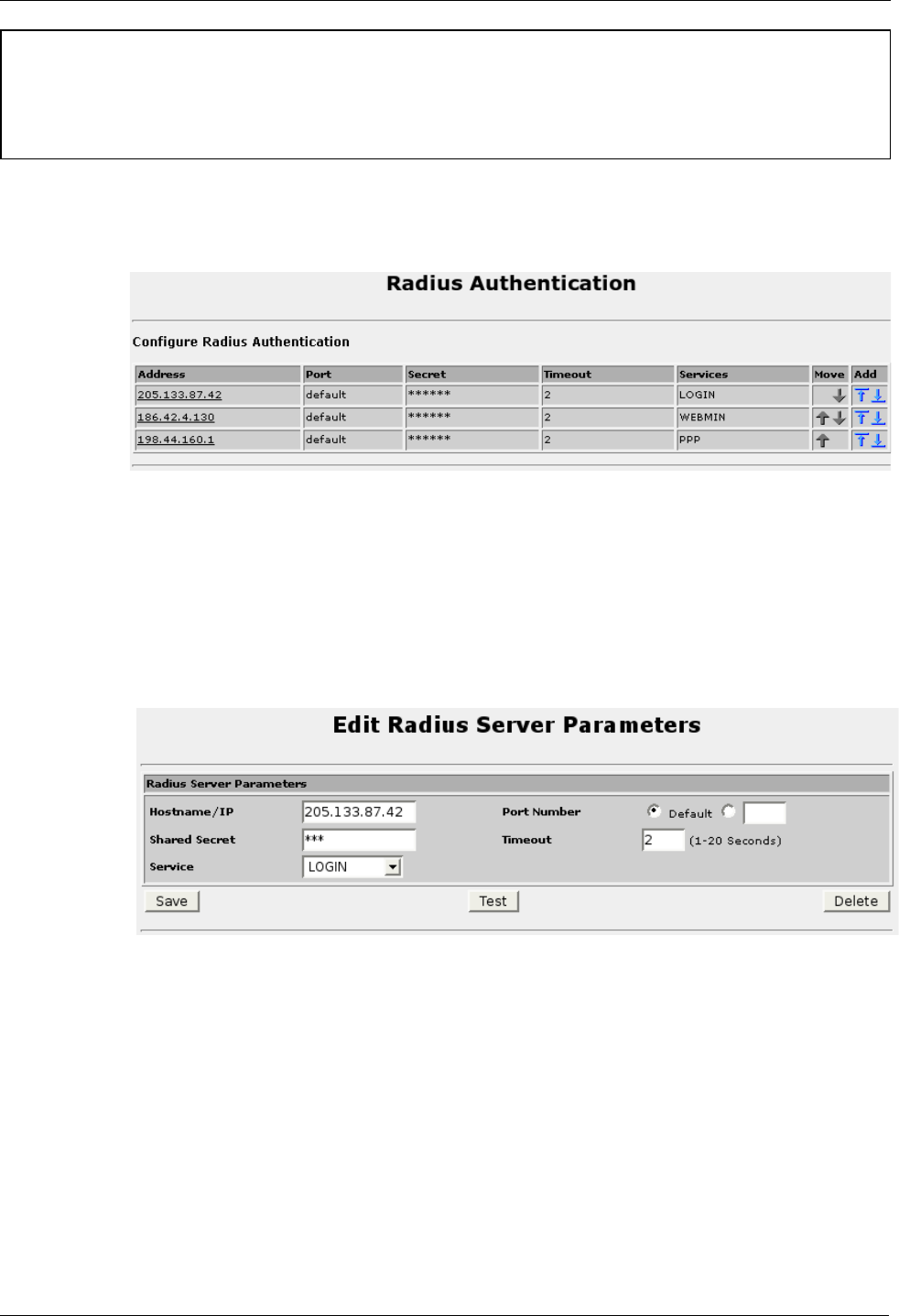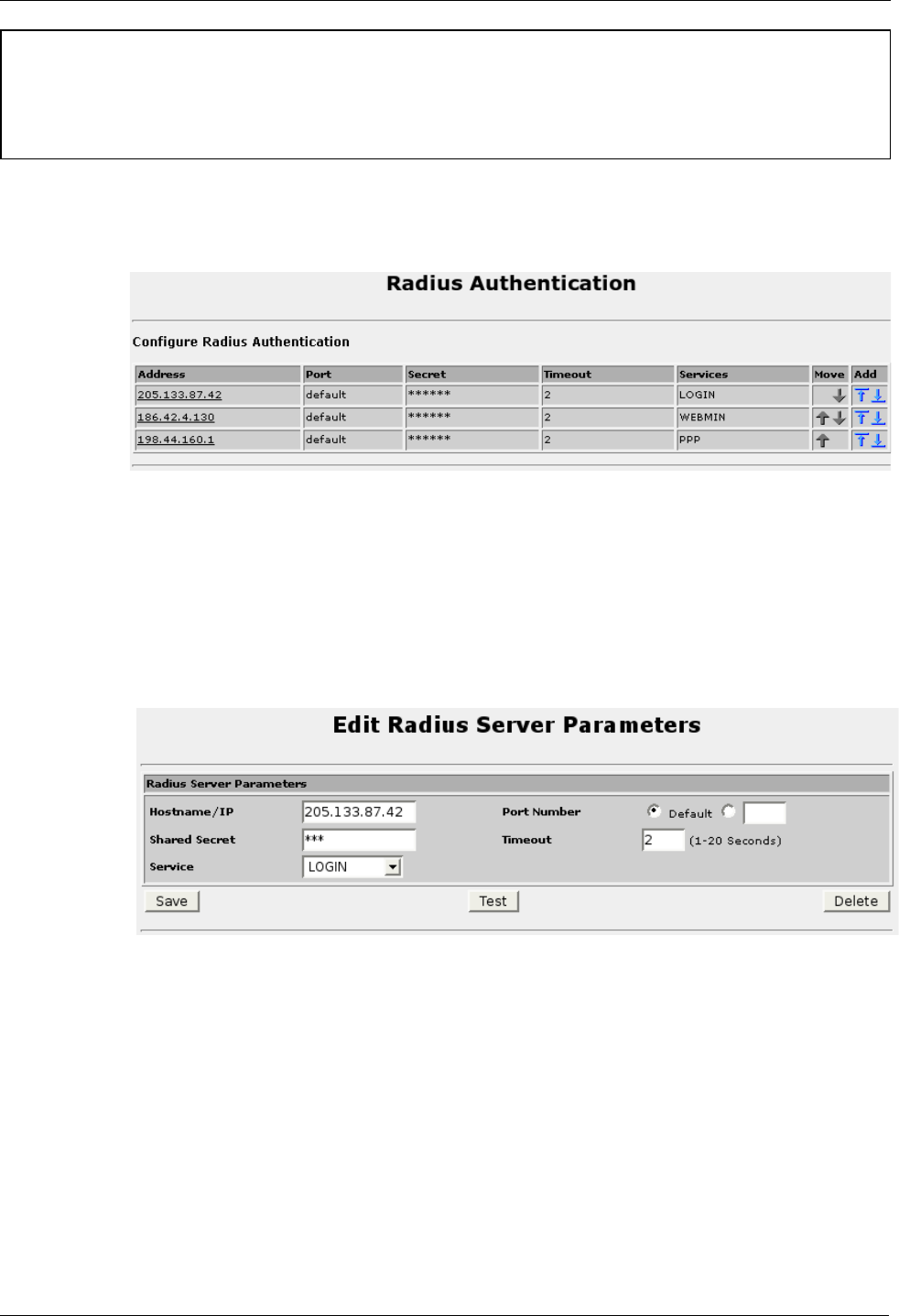
RuggedRouter User Guide
Some users set the rrsetup and root account passwords to difficult to guess strings that are unique to
each router, then employ a common password for all routers in radius. The router specific strings
are restricted to a very few personnel. A larger set of expert users are granted the rights to SSH
login using the radius root account passwords. Yet another set of users are granted access via
Webmin user accounts.
Radius authentication is logged to the authorization log (file auth.log). Details of
each authentication including time of occurrence, source and result are included.
Radius Authentication Configuration
Figure 226: Radius Authentication Main Menu
Radius Authentication is configured from within the the Maintenance menu
Miscellaneous sub-menu. This menu allows you to add, delete and Radius servers.
Add a server by by clicking on the add-above or add-below arrows in the Add field.
You may also edit a server by following its link under the Address field.
Reorder the servers by clicking on the arrows under the Move field.
Edit Radius Server Parameters
Figure 227: Radius Authentication Server Parameters
This menu configures, tests and deletes radius server entries.
The Hostname/IP field configures the server IP address.
The Port Number fields selects the default port number of 1812 or selects another
specific port.
The Shared Secret field configures the unique password used by this server.
The time Timeout field selects the maximal time to wait before trying the next
server.
The Service field configures whether the server authenticates LOGIN, WEBMIN,
PPP LOGIN or any combination of these types.
254 RuggedCom