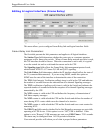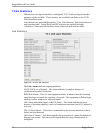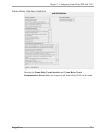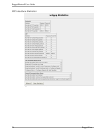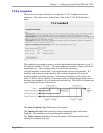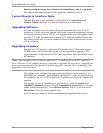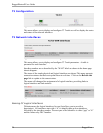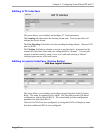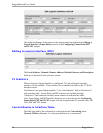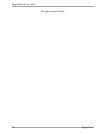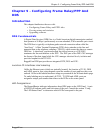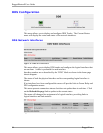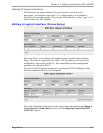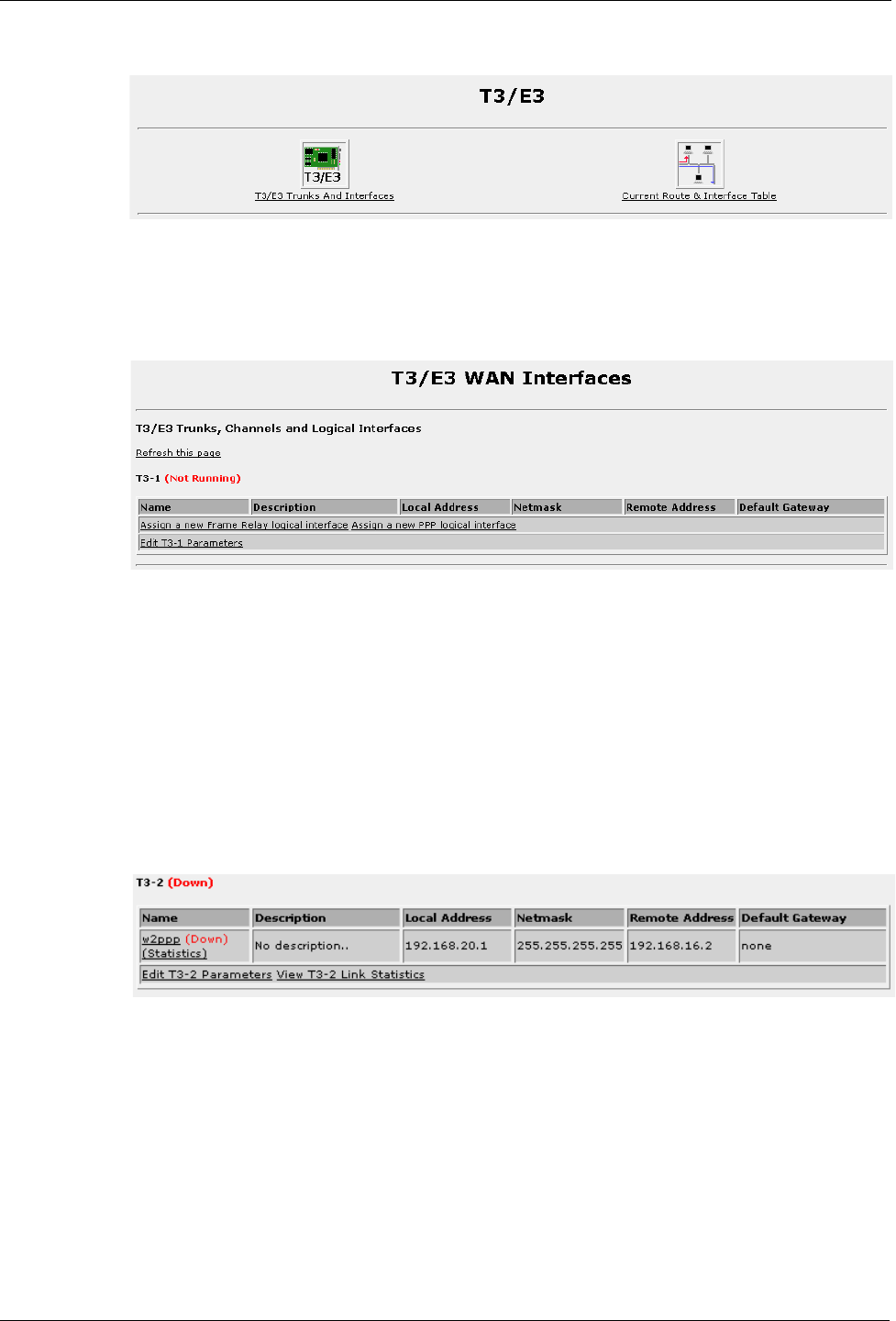
RuggedRouter® User Guide
T3 Configuration
Figure 66: T3 Trunks And Interfaces
This menu allows you to display and configure T3 Trunks as well as display the routes
and status of the network interfaces.
T3 Network Interfaces
Figure 67: T3 Network Interfaces Initial Configuration
This menu allows you to display and configure T3 Trunk parameters. A table is
presented for each interface.
Interface numbers are as described by the “WAN” labels as shown in the home page
chassis diagram.
The status of the trunks physical and logical interfaces are shown This menu presents
connection statuses but does not update them in real time. Click on the Refresh this
page link to update to the current status.
The menu will change after assignment of a logical interface, providing links to
logical interface and link statistics.
Figure 68: T3 Network Interfaces Initial Configuration
Naming Of Logical Interfaces
Webmin names the logical interfaces for you (but allows you to provide a
description). All interfaces start with a “w” to identify them as wan interfaces,
followed by the interface number. The next part of the identifier is either “ppp” or “fr”
and the frame relay DLCI number.
78 RuggedCom