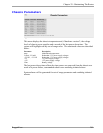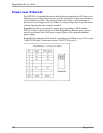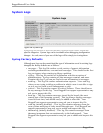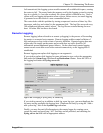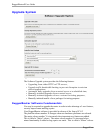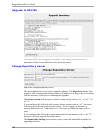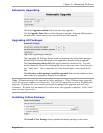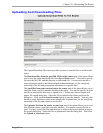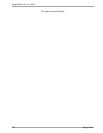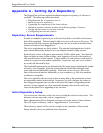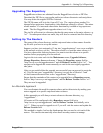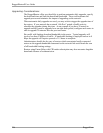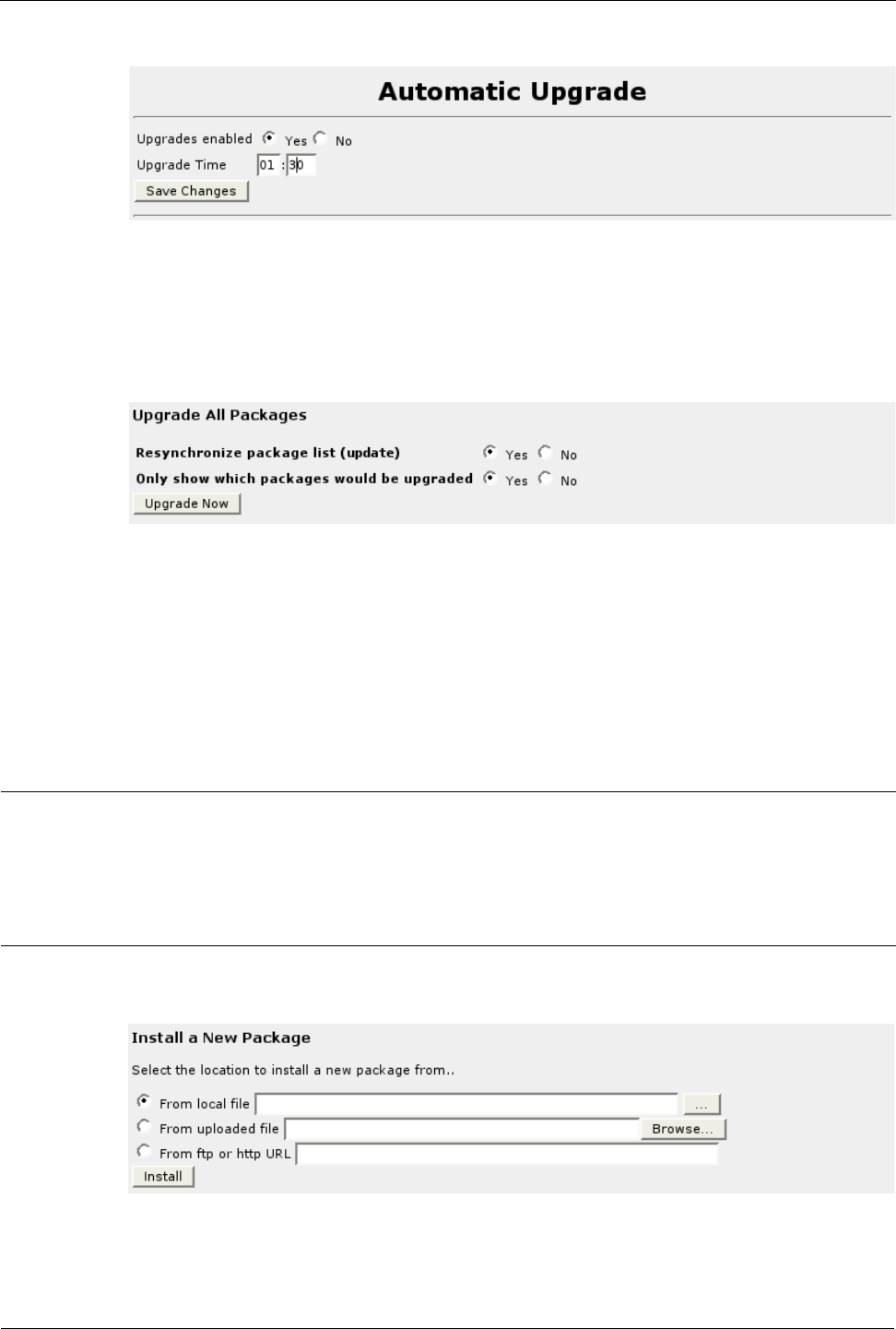
Chapter 29 - Maintaining The Router
Automatic Upgrading
Figure 264: Automatic Upgrade
Check the Upgrades enabled field to activate daily upgrades.
Use the Upgrade Time fields to select the time to upgrade. Selecting different times
on each router can be used to even out traffic flows in the network.
Upgrading All Packages
Figure 265: Upgrading All Packages
The Upgrading All Packages feature works by obtaining a list of the latest packages
and then either showing what needs to be upgraded or actually doing an upgrade.
The Resynchronize package list field selects whether to obtain the list. You only
need to obtain the list once, so checking No can save you some time if your first pass
was “Only show”. This is especially true if the network link is a low-speed WAN
link.
The Only show which packages would be upgraded field controls whether to show
what needs to be upgraded or actually do an upgrade.
Note: Webmin manages the upgrade of other packages. When Webmin must upgrade
itself, the process requires an extra step. You will be requested to start a Webmin only
upgrade. Webmin will start another program to manage the upgrade and will self-
terminate. Webmin will automatically restart after the upgrade completes, after which
time you may log back in.
Installing A New Package
Figure 266: Installing A New Package
The Install A New Package feature uploads and installs packages to the router.
RuggedCom 289